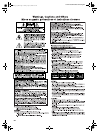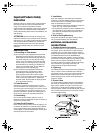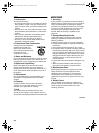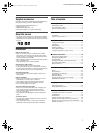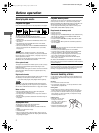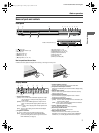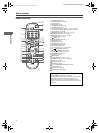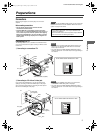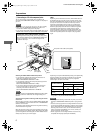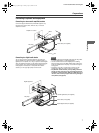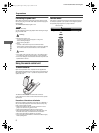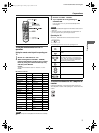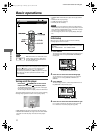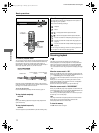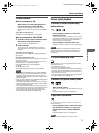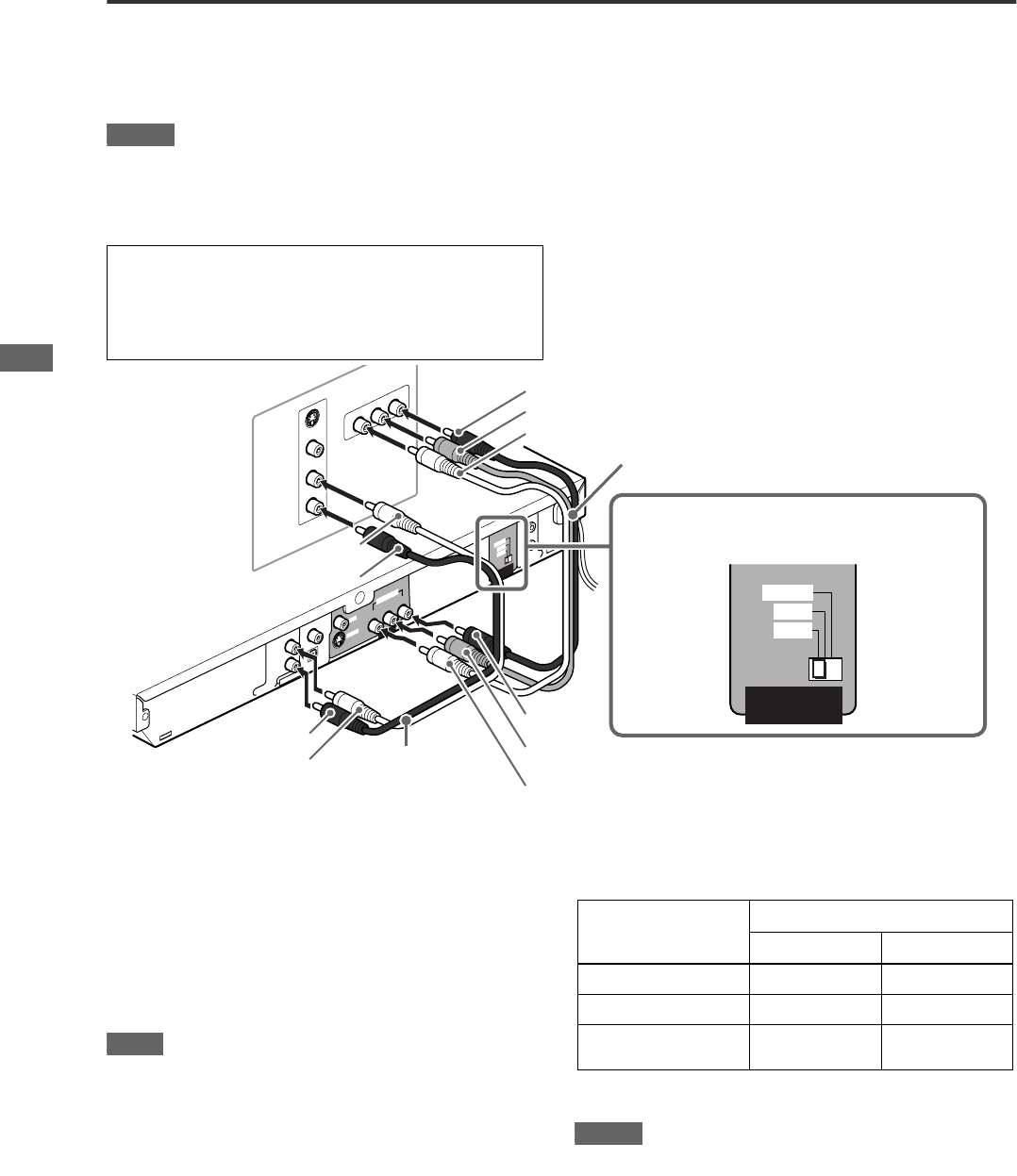
Preparations
6
XV-NP10S/LET0246-001A/English
Preparations
C Connecting to a TV with component jacks.
You can enjoy picture of high-fidelity color reproduction by
connecting the COMPONENT VIDEO OUT jacks on the player to
your TV.
NOTES
• Connect “Y” to “Y,” “PB” to “PB” (CB), “PR” to “PR” (CR) correctly.
• When using the COMPONENT VIDEO OUT jacks, do not
connect the S-VIDEO output jack on the player.
• If your TV has component video input jacks of BNC type, use an
adapter which converts a pin jack to a BNC jack (not supplied).
HINT
Depending on the material source format, DVD VIDEO discs can
be classified into two types; film source and video source (note
that some DVD VIDEO discs contain both film source and video
source). Film sources are recorded as 24-frame-per-second
information, while (NTSC) video sources are recorded as 30-
frame-per-second (60-field-per-second interlaced) information.
When the player plays back a film source material, Progressive
(uninterlaced) output signals are created using the original
information. When a video source material is played back, the
player interleaves lines between the interlaced lines on each to
create the interpolated picture and outputs as the progressive
signal.
Selecting the VIDEO SIGNAL SELECTOR position
• If your television equipped with component jacks does not
support the progressive scanning mode
Set the VIDEO SIGNAL SELECTOR to “480i.”
• If your television equipped with component jacks supports the
progressive scanning mode
Set the VIDEO SIGNAL SELECTOR to “480p.”
• If you want to change the scanning mode using the remote
control unit (depending on the source condition, or when
connecting more than one television, etc.)
Set the VIDEO SIGNAL SELECTOR to “REMOTE.”
NOTE
You must change the VIDEO SIGNAL SELECTOR position while
the player power is off. Otherwise, the changed setting is not
effective.
Activating the Progressive scanning mode using the remote
control unit
When the player is turned on and the VIDEO SIGNAL SELECTOR
is set to “REMOTE,” press and hold down VFP - PROGRESSIVE
SCAN for a few seconds.
The scanning mode switches between the Progressive scanning
and Interlaced scanning modes.
When the scanning mode is set to the Progressive mode, the [P]
indicator lights up in the display window. [DD] indicator also lights
up when Progressive scanned signals on a DVD VIDEO disc are
directly output as they are from the player.
Depending on the [PICTURE SOURCE] setting on the [PICTURE]
preference display (see page 29) and whether the current DVD
VIDEO disc is film-source or video-source, the progressive
indicator lights, as shown in the table.
* While stopped in the Progressive scanning mode, [P] indicator is
lit regardless of the [PICTURE SOURCE] selection.
NOTES
• The Progressive scanning mode works only when you connect
the player’s COMPONENT VIDEO OUT jacks to a progressive
TV.
• There are some progressive TV and High-Definition TV sets that
are not fully compatible with the player, resulting in the unnatural
picture when playing back a DVD VIDEO disc in the Progressive
scanning mode. In such a case, use the Interlaced scanning
mode. To check the compatibility of your TV set, contact your
local JVC customer service center.
• All JVC progressive TV and High-Definition TV sets are fully
compatible with the player (Example: AV-61S902).
Progressive scan video playback available
In the Progressive scanning mode, you can enjoy high quality
picture with less flickers when the COMPONENT VIDEO OUT
jacks are connected to a TV or monitor that supports the
progressive video input.
R
IG
H
T
L
E
F
T
AUDIO
VIDEO
S-VIDEO
IN
Y
P
B
P
R
C
O
M
P
O
N
E
N
T
IN
R
IG
H
T
L
E
F
T
C
O
A
X
IA
L
O
P
T
IC
A
L
PCM/STREAM
D
IG
IT
A
L
O
U
T
A
U
D
IO
O
U
T
V
ID
E
O
S
-V
ID
E
O
Y
P
B
P
R
V
ID
E
O
O
U
T
C
O
M
P
O
N
E
N
T
V
ID
E
O
S
IG
N
A
L
S
E
L
E
C
T
O
R
A
V
C
O
M
P
U
L
IN
K
4
8
0
i
4
8
0
p
R
E
M
O
T
E
VIDEO SIGNAL
SELECTOR
480i
480p
REMOTE
The player
Blue
Red
Green
White
Red
Red
White
Audio cable
(not supplied)
Component video cable (not supplied)
Blue
Green
TV
Red
Setting of
[PICTURE SOURCE]
Source type of DVD VIDEO
Film source Video source
AUTO DDP P
FILM DDP DDP
VIDEO (NORMAL)/
(ACTIVE)
PP
XV-NP10[J_UJ].book Page 6 Monday, April 19, 2004 9:57 PM