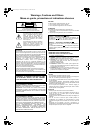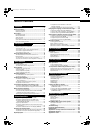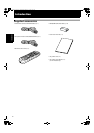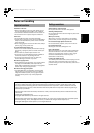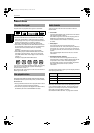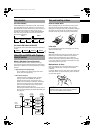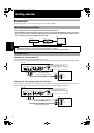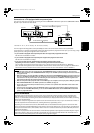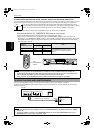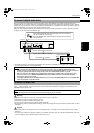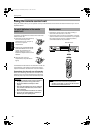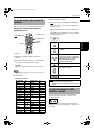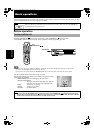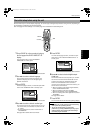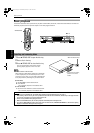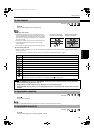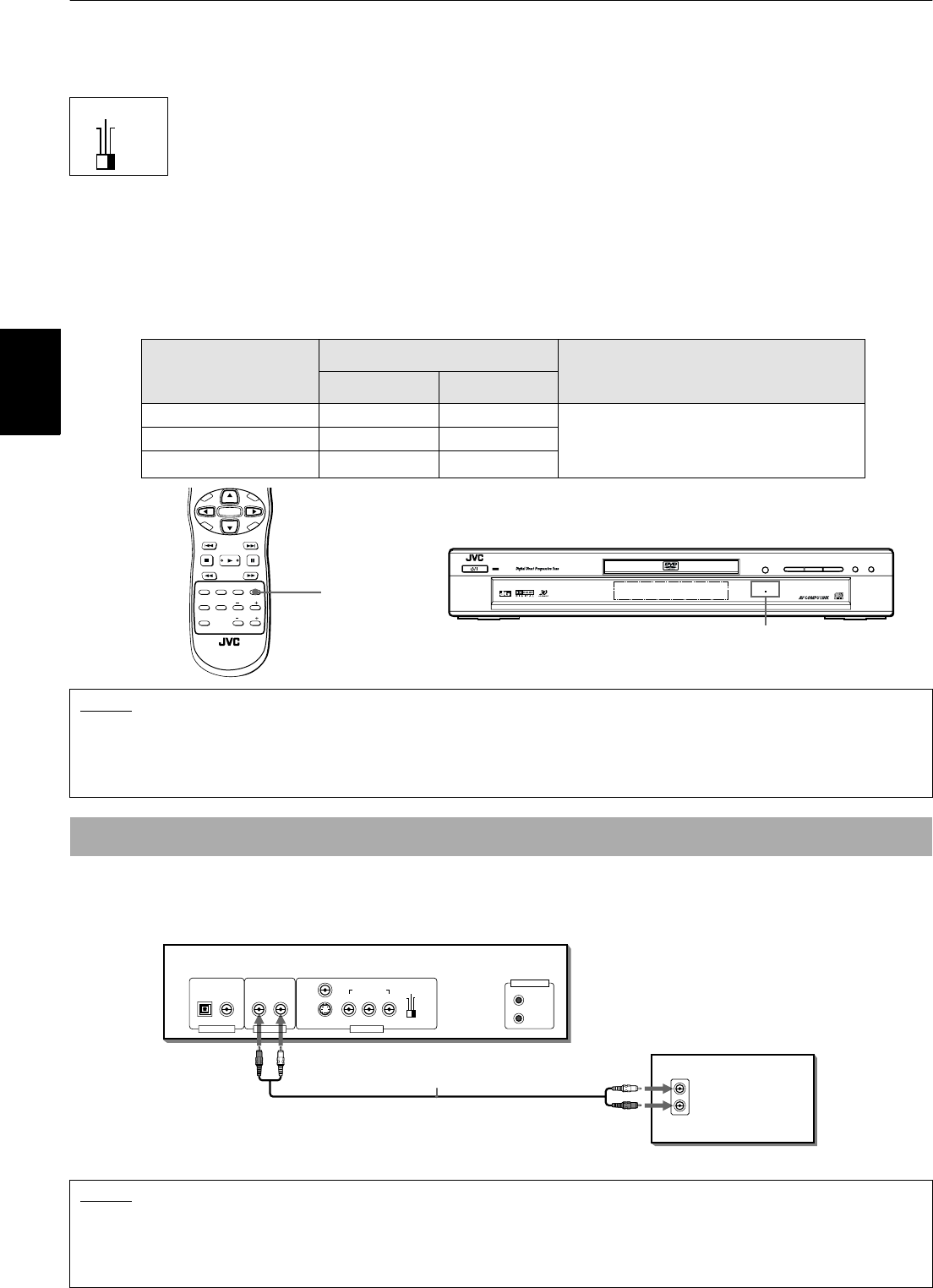
Getting started
8
Getting started
To make the Progressive scan mode selection active from the remote control unit
The unit supports the Progressive scan system as well as the conventional Interlace scan system. If your television or monitor
supports the progressive video input, you can enjoy a high quality picture by making the Progressive scan mode active.
¶
When the unit is turned on, and the scan mode selector on the rear panel is set to "REMOTE"
Press and hold down the VFP - PROGRESSIVE SCAN button for a few seconds.
The scan mode switches between the Progressive scan and Interlace scan modes.
• When the scan mode is set to the progressive mode, the PROGRESSIVE indicator on the front panel is lit.
Depending on the "PROGRESSIVE MODE" setting on the "PICTURE" preference display and whether the current
DVD VIDEO disc is film-source or video-source, the color of the indicator differs, as shown in the table below.
(See also pages 7 and 49.)
You can enjoy high-quality audio by connecting the unit's audio output to your amplifier or receiver.
Connect the unit's AUDIO OUT (LEFT/RIGHT) jacks to any line-level inputs (such as AUX, DVD, CD, etc.) of an audio
amplifier or receiver.
If you want to select the scan mode between the interlace and progressive modes depending on the
source condition or when connecting more than one television, you can select the mode from the remote
control unit. To do this, set the scan mode selector on the rear panel to "REMOTE" (See page 7).
Setting of
PROGRESSIVE MODE
Source type of DVD VIDEO
Note
Film Source Video Source
VIDEO Red Red While stopped in the Progressive scan mode,
the PROGRESSIVE indicator is lit in red
regardless of the "PROGRESSIVE MODE"
selection.
FILM Green Green
AUTO Green Red
NOTES
• There are some progressive TV and High-Definition TV sets that are not fully compatible with the unit, resulting in the
unnatural picture when playing back a DVD VIDEO disc in the progressive scan mode. In such a case, use the interlace scan
mode. To check the compatibility of your TV set, contact your local JVC customer service center.
• All JVC progressive TV and High-Definition TV sets are fully compatible with the unit (Example : AV-61S902).
To connect to a stereo audio amplifier/receiver
NOTES
• When using the unit with a stereo amplifier or receiver, set "ANALOG DOWN MIX" in the "AUDIO" preferences to "STEREO"
(see page 51).
• If your stereo amplifier or receiver has an AV COMPU LINK terminal, you can use the AV COMPU LINK function. See "AV
COMPU LINK remote control system" on page 58 for details
480i
480p
REMOTE
STANDBY
STANDBY/ON
PROGRESSIVE
PAUSEPLAYSTOP
387
OPEN/CLOSE
0
SKIP
¢4
DVD/SUPER VCD/VCD/CD PLAYER
VFPAUDIOSUBTITLEREPEAT
ANGLEDIGEST
3D
PHONIC
ZOOM
AMP VOL
PROGRESSSIVE
SCAN
RM-SXV008J
REMOTE CONTROL
NEXTPREVIOUS
SELECT STROBECLEAR
SLOW
-
SLOW+
VOL
-
VOL+
CH
+
CH
-
T
O
P
M
E
N
U
M
E
N
U
O
N
S
C
R
E
E
N
C
H
O
I
C
E
ENTER
PROGRESSIVE indicator
VFP -
PROGRESSIVE
SCAN
AV COMPU LINK
AUDIO
RIGHT
LEFT
IN
VIDEO OUTAUDIO OUTDIGITAL OUT
VIDEO
RIGHT
S-VIDEO
COMPONENT
YP
B PR
PCM / STREAM
COAXIALOPTICAL
LEFT
480i
480p
REMOTE
The unit
Audio cable (not supplied)
Red White
Red
White
Amplifier or receiver
S500(J).book Page 8 Wednesday, February 13, 2002 9:26 AM