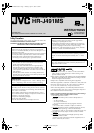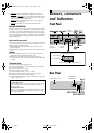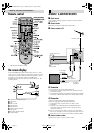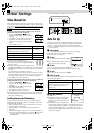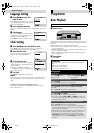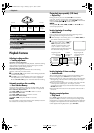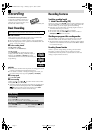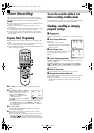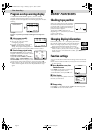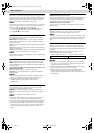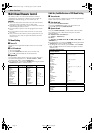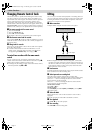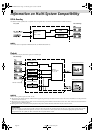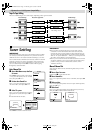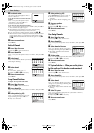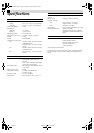Page 15 April 11, 2002 4:56 pm
E
Set desired station
The screen to the right appears when a
station is detected.
If you do not want to store the detected
station...
Press
rt
to place the pointer next to
“CONTINUE”, then press OK or
e
.
Channel search will resume.
If you want to store the detected station...
Press
rt
to place the pointer next to “STORE”, then press OK or
e
. The Channel List appears again.
● The blueback screen and the TV picture currently being
broadcast appear alternately for 8 seconds each.
● If you want to store another channel, repeat steps
C
–
E
.
● When channel search completes for that band, the Band Select
screen appears again. To set channels for other bands, select
another band and start Manual Channel Set again (
੬
step
D
and
E
).
F
Return to normal screen
Press MENU.
Delete A Channel
A
Access Tuner Set screen
Perform step
A
of “Auto Channel Set”.
B
Access channel list
Press
rt
to place the pointer next to “CH EDIT”, then press OK
or
e
.
C
Select channel
Press
rt
to until the channel you want to
delete begins blinking.
D
Delete channel
Press &.
● To re-store it, simply press
w
.
● Repeat steps
C
and
D
as necessary.
E
Return to normal screen
Press MENU.
Swap Channel Positions
Example: To swap CH03 and CH09.
A
Access Tuner Set screen
Perform step
A
of “Auto Channel Set”.
B
Access channel list
Press
rt
to place the pointer next to “CH EDIT”, then press OK
or
e
.
C
Select position (e.g. 03)
Press
rt
until the section of CH “03”
begins blinking, then press OK or
e
.
● Only “03” will blink.
D
Select position (e.g. 09)
Press Number keys to input “0” and “9”.
● The two selected channels will be
swapped.
● To cancel the channel swapping, press
w
.
E
Store new positions
Press OK or
e
.
● Repeat steps
C
–
E
as necessary.
F
Return to normal screen
Press MENU.
Fine-Tuning Channels
A
Access Tuner Set screen
Perform step
A
of “Auto Channel Set”.
B
Access channel list
Press
rt
to place the pointer next to “CH EDIT”, then press OK
or
e
.
C
Select channel to fine-tune
Press
rt
until the channel you want to
tune begins blinking, then press OK twice.
● The “FRQ” number for that channel
starts blinking.
D
Perform tuning
Press
rt
until the picture becomes clearer, then press OK or
e
.
● Repeat steps
C
and
D
as necessary.
E
Return to normal screen
Press MENU.
TV System Selection — When you see the picture
but the audio can’t be heard or sounds unnatural
A
Access Tuner Set screen
Perform step
A
of “Auto Channel Set”.
B
Access channel list
Press
rt
to place the pointer next to “CH EDIT”, then press OK
or
e
.
C
Select channel
Press
rt
until the channel you want to
change its TV system begins blinking, then
press OK three times.
● The “SYS” display for that channel starts
blinking.
D
Select TV system
Press
rt
to select the appropriate TV system (BG ] DK ] I).
Then press OK or
e
.
● Repeat steps
C
and
D
as necessary.
E
Return to normal screen
Press MENU.
[ / ]
[MENU] : EXIT
STORE
CONTINUE
[ / ] [ ]: DELETE
[ / ] : EDIT
[MENU] : EXIT
CH FRQ SYS CH FRQ SYS
01 150 BG 07 229 BG
02 165 BG 08 237 BG
03 195 BG 09 355 BG
04 205 BG 10 365 BG
05 213 BG 11 374 BG
06 221 BG 12 384 BG
[ / ] [ ]: ADD
[MENU] : EXIT
CH FRQ SYS CH FRQ SYS
01
– – –– –
07 229 BG
02 165 BG 08 237 BG
03 195 BG 09 355 BG
04 205 BG 10 365 BG
05 213 BG 11 374 BG
06 221 BG 12 384 BG
[0 – 9] : INPUT CH
: FINE TUNING
[MENU] : EXIT
CH FRQ SYS CH FRQ SYS
01 150 BG 07 229 BG
02 165 BG 08 237 BG
03 195 BG 09 355 BG
04 205 BG 10 365 BG
05 213 BG 11 374 BG
06 221 BG 12 384 BG
[ ] : CANCEL
: OK
[MENU] : EXIT
CH FRQ SYS CH FRQ SYS
01 150 BG 07 229 BG
02 165 BG 08 237 BG
03 355 BG 09 195 BG
04 205 BG 10 365 BG
05 213 BG 11 374 BG
06 221 BG 12 384 BG
[ / ] : FINE TUNING
: SELECT SYSTEM
[MENU] : EXIT
CH FRQ SYS CH FRQ SYS
01 150 BG 07 229 BG
02 165 BG 08 237 BG
03 195 BG 09 355 BG
04 205 BG 10 365 BG
05 213 BG 11 374 BG
06 221 BG 12 384 BG
[ / ] : SELECT SYSTEM
: OK
[MENU] : EXIT
CH FRQ SYS CH FRQ SYS
01 150 BG 07 229 BG
02 165 BG 08 237 BG
03 195 BG 09 355 BG
04 205 BG 10 365 BG
05 213 BG 11 374 BG
06 221 BG 12 384 BG
– Tuner Setting –
HR-J491MS-ENnew.fm Page 15 Thursday, April 11, 2002 4:58 PM