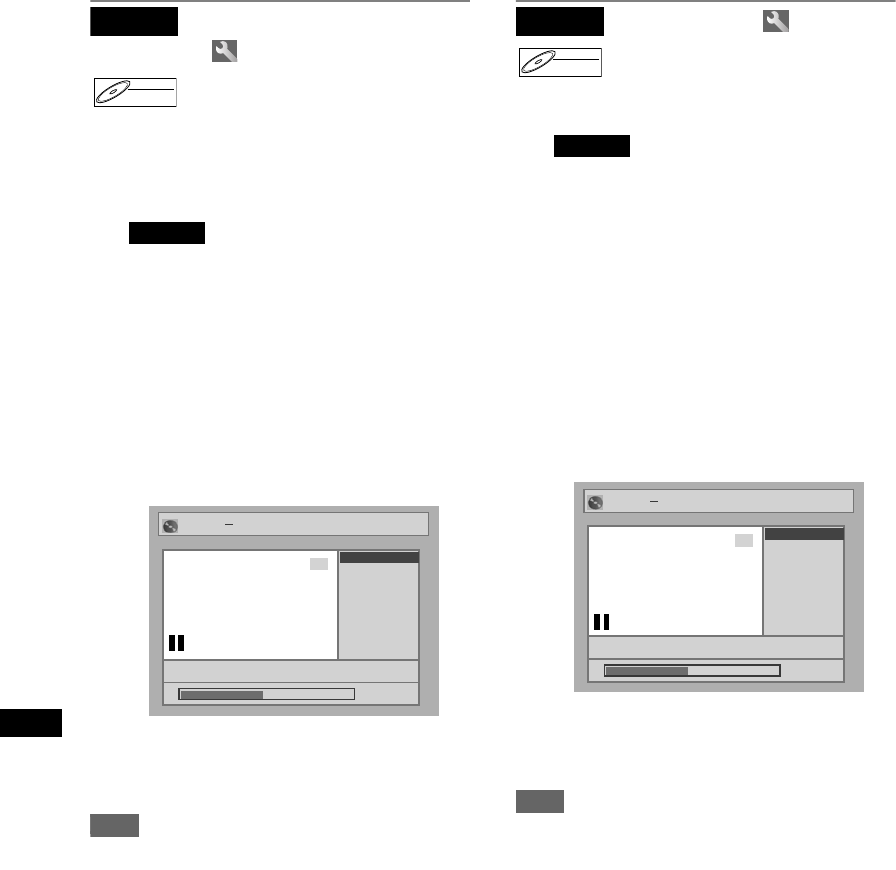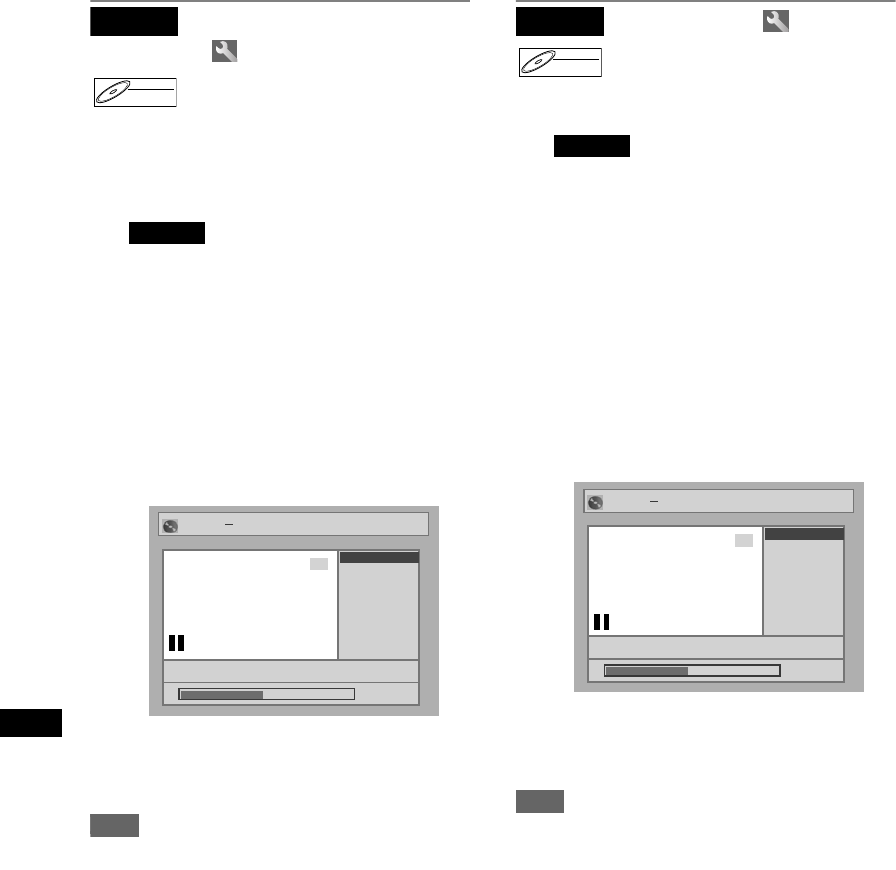
Editing
52
EN
Setting pictures as
thumbnails
You can set a picture as a thumbnail for each title.
This helps you to remember the content of the title
without having to play it back. The first picture of the
title is selected as the default.
1 Follow steps 1 to 4 in
“ Deleting titles.”
2 Use [B / F], [REV r], [FWD f],
[PLAY P] and [PAUSE p] to find the
picture you want to set as a
thumbnail, then press [ENTER].
3 Select “Index Picture” using
[Cursor U / D], then press [ENTER].
4 Select “Yes” using [Cursor U / D],
then press [ENTER].
The picture is set as the thumbnail.
5 Press [SET UP].
Writing on the disc starts.
It may take a while to write the data on a disc.
Note
• If a picture selected as a thumbnail is deleted by
deleting a part of a title, the default picture is
selected.
Dividing a title
You can divide a title into two new titles.
1 Follow steps 1 to 4 in
“ Deleting titles.”
2 Use [B / F], [REV r], [FWD f],
[PLAY P] and [PAUSE p] to find the
point where you wish to divide the
title.
3 Select “Title Dividing” using
[Cursor U / D], then press [ENTER].
4 Select “Yes” using [Cursor U / D],
then press [ENTER].
The title is divided into two new titles with the
same title names.
The thumbnail you set is reset to the first picture
of each title.
5 Press [SET UP].
Writing on the disc starts.
It may take a while to write the data on a disc.
Note
• If a disc contains the maximum number of
recordings (99), you cannot divide any titles.
• You cannot divide the titles if the total number of the
chapters have already reached 999.
Playlist
DVD-RWDVD-RW
VR
Playlist
Playlist Index Picture
P8 EP
Yes
No
Yes
0:00:59
Playlist Index Picture
15/04 19:00 P12 XP
Yes
No
Yes
0:00:59
3
Playlist
DVD-RWDVD-RW
VR
Playlist
Playlist Title Dividing
P8 EP
Yes
No
Yes
0:00:59
Playlist Title Dividing
15/04 19:00 P12 XP
Yes
No
Yes
0:00:59
3
E6851BD_EN.book Page 52 Tuesday, August 2, 2005 5:57 PM