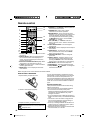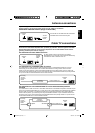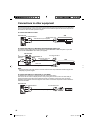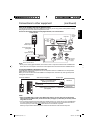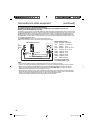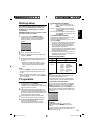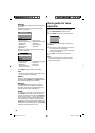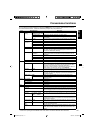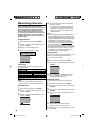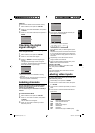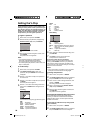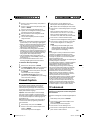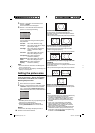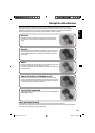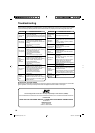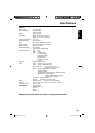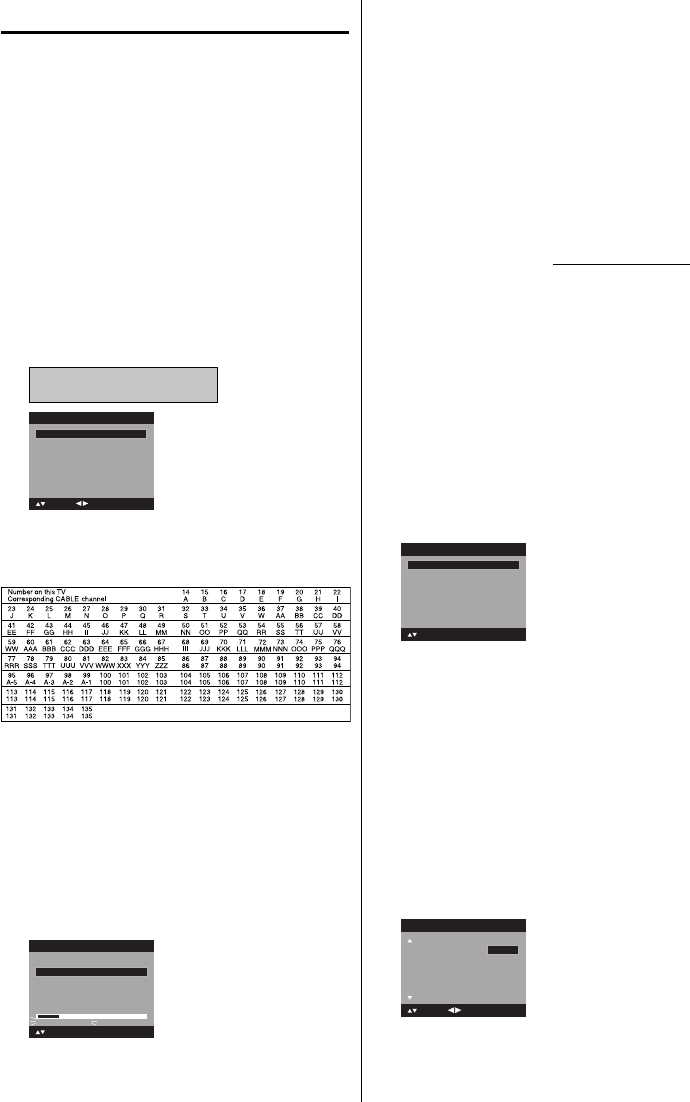
18
Memorizing channels
This TV is equipped with a channel memory
feature which allows channels to skip up or down
to the next channel set into memory, skipping
over unwanted channels. Before selecting
channels, they must be programmed into the
TV’s memory. To use this TV with an antenna, set
the Signal Type option to the Air mode. When
shipped from the factory, this menu option is in
the Cable mode.
Air/Cable selection
1
Select “Channel”, then press ▶ or ENTER.
2
Press ▲ or ▼ to select “Auto Ch Memory”, then
press ▶ or ENTER.
3
Press ▲ or ▼ to select “Signal Type”.
4
Press ◀ or ▶ to select “Air” or “Cable”.
Air - VHF/UHF channels
Cable - CABLE TV channels
Automatic Search Start
Auto Ch Memory
Signal Type Cable
: Adjust
: Select
CABLE CHART
The chart below is typical of many cable system
channel allocations.
NOTE:
It may take a few seconds for a digital channel
picture to appear on screen after being selected.
Automatic Search
1
Select “Channel”, then press ▶ or ENTER.
2
Press ▲ or ▼ to select
“Auto Ch Memory”, then
press
▶
or ENTER.
3
Press ▲ or ▼ to select “Automatic Search”, then
press ▶ or ENTER.
Auto Ch Memory
Signal Type Cable
Digital Channel Found : 5
Analog Channel Found : 7
Programming Now
: Select
ENTER:Cancel
Automatic Search Stop
•
4
The TV will begin memorizing all the channels
available in your area.
It may take from 15 minutes to 30 minutes to
complete memorizing digital cable channels.
Depending on the reception condition, a bar
display may not advance for several minutes,
please be patient.
•
NOTE:
Memorizing channels is best accomplished during
evening “PRIMETIME” hours, as more stations are
broadcasting digital signals. Memorizing channels can
only be accomplished while a station is broadcasting
a digital signal to set that channel into memory.
If you are unsure of the digital channels available
in your area, you may visit www.antennaweb.org to
receive a list based on your address or zip code.
Should you require further assistance you may call
our toll-free customer service line at 1-800-289-0984.
New digital channels may be added to your area
periodically, it is recommended to perform the
“Automatic Search” procedure regularly.
Adding Channel
If you find a new digital channel unregistered, you can
add the new channel into the channel memory.
1
Tune in the new channel.
2
Select “Channel”, then press ▶ or ENTER.
3
Press ▲ or ▼ to select “Add/Delete”, then press ▶
or ENTER.
Add/Delete >>
Clear All >>
Add/Delete
Adding Channel >>
: Select ENTER:Set
4
Press ▲ or ▼ to select “Adding Channel”, then
press ▶ or ENTER. The new channel will be
added into the channel memory.
Add/Delete channel
You can select the channel that you want to skip.
1
Select “Channel”, then press ▶ or ENTER.
2
Press ▲ or ▼ to select “Add/Delete”, then press ▶
or ENTER.
3
Press ▲ or ▼ to select “Add/Delete”, then press ▶
or ENTER.
4
Press ▲ or ▼ to select the channel that you want
to skip.
CH Signal
2 Analog
3 Analog Add
3-1 Digital Delete
3-2 Digital Add
4 Analog Delete
Add/Delete
: Adjust
Add
: Select
5
Press ◀ or ▶ to select “Add” or “Delete”,
whichever function you want to perform.
6
Repeat steps 4 - 5 for other channels you want to
add or delete.
•
•
•
3ER0221A_En.indd 183ER0221A_En.indd 18 9/22/10 5:08:00 PM9/22/10 5:08:00 PM