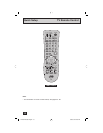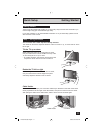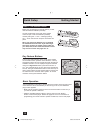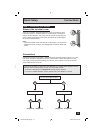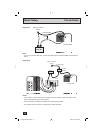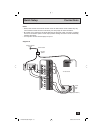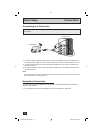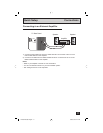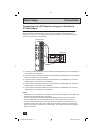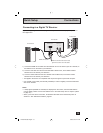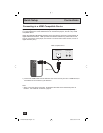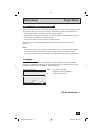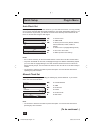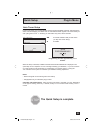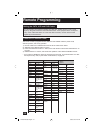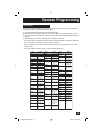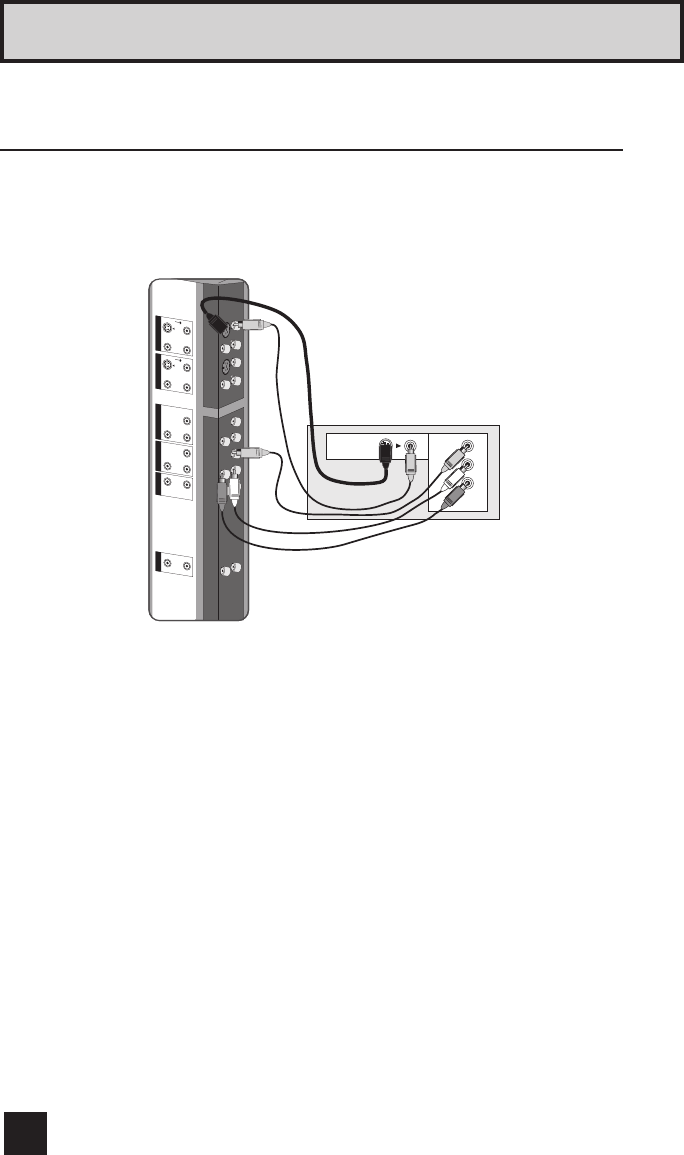
18
Quick Setup Connections
By connecting your AV Receiver to your television's V1 Smart Input, you can watch picture
sources from many different devices, without having to change or use the other input
connections on your TV. This allows you to free up the other input connections so you can
connect more devices to your television.
Connecting to an AV Receiver using your television's
V1 Smart Input
INPUT 3 INPUT 2 INPUT 1
INPUT 1 COMPONENT
DIGITAL IN AUDIO
AUDIO OUT
S-VIDEO
VIDEO
R - AU
DIO -
L
S-VIDEO
VIDEO
R -
AUDIO -
L
Y
Pr Pb
VIDE
O
R - AUDIO - L
R - AUDIO
-
L
R L
TV Rear Panel
AV Receive
r
MONITOR
OUT
MONITOR OUT
Y
P
B
P
R
1) Connect an S-Video Cable from the AV Receiver's MONITOR OUT, to the S-Video INPUT-1
on the back of your television.
2) Connect a Yellow Composite Cable from the AV Receiver's MONITOR OUT, into the VIDEO
INPUT-1 on the back of your television.
3) Connect a Green Component Cable from the AV Receiver's Y MONITOR OUT, into the Y
VIDEO INPUT-1 on the back of your television.
4) Connect a Blue Component Cable from the AV Receiver's PB MONITOR OUT, into the Pb
VIDEO INPUT-1 on the back of your television.
5) Connect a Red Component Cable from the AV Receiver's P
R MONITOR OUT, into the Pr
VIDEO INPUT-1 on the back of your television.
Notes:
• Please refer to your AV Receiver instruction manual for more information on connecting your
speakers and other devices like a DVD player.
• Use your AV Receiver's remote to switch to the different devices you have connected.
• Some AV Receivers may not respond when the V1 Smart Input function is turned on.
• If you have video connections for each input device connected to your AV Receiver, you
should not connect them using both S-Video and Composite connection at the same time
when you are using V1 Input as the V1 Smart Input. In this case we recommend using the
S-Video connection.
LT-26\32X575\585 English 18 6/25/04, 10:02:11 AM