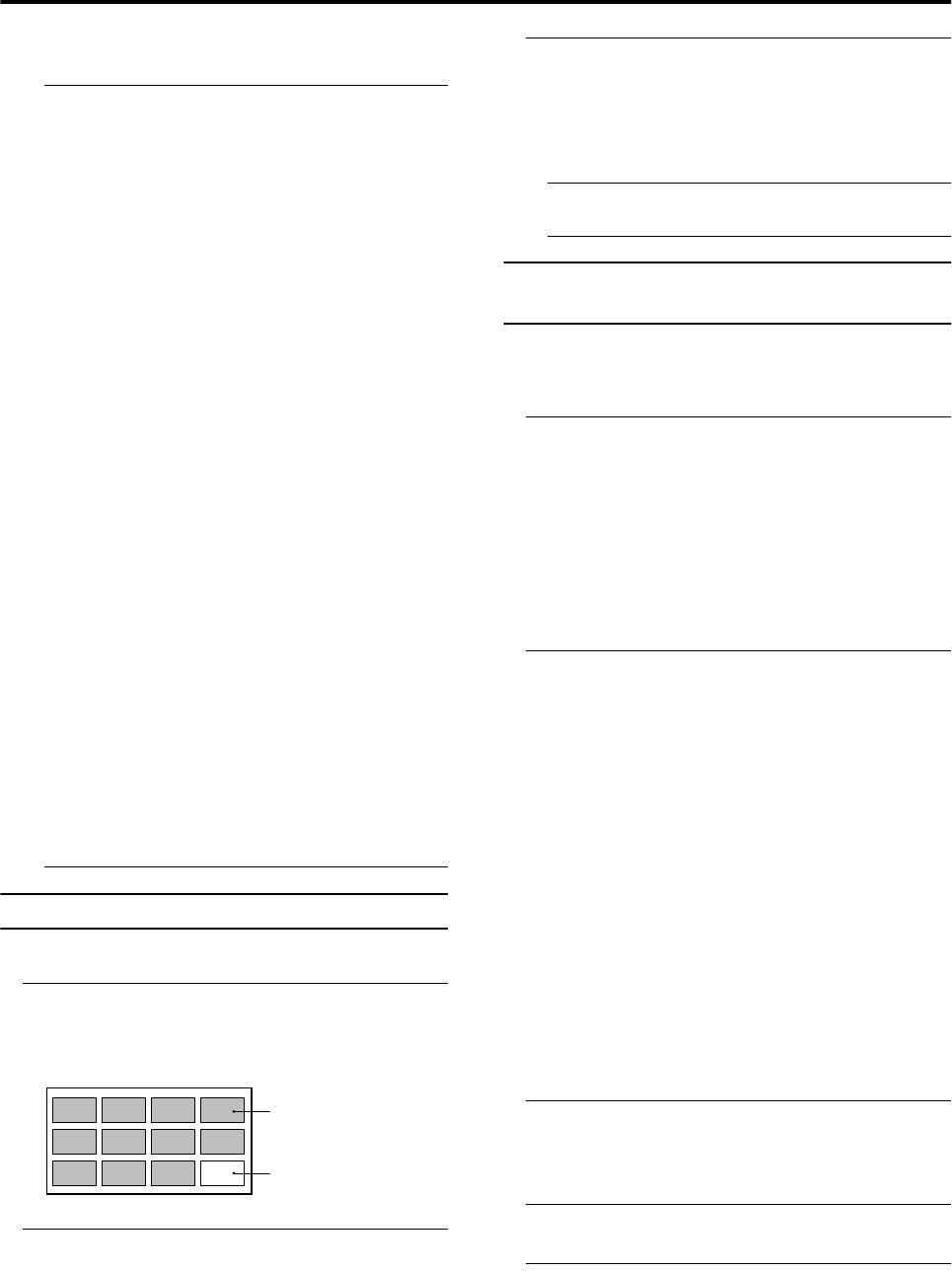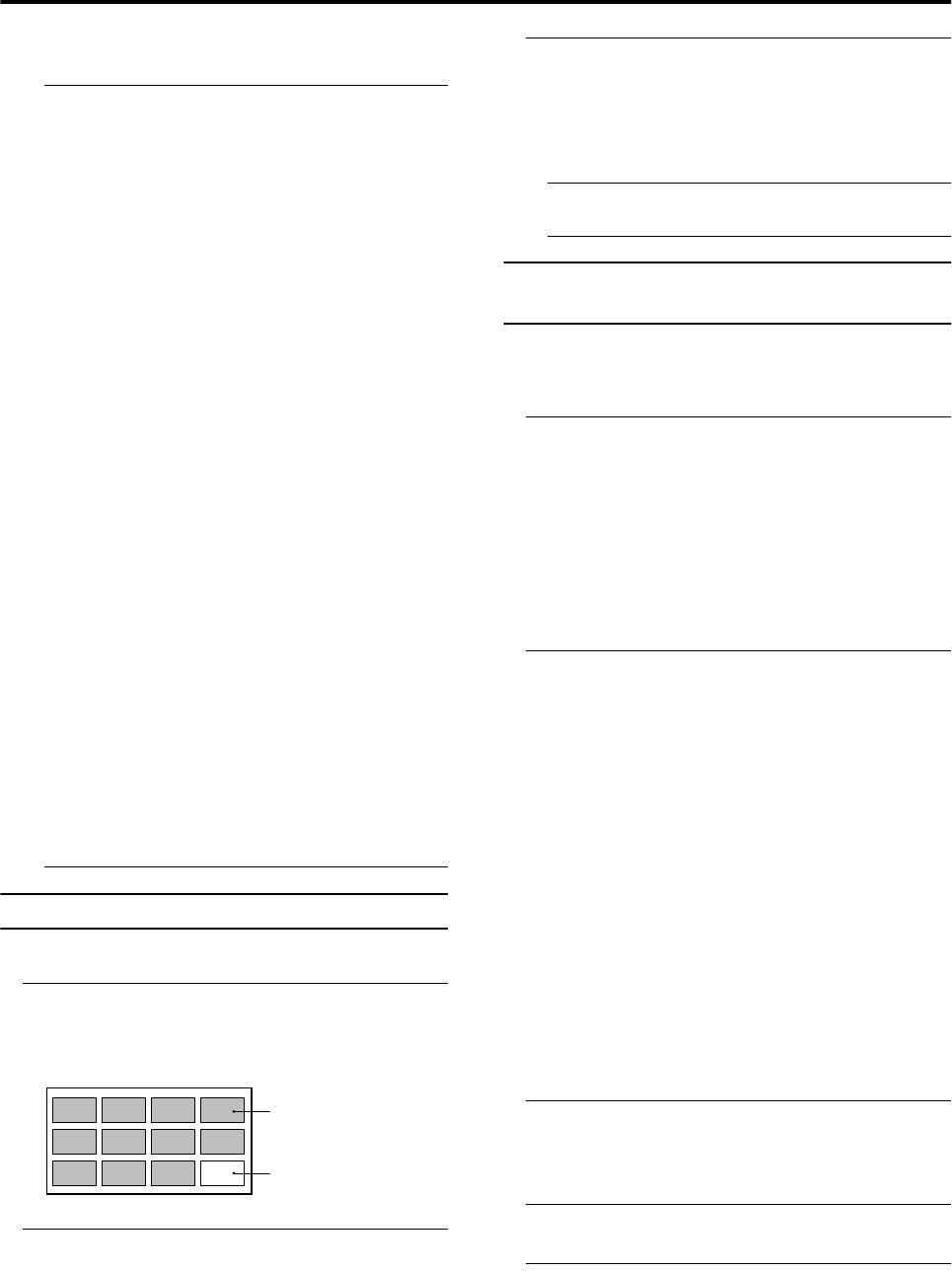
Remote control buttons and functions
14
LT-26C31BUE/SUE/BJE/SJE / LCT1484-001A-U / English (EK)
Cancelling the PIP function:
Press the R
RR
R button or b button.
• If the main-picture signal is poor, the quality of the
sub-picture may also be poor.
• If the pictures have different standards, the top and
bottom of one of them may be missing.
• If an external device is operated, the sub-picture may
disappear. If this happens, press the R
RR
R button again
to redisplay the sub-picture.
• You cannot view a scrambled channel in the sub-
picture. If the g (swap) button is pressed when
viewing a scrambled channel in the main-picture
using an external decoder, the channel you have been
viewing in the sub-picture will appear in both the
main-picture and sub-picture.
• The ZOOM function does not work in the twin-
picture mode.
• Do not press the g (swap) button while you are
recording the TV output on the VCR. If you do, the
TV output signal will change.
• The BLUE BACK function does not work in the twin
picture mode or the picture-in-picture mode.
• PIP function does not work for a picture of 1125i
signal. See “EXT-4 terminal” on page 38 for more
information on this type of signal.
• A picture of 625p or 525p signal cannot be displayed
as the sub-picture. See “EXT-4 terminal” on page 38
for more information on these types of signals.
Pay attention to the following.
- When the EXT-4 picture is a picture of 625p or
525p signal, you cannot choose EXT-4 with the
p buttons.
- When the EXT-4 picture signal is changed to 625p,
525p or 1125i signal while the EXT-4 picture is
displayed as the sub-picture, the PIP function is
cancelled.
- The pictures cannot be swapped when a picture of
625p or 525p signal from EXT-4 is being displayed
as the main picture.
• The sub-picture cannot be output from the TV.
Using the MULTI-PICTURE function
You can display multi-pictures so you can find a program
you want to view.
1 Press the X
XX
X button to display multi-pictures
The channels are displayed in the channel number order.
The multi-pictures will appear in multi-picture mode.
12-pictures multi:
2 Press the p
pp
p buttons to choose the screen you
want to see
The chosen picture changes to a moving picture.
3Press the a
aa
a button
The multi-pictures disappear and the chosen picture
appears.
Cancelling the multi-pictures:
Press the b button, the number buttons or the a
button.
• Pictures from external devices cannot be displayed in
the 12-pictures multi mode.
Operating a JVC brand VCR or DVD
player
These buttons will operate a JVC brand VCR or DVD
player. Pressing a button that looks the same as the device’s
original remote control button has the same effect as the
original remote control.
1 Set the VCR/TV/DVD switch to the VCR or DVD
position
VCR:
When you are using a VCR, set the switch to the VCR
position. You can turn the VCR on or off with the #
(Standby) button.
DVD:
When you are using a DVD player, set the switch to the
DVD position. You can turn the DVD player on or off
with the # (Standby) button.
2 Press the VCR/DVD Control Button to control
your VCR or DVD player
• If your device is not made by JVC, these buttons will
not work.
• Even if your device is made by JVC, some of these
buttons may not work, depending on the device you
are using.
• You can use the p buttons to choose a TV channel
the VCR will receive, or choose the chapter the DVD
player plays back.
• Some models of DVD player use the p buttons for
both operating the fast forward/backward functions
and for choosing the chapter. In this case, the
253 buttons do not work.
• Set the VCR/TV/DVD switch to the TV position
when you turn the TV on or off.
To use D
DD
D button
Some DVDs allow you to select the disc contents using the
menu. When you playback these DVDs, you can select the
subtitle language and sound-track language, etc. by using
the DVD menu.
1Press D
DD
D button during play back
The DVD menu appears on the screen.
•Press D button again to resume playback
at the scene when you pressed the button.
2Press 6
66
6 or 5
55
5 buttons to select the desired
item
3Press a
aa
a button
The menu continues to another screen.
Repeat steps 2 and 3 to set additional items if any.
D0058-EN
Still pictures
Moving picture
LT-26C31BUE(EK)_Eng.book Page 14 Friday, August 22, 2003 2:47 PM