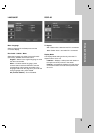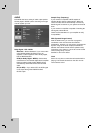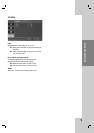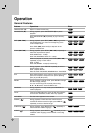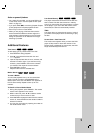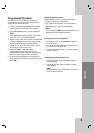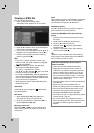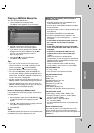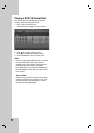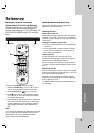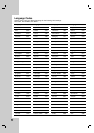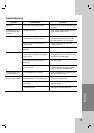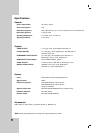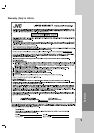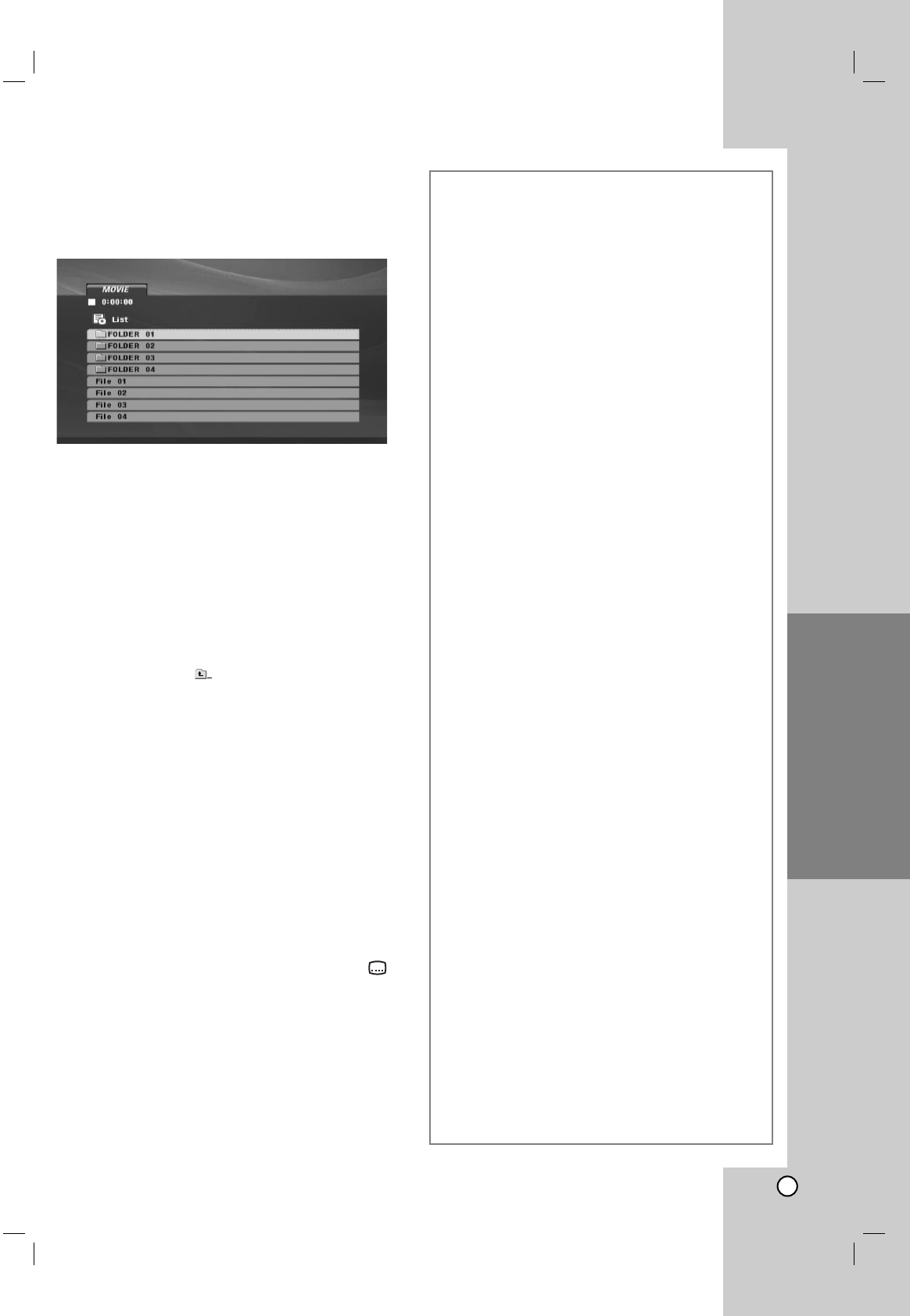
21
Playing a MPEG4 Movie file
This unit can play MPEG4 files.
1. Insert a MPEG4 file recording media.
The MOVIE menu appears on the TV screen.
2. Press v / V to select a folder, and press
ENTER. A list of files in the folder appears.
3. If you want to view a particular file, press v / V to
highlight a file and press ENTER or PLAY (N).
You can use variable playback functions.
Refer to page 16-17.
4. Press STOP (x) to stop the playback.
The MOVIE menu appears.
Tips:
• If you are in a file list and want to return to the
previous Folder list, use the v / V buttons on the
remote to highlight and press ENTER.
• Press DVD MENU to move to the next page.
• On a CD with MP3/WMA, JPEG and MOVIE file,
you can switch MUSIC, PHOTO and MOVIE menu.
Press TITLE, and MUSIC, PHOTO or MOVIE word
on top of the menu is highlighted.
• The disc subtitle may not be displayed properly, if a
MPEG4 subtitle is downloaded through the internet.
• If the Disc Subtitle setup menu does not have the
MPEG4 subtitle language you are going to play, the
subtitle may not be displayed properly.
Notice for displaying the MPEG4 subtitle
If the subtitle does not display properly, please follow
the steps below.
1. During playback, press and hold SUBTITLE ( )
for about 3 seconds. The language code will
appear.
2. Press b / B to select another language code until
the subtitle is displayed properly.
3. Press ENTER.
Note:
The MPEG4 subtitle file name has to be identified with
the MPEG4 file name to display by this unit.
MPEG4 disc compatibility with this player is
limited as follows:
•Available resolution size of the MPEG4 file is
under 720x576 (W x H) pixel.
• The file name of the MPEG4 subtitle is available
by 56 characters.
• The total number of files in a folder should be less
than 650 files.
• CD-R/RW, DVD±R/RW Format: ISO 9660
• If there is impossible code to express in the
MPEG4 file, it may be displayed as “ _ ” mark on
the display.
• If the number of the screen frame is over 30
per 1 second, this unit may not operate
normally.
• If the video and audio structure of recorded
file is not interleaved, either video or audio is
outputted.
• If the file is recorded with GMC, the unit
supports only 1-point of the record level.
*
GMC?
GMC is the acronym for Global Motion
Compensation. It is an encoding tool specified in
MPEG4 standard. Some MPEG4 encoders, like
MPEG4 have this option.
There are different levels of GMC encoding,
usually called 1-point, 2-point, or 3-point GMC.
Playable MPEG4 file
.avi, .mpg, .mpeg
• This unit does not support the DivX file.
Playable Subtitle format
SubRip(*.srt/*.txt)
SAMI(*.smi)
SubStation Alpha(*.ssa/*.txt)
MicroDVD(*.sub/*.txt)
SubViewer 2.0(*.sub/*.txt)
TMPlayer(*.txt)
DVD Subtitle System(*.txt)
VobSub(*.sub): Sub/idx, stream based format
Playable Audio format
“Dolby Digital”, “PCM”, “MP3”, “WMA”, DTS
• Sampling frequency: within 8 - 48 kHz (MP3),
within 22 - 48 kHz (WMA)
• Bit rate: within 8 - 320 kbps (MP3),
32 - 256 kbps (WMA)
• Not all the WMA Audio format is compatible with
this unit.
Notes on MPEG4 format
The “This file has the non-supported type on the
player. Please movie into browser and select the
other file.” will appear if this unit does not support the
MPEG4 file.
Operation