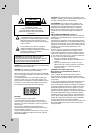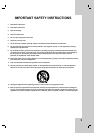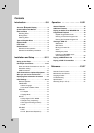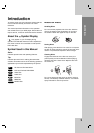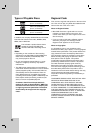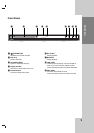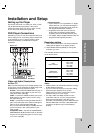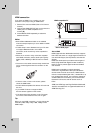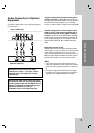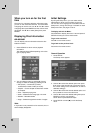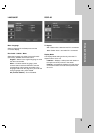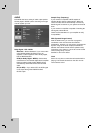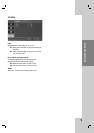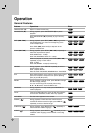Operation
Reference
Introduction
Installation and Setup
Setting up the Player
The picture and sound of a nearby TV, VCR, or radio
may be distorted during playback. If this occurs,
position the player away from the TV, VCR, or radio,
or turn off the unit after removing the disc.
DVD Player Connections
Depending on your TV and other equipment there are
various ways you can connect the player. Please refer
to the manuals of your TV, stereo system or other
devices as necessary for additional connection
information.
Video and Audio Connections
to Your TV
Make sure the DVD player is connected directly to the
TV and not to a VCR, otherwise the DVD image could
be distorted by the copy protection system.
S-Video – Connect the S-VIDEO OUTPUT jack on
the DVD Player to the S-Video in jack on the TV
using the S-Video cable (S).
Video – Connect the VIDEO OUTPUT jack on the
DVD player to the video in jack on the TV using
the video cable (V).
Audio –
Connect the left and right AUDIO OUTPUT
jacks of the DVD Player to the audio left and right IN
jacks on the TV using the audio cables (A).
Do not connect the DVD Player’s AUDIO OUTPUT
jack to the phone in jack (record deck) of your
audio system.
Component Video – Connect the COMPONENT /
PROGRESSIVE SCAN
OUTPUT
jacks on the DVD
Player to the corresponding jacks on the TV using
an Y PB PR cable (C).
Progressive Scan
• If your television is a high-definition or “digital
ready” television, you may take advantage of
the DVD player’s progressive scan output for
the highest possible video resolution.
• Progressive scan does not work with the
analog video connections (yellow VIDEO
OUTPUT jack and S-VIDEO OUTPUT jack).
• The 1080p, 720p and 480p resolutions are the
progressive scan applied resolution.
Resolution setting
1. Press RESOLUTION once. The current resolution
setting will be appears in the display window.
2. Press RESOLUTION repeatedly to change the
resolution you want.
The available resolution according to the connections
are as shown below.
Notes:
• VIDEO OUTPUT and S-VIDEO OUTPUT is always
at 480i standard resolution.
•If your TV does not accept your resolution setting,
abnormal picture appears on the screen.
Please read TV’s owner’s manual then set the
resolution that your TV can accept.
• For 720p, 1080i and 1080p resolution on the
component video out, only non-copy protected
discs can be played back. If the disc is copy
protected, it will be displayed at the 480p resolution
without HDMI cable connection. With HDMI cable
connection, the picture may not be displayed
properly.
Installation and Setup
Rear of TV
Rear of
DVD Player
OUTPUT CONNECTION
Available Resolution
HDMI
VIDEO OUTPUT
COMPONENT
VIDEO OUTPUT
VIDEO OUTPUT
1920 x 1080p
1920 x 1080i
1280 x 720p
720 x 480p
720 x 480i
1920 x 1080p
1920 x 1080i
1280 x 720p
720 x 480p
720 x 480i
720 x 480i
S-VIDEO OUTPUT
720 x 480i
9