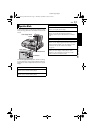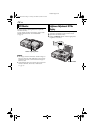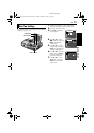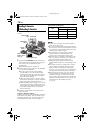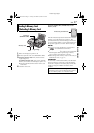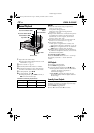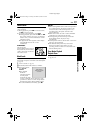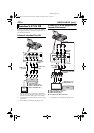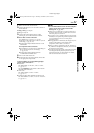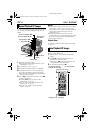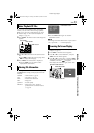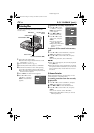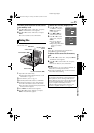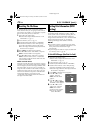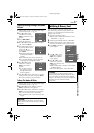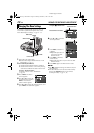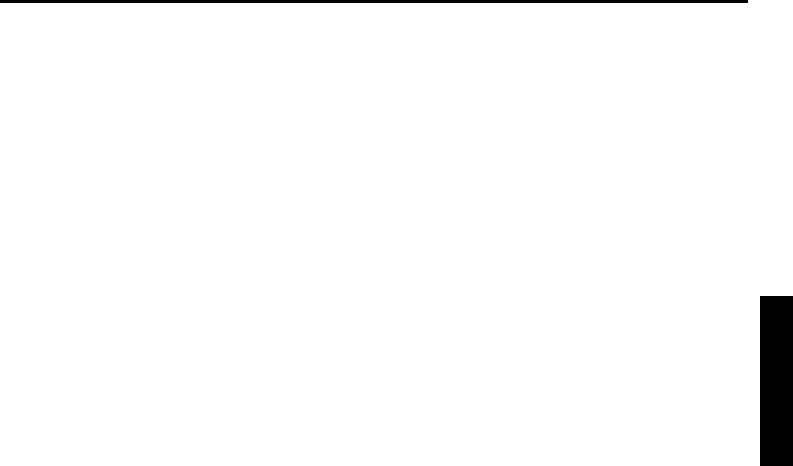
EN 21
Master Page: Right
1 Make sure all units are turned off.
2 Connect the player to a TV or VCR as shown in
the illustration.
If using a VCR, go to step 3.
If not, go to step 4.
3 Connect the VCR output to the TV input,
referring to your VCR’s instruction manual.
4 For S-video or video connection
Set “S/VIDEO” to “16:9 TV” or “4:3 TV”
depending on the aspect ratio of the TV you are
connecting. (੬ pg. 28, 30)
● Set the Video Output Mode Switch to “LCD
MONITOR”.
For component video connection
● Set “Y/Pb/Pr” to any picture size depending on
the TV to which you are connecting.
(੬ pg. 28, 30)
● Set the Video Output Mode Switch to
“COMPONENT VIDEO OUT”.
5 Turn on the VCR and the TV.
6 Set the VCR to its AUX input mode, and set the
TV to appropriate input mode.
To choose whether or not the following displays
appear on the connected TV…
● Date/Time
Set “DATE/TIME” to “AUTO”, “ON” or “OFF”.
(੬ pg. 28, 31)
Or, press DISPLAY on the remote control to turn
on/off the date indication.
● Time Code
Set “TIME CODE” to “ON” or “OFF”.
(੬ pg. 28, 31)
● Indications other than date/time and time code
Set “ON SCREEN” to “OFF”, “LCD” or “LCD/TV”.
(੬ pg. 28, 31)
NOTES:
● It is recommended to use the AC Power Adapter/
Charger as the power supply instead of the
battery pack. (੬ pg. 12)
● Make sure you adjust the TV sound volume to its
minimum level to avoid a sudden burst of sound
when the player is turned on.
● If you have a TV or speakers that are not specially
shielded, do not place the speakers adjacent to the
TV as interference will occur in the player
playback picture.
● During playback in HD mode, the images may not
appear on the player’s LCD monitor if the
component video cable is connected.
● When a cable is connected to the S2, AUDIO (L/
R), VIDEO or headphone connector, sound cannot
be heard from the speaker.
● According to the type of the connected TV and the
recording mode, the playback picture may be
squeezed vertically or horizontally. For details,
refer to the Instructions of the TV.
VIDEO PLAYBACK
CU-VH1US_05Start-Video.fm Page 21 Thursday, December 4, 2003 5:36 PM