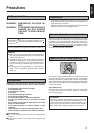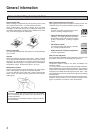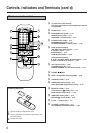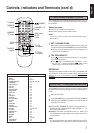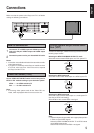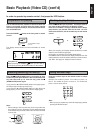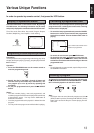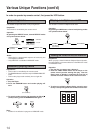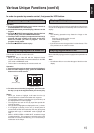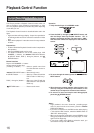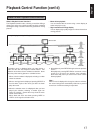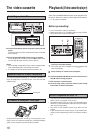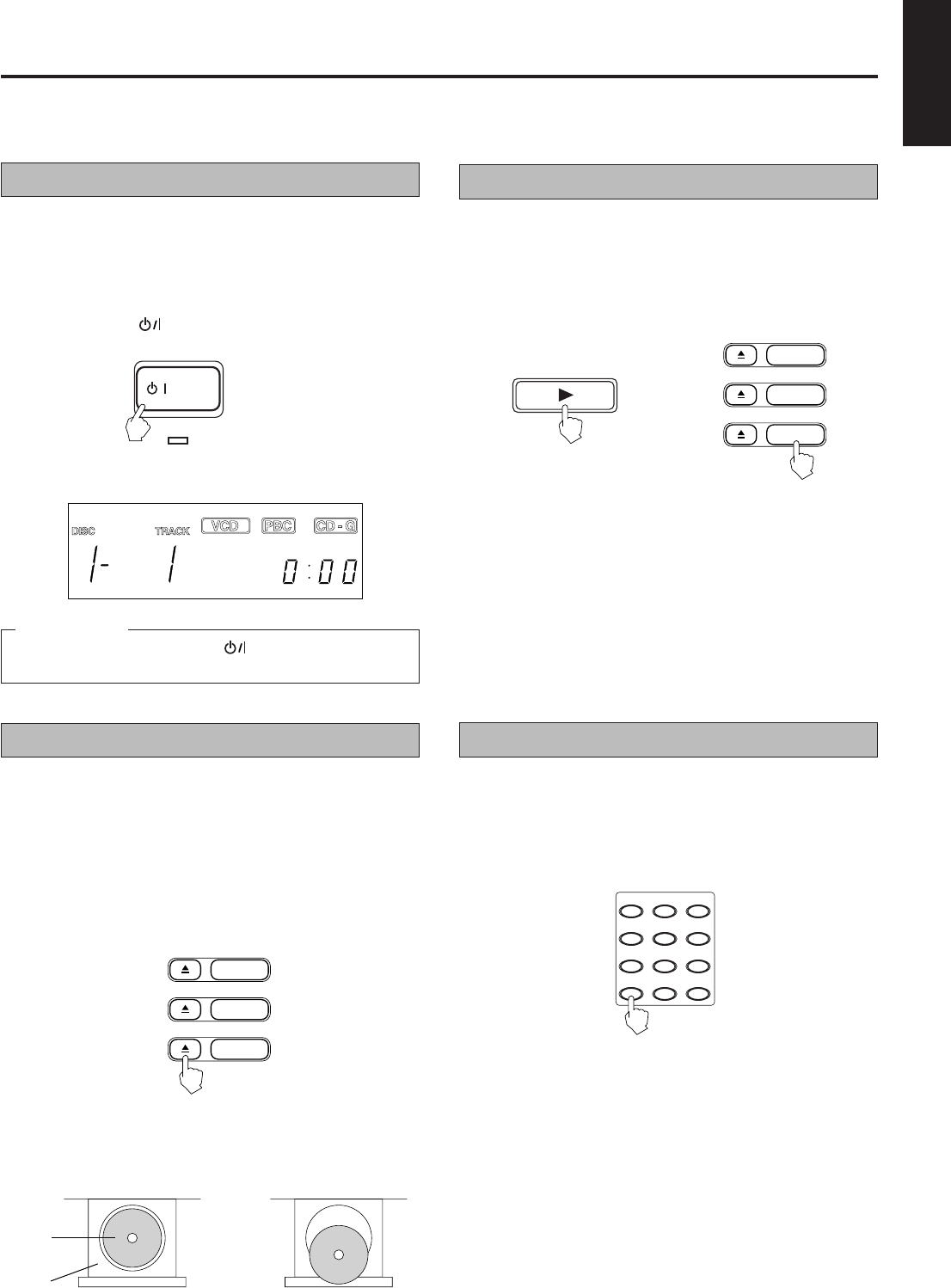
11
English
Basic Playback (Video CD) (cont'd)
In order to operate by remote control, first press the VCD button.
Preparation for playing
Turn on the television set, amplifier or receiver to which the
Player is connected, and then select the proper channel
and mode to operate the Player, and set the sound volume
to a reasonable level.
Press the POWER
button on the front panel or remote
control.
Press the
00
00
0 (OPEN/CLOSE) button (1 through 3) to open
the disc tray. Then place the disc in the round recess of the
tray with label side up. To close the tray, press the
00
00
0
(OPEN/CLOSE) button again.
If you press the 0 (OPEN/CLOSE) button of the playing disc,
the Player stops and then opens the tray.
If you press the 0 (OPEN/CLOSE) button of a disc that is not
being played, you can change discs without stopping play.
Inserting/removing the disc(s)
Easy start up
Without pressing the POWER
button you can start up
the Player by pressing 3 SELECT button or disc buttons.
The display window shows the initial information as shown
below.
Note :
• When loading a disc in the disc tray, be sure to position the
disc inside the recess. Otherwise, the disc will be damaged
when the disc tray is closed, and the disc cannot be removed
from the unit.
CORRECT
CD
Tray
INCORRECT
1
2
3
The STANDBY indicator
goes out.
Starting to play disc(s)
When you start play, the Display window shows disc number
and the track number being played.
During play, the indicator on the DISC button blinks.
If the PBC function is activated, the display window shows “Pb”
and the television screen shows the initial menu, DISC number,
and “PBC”. See page 16 “Playback Control function”.
Press the
33
33
3 SELECT (PLAY) button. The Player starts to
play from the disc indicated in the Display window.
Press one of the DISC 1 through 3 buttons and the Player
plays the disc you pressed, from the 1st track. For indi-
vidual track selection, use the number keys on the remote
control.
or
1
2
3
SELECT
/ POWER
STANDBY
Press the number keys on the remote control to select
numbers.
Example: For number 5, press 5. For number 15, press +10,
then 5. For number 20, press +10, then 10. For number 32,
press +10 three times, then 2.
Using number keys
Note :
• When you press number keys, track will start playing without
pressing 3 SELECT button.
1
4
7
10
2
5
8
0
3
6
9
+10