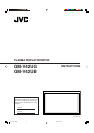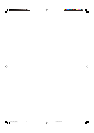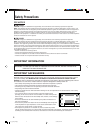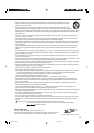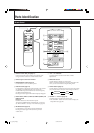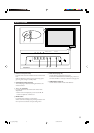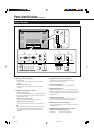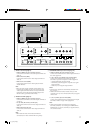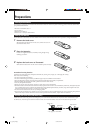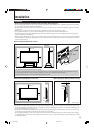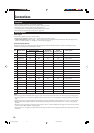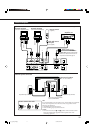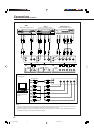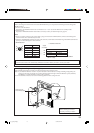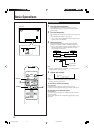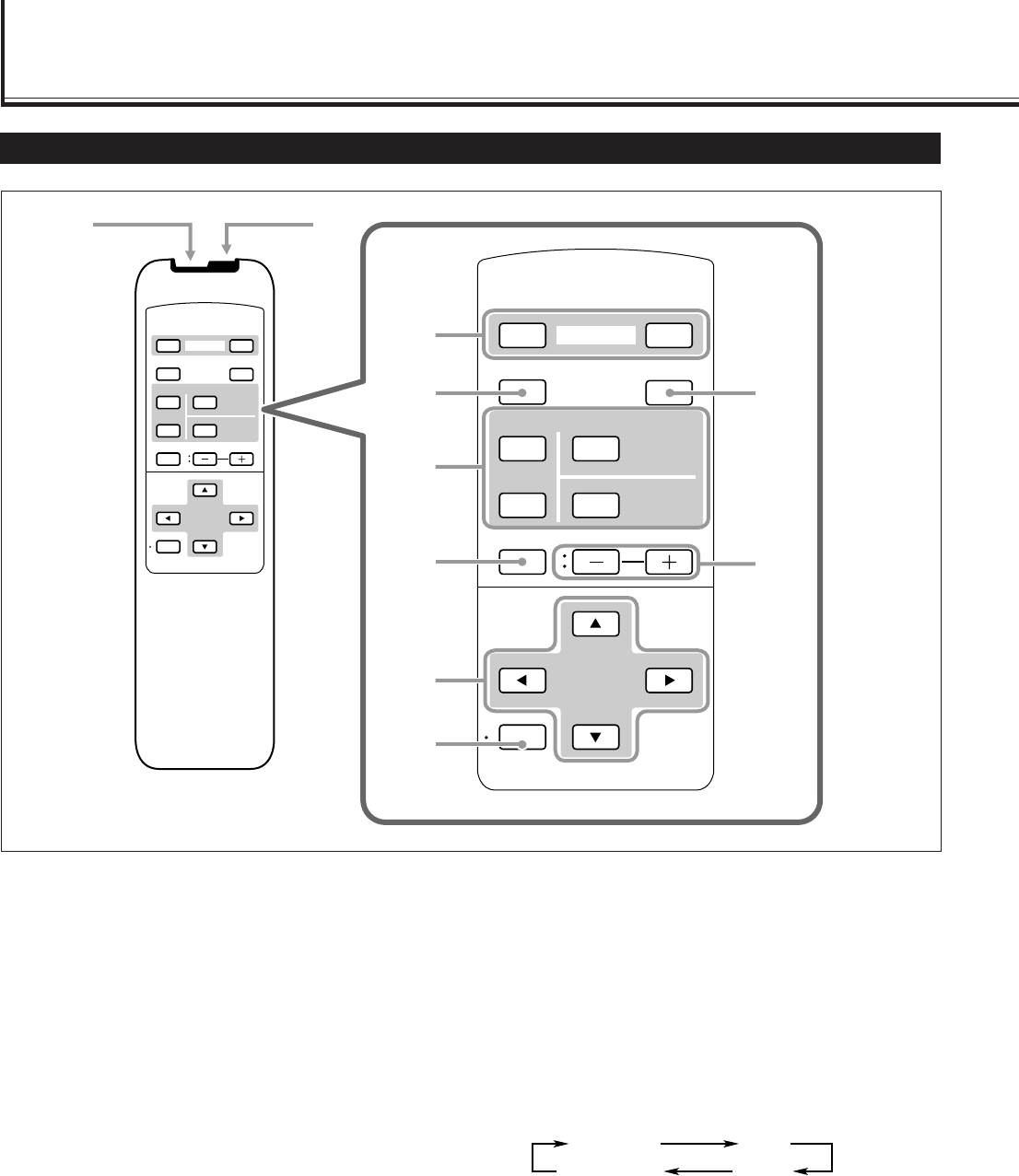
4
Parts Identification
Remote Control
7 2 / 3 / 5 / ∞ buttons
Use these buttons to select menu items or make
adjustments.
8 MENU/EXIT button
Use this button to display or erase menus.
While a sub-menu is displayed, pressing this button will
move you one screen back to the preceding menu.
9 ASPECT button (page 15)
Use this button to switch between aspect ratios. Each time
you press the button, the aspect ratio changes as follows:
p VOLUME + / – buttons (page 14)
Use these buttons to adjust the volume level.
• The VOLUME – button can be also used to display the
Setup Menu (see page 25).
1 Remote control cable jack (page 11)
Connect the remote control cable (not supplied) when
using this remote control as a wired remote control.
2 Remote signal transmission window
3 POWER ON/OFF button (page 14)
Use this button to turn on/off the power.
4 DISPLAY button (page 14)
Use this button to display the input terminal, color system
(for VIDEO A or VIDEO B input), scan system (for
COMPONENT input) and horizontal/vertical frequency
(for RGB A and RGB B input).
Pressing the button again will make the display disappear.
5 INPUT SELECT (VIDEO A, VIDEO B, COMPO./(RGB B) and
RGB A) buttons
(page 14)
Use these buttons to switch between inputs.
To select the COMPONENT or RGB B input, you have to
set “RGB/COMPO.” correctly on the menu (see page 22).
6 MUTING button (page 14)
Use this button to turn off the volume immediately.
Pressing the button again will resume the previous
volume level.
VIDEO
DISPLAY
OFF POWER
RM–C579 REMOTE CONTROL UNIT
ON
ASPECT
MUTING
MENU/EXIT
VOLUME
A
COMPO.
/(RGB B)
B RGB A
INPUT SELECT
VIDEO
DISPLAY
OFF POWER
RM–C579 REMOTE CONTROL UNIT
ON
ASPECT
MUTING
MENU/EXIT
VOLUME
A
COMPO.
/(RGB B)
B RGB A
INPUT SELECT
12
3
49
p
6
8
7
5
REGULAR FULL
ZOOMPANORAMIC
04_13_GM_V42[US] 03.6.26, 4:51 PM4