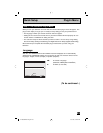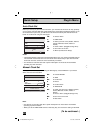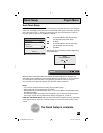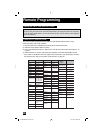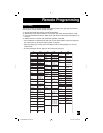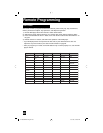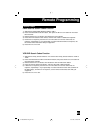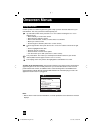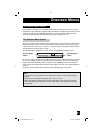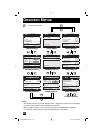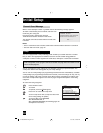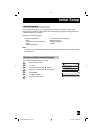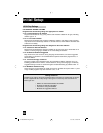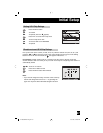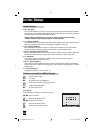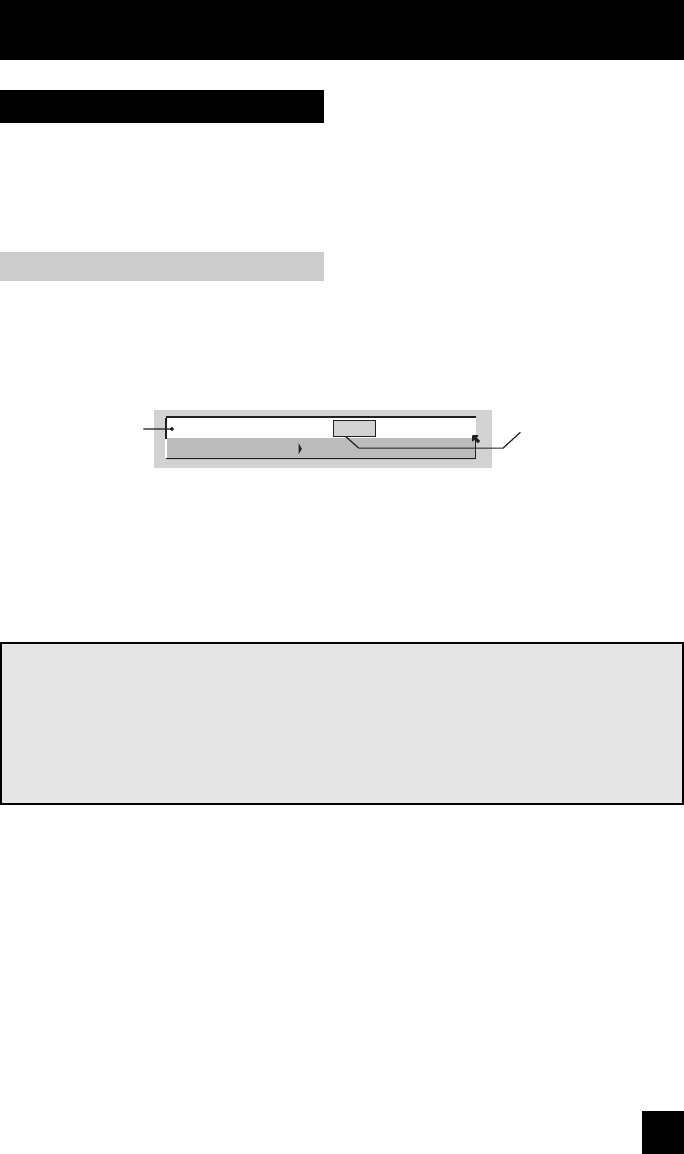
Your television comes with JVC’s onscreen menu system. The onscreen menus let you make
adjustments to your television’s operation simply and quickly. Examples of the onscreen menus
are shown on the next page. Detailed explanations on using each menu follow later in this
guide. For information about the interactive plug-in menu, see pages 23 - 25.
Onscreen Menus
31
The Onscreen Menu System
To open the onscreen menu system, press the MENU button on the remote control. You navigate
within the onscreen menus by using the four directional arrow buttons on the remote control.
(These buttons are also the CH +/– and VOL +/– buttons. Channel and volume functions will not
operate when the onscreen menu is active).
The selected feature and option on a menu screen are highlighted in a different color.
To move to a different feature use the π† arrows to move up or down the list. When you press
the up arrow at the top of the list or the down arrow at the bottom, the next menu screen will
appear. Use the arrows √ ® to select an option from the highlighted feature. Pressing M
ENU
on the remote control will close the onscreen menu system and return you to normal television
viewing.
Each menu and its features will be discussed in the following pages of this guide.
Notes:
• If you do not press any buttons for a few seconds, the onscreen menu will automatically
shut off.
• Button names in this guide are shown in S
MALL CAPITAL LETTERS.
• Menus may appear in different sizes onscreen depending on the aspect ratio selected.
• Some menu items may not appear in menu screens when certain aspect ratios or inputs
are selected.
Selected Option
(Green)
Selected Option
(Blue)
The Onscreen Menu System
LANGUAGE
CLOSED CAPTION
ENG. FRAN. ESP.
AV-56\65WP941 English 31 10/17/03, 1:02:56 PM