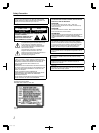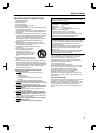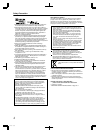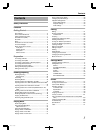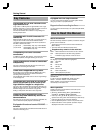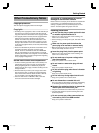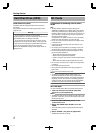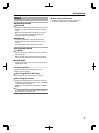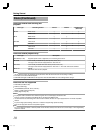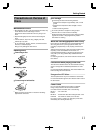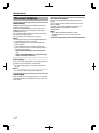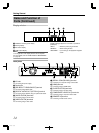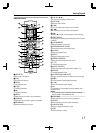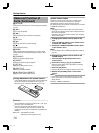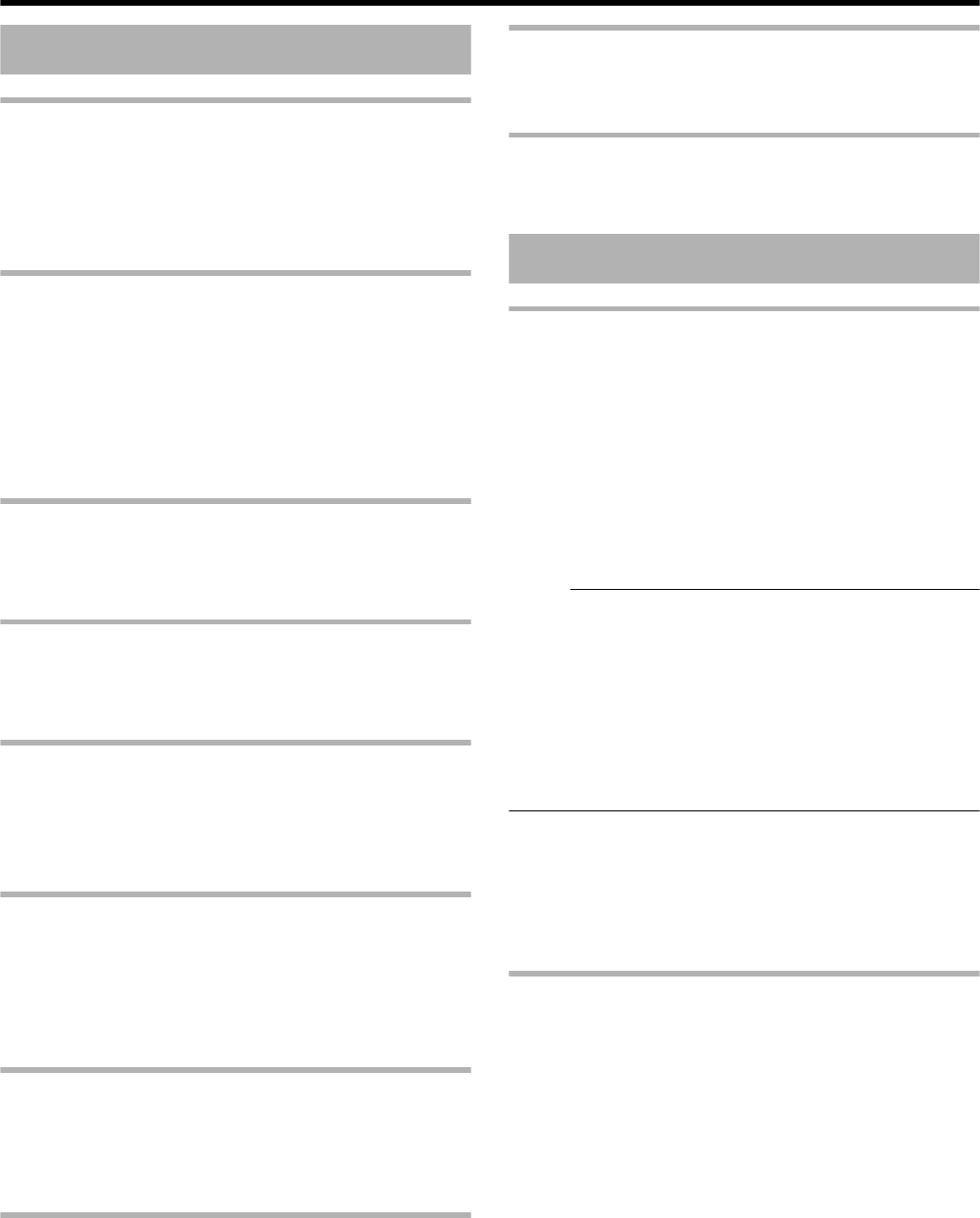
Key Features
Professional Blu-ray Disc recorder of the
high-definition era
Copy videos to a Blu-ray Disc in high-definition from a high-
definition camcorder, or down convert the videos and record
them onto DVDs, all without the need for a PC.
The internal hard disk drive enables for easy editing and
dubbing multiple discs.
Compatible with ProHD Camcorder GY-
HM700/100
MOV files that are taken in SP mode (*1) and HQ mode (*2)
using the JVC ProHD Camcorder GY-HM700/100 are
compatible with the SR-HD2500, and can be imported into
the HDD or dubbed onto discs.
(*1) SP mode
:
1280x720/60p, 30p, 24p, 1440x1080/60i
(*2) HQ mode
:
1280x720/60p, 30p, 24p, 1440x1080/60i,
1920x1080/60i, 30p, 24p
Compatibility with other consumer
camcorders
In addition to AVCHD, HDV and DV, JVC Everio file formats
are also compatible, and digital dubbing can be done.
Digital interface that allows for camcorder
compatibility
This unit is equipped with USB, SD slots and i.Link input
terminals for connecting the camcorder.
Create menu-supported Blu-ray discs
Blu-ray discs can be created using the BDMV (with menu)
format. BDAV discs can also be created and dubbed
according to the intended use.
The SR-HD2500 also enable users to use an original image
as the background.
Compatible with dual layer 50 GB Blu-ray
discs, and records up to 24 hours of full
high-definition images in a single disc
This unit is also compatible with high capacity dual layer 50
GB Blu-ray discs, and up to 24 hours (AE mode) of full high-
definition images can be recorded in a single disc.
Writing to inexpensive LTH discs is also supported.
Authoring menu enables discs to be
created and used industrially such as for
demonstrations
Disc authoring can be used to create discs for industrial use,
such as discs that repeat playback automatically.
Equipped with external control RS-232C
terminal
This unit is equipped with a RS-232C terminal that allows for
external control using a PC.
Equipped with SDI output terminal
You can connect this unit directly to an SDI system without
using any converter or peripheral device.
Supports direct recording to discs
You can record contents directly to an optical disc (BD-R/RE,
DVD-R/RW).
How to Read this Manual
About this manual
This manual mainly describes operation procedures using the
remote control unit buttons.
v
The buttons on the remote control unit are indicated as
[Button Name].
v
The menu items are indicated as “Menu Item”.
m
Supplementary remarks in the main text
Memo
:
States restrictions on the functions or use of this unit.
Note
:
States precautions to be taken during operation.
A
:
Indicates the page numbers or items to refer to.
Memo:
The displays of operable media are highlighted.
HDD
:
Hard disk
DVD
:
DVD
BD
:
Blu-ray disc
SD
:
SD card
SDHC
:
SDHC Card
CD
:
Music compact disc
JPEG
:
JPEG (still picture) file disc
Refer to the supplied CD-ROM for the Spain and French
GUIDEBOOK.
In order to view the GUIDEBOOK, AdobeT AcrobatT
ReaderE or AdobeT ReaderT must be installed.
AdobeT ReaderT can be loaded from Adobe’s
web site:http://www.adobe.com/
Menu operation
Pressing the remote control buttons below calls up the
respective menu screens.
v
[SET UP], [NAVIGATION], [EDIT], [INFORMATION
CORRECT], [DUBBING], [MEDIA MANAGE]
v
Press any of the [ J / K / H / I ] buttons to move to a
specific menu item (yellow item indicated by a small arrow).
v
Press the [OK] button to confirm the selection.
v
Press the [RETURN] button to return to the previous screen.
v
Simple instructions on the operation procedure may be
displayed at the bottom of the screen.
Getting Started
6
2012/3/8 13:53:0