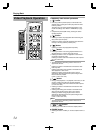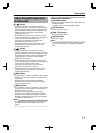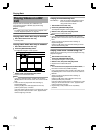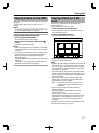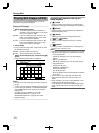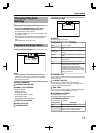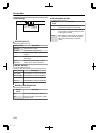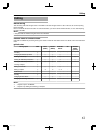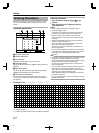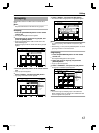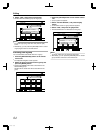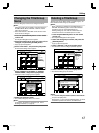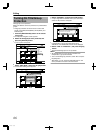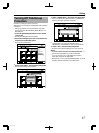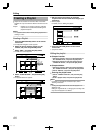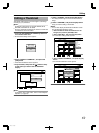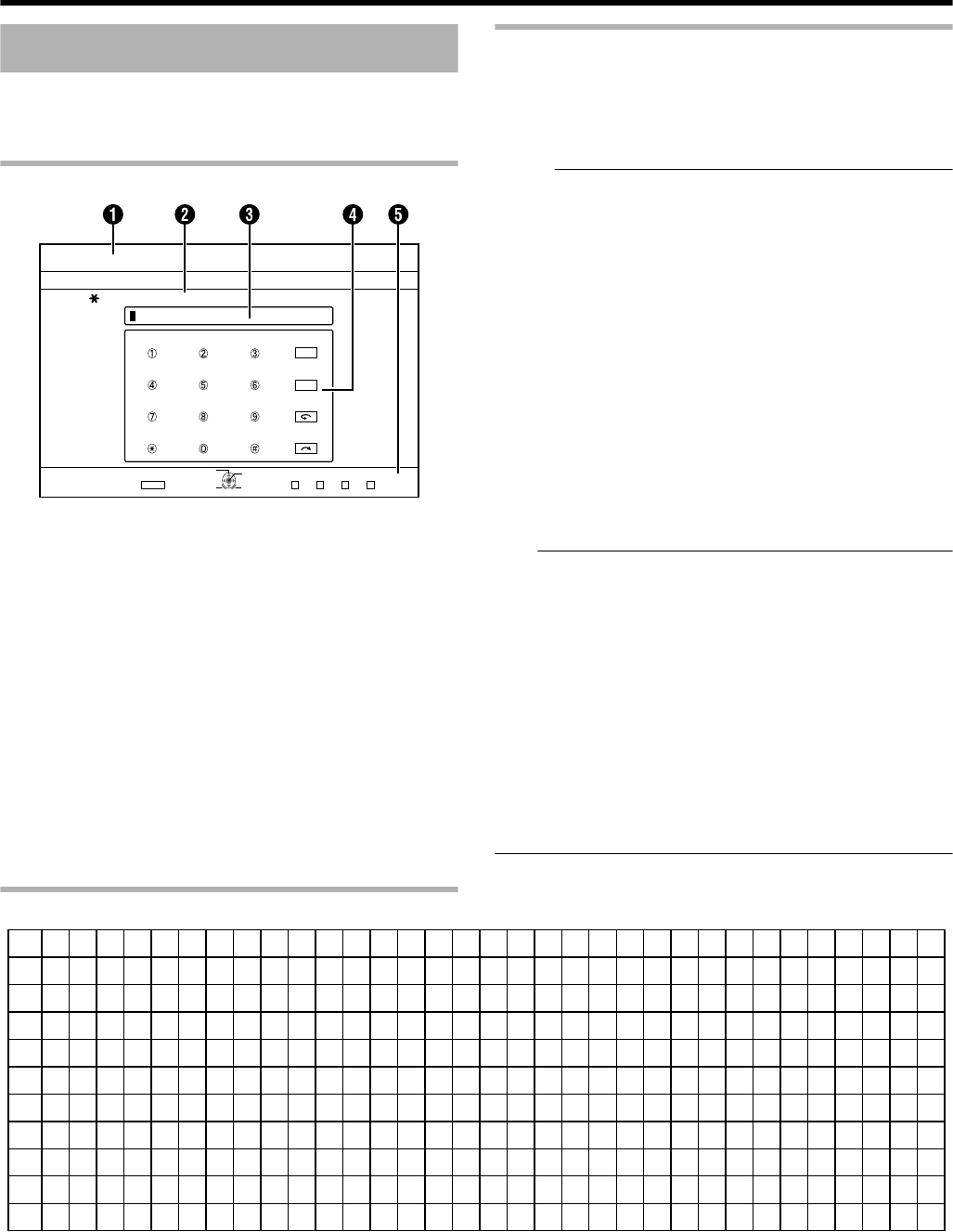
Entering Characters
Names can be changed or given to stored videos or groups.
You can enter characters while referring to the input on the
monitor.
Character input screen
.
! CDE
IJK LMN OPQ
RSTU VWX
YZ[\
FGH
2#)'248
2#)'0':6
126+10
1-
4'6740
4'0#/'6+6.'
4'0#/'6*'5'.'%6'&6+6.'
24'8%*#4#%6'4
0':6%*#4#%6'4
%*#4#%6'46;2'
%.'#4
':+6
5'.'%6
%10(+4/
+0(1%144'%6
A Function name field
B Screen description
C Input window
Characters entered appear on the input window.
D Operation guide 1
The [0]-[9], [Z], [#], [PAGE PRV ], [w] and [v] buttons are
displayed.
E Operation guide 2
[ J / K / H / I], [OK], [RETURN], [OPTION], [BLUE], [RED],
[GREEN] and [YELLOW] buttons are displayed.
F Character input keyboard
A character input keyboard appears during input of symbol.
You can enter characters by selecting them accordingly from
the keyboard.
Entering characters
1
Enter characters using the [0]-[9], [Z] or [#]
buttons
2
After character input is complete, press the
[YELLOW] button
Memo:
v
Switch between alphanumeric and symbol input by
pressing the [ w ] button.
v
For details on the correspondence between each button
and the input characters, refer to the “Character List”.
v
Press the [ v ] button to delete an input character.
Press and hold down the [ v ] button to delete all input
characters.
v
Pressing the [RETURN] button calls up the confirmation
screen to cancel character input.
To cancel character input and return to the initial screen,
select “YES” and press the [OK] button.
To return to the character input screen, select “NO” and
press the [OK] button.
v
Up to about 20 alphanumeric characters can be displayed
on the disc menu of BDMV and DVD-VIDEO. (The number
of characters that can be displayed varies with the
character.)
Note:
v
If you switch the screen display before confirming the input
characters, a message will appear on the screen.
To cancel character input and proceed to switch the screen
display, select “YES” and press the [OK] button.
To return to the character input screen, select “NO” and
press the [OK] button.
v
If the converted characters exceed the maximum number of
input characters, a message will appear on the screen.
Select “OK” and press the [OK] button to delete the excess
characters and to input the remaining ones.
Select “RETURN” and press the [OK] button to restore the
unconfirmed characters.
v
No more characters can be input if the maximum character
limit has been reached.
Character List
.
)
æ
é
ì
5
ø
S
ú
Z
!
@
å
ê
í
ò
ÿ
û
ý
?
/
à
ë
î
ó
ß
ü
þ
~
:
á
ð
ï
ô
$
Ù
Ý
(
_
â
È
Ì
õ
7
Ú
Þ
)
ã
É
Í
ñ
Û
9
*
ç
Ê
Î
Ö
Ü
#
Ä
Ë
Ï
Ø
8
+
Æ
Ð
4
Ò
,
Å
3
Ó
^
À
Ô
;
Á
Õ
<
Â
Ñ
=
Ã
6
>
Ç
$
2
> %&
[
]'`{|}
*1
[1]
[2]
[3]
[4]
[5]
[6]
[7]
[8]
[9]
[0]
[*]
.
a
d
g
j
m
p
t
w
0
,
,
b
e
h
k
n
q
u
x
.
.
.
?
c
f
i
l
o
r
v
y
@
-
!
A
D
T
J
M
s
T
z
-
~
1
B
E
G
K
N
P
U
W
_
!
-
C
F
H
L
O
Q
V
X
/
?
(
ä
è
I
£
ö
R
ù
Y
:
*1
*1
:
Single-byte space
*2
:
Press the [#] button to return to the previous input character.
Editing
62
2012/3/8 13:53:0