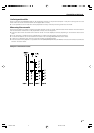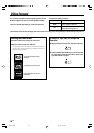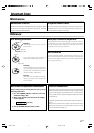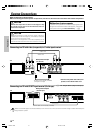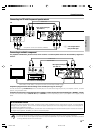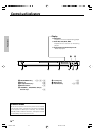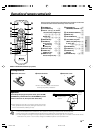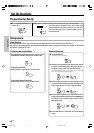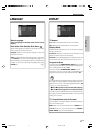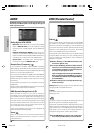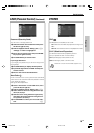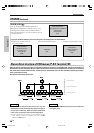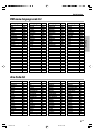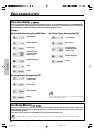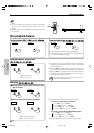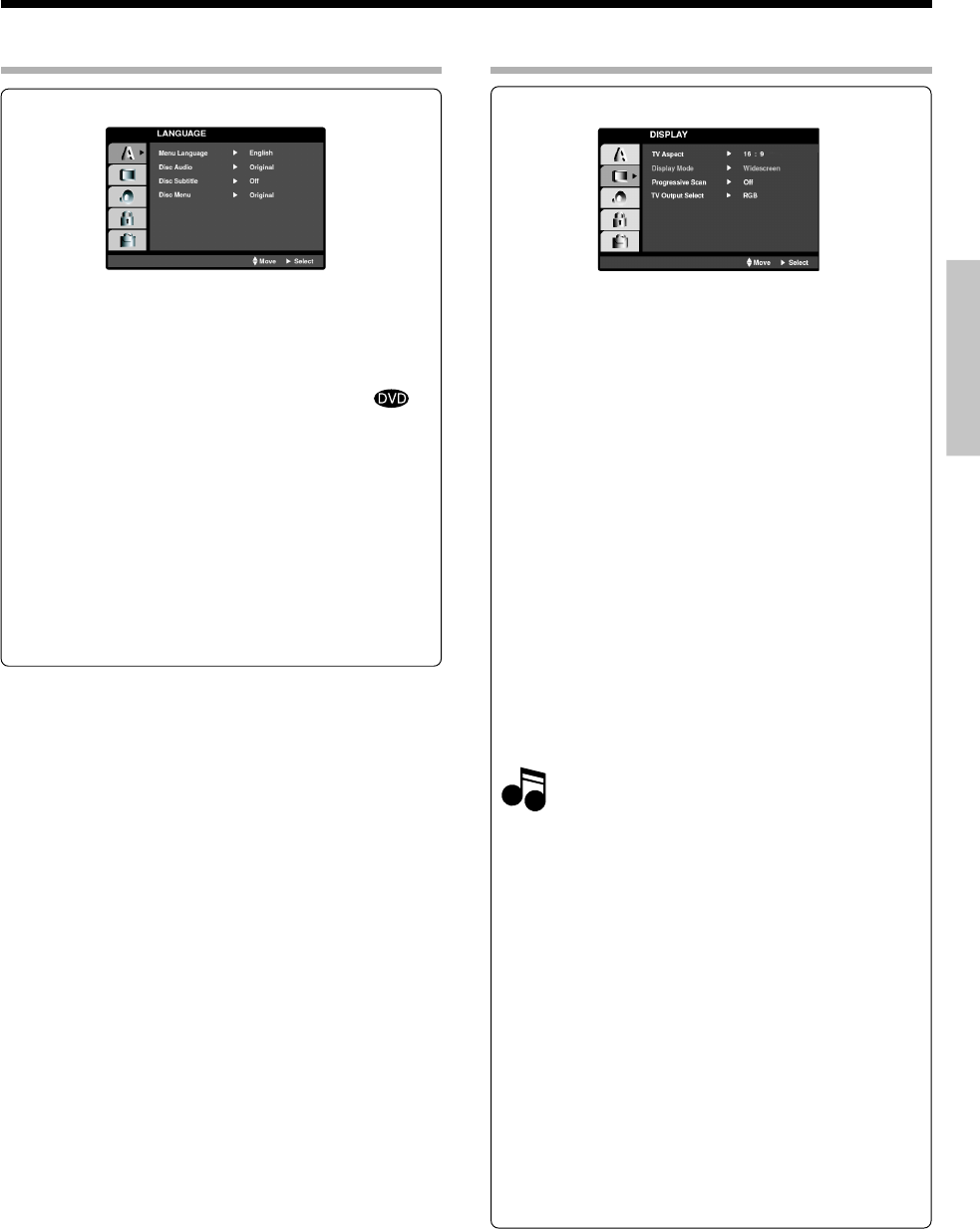
Preparations
17
EN
LANGUAGE
Menu Language
Select a language for the Setup menu and on-screen
display.
Disc Audio/ Disc Subtitle/ Disc Menu
Select the language you prefer for the audio Track (disc
audio), subtitles, and the disc menu
Original:
Refers to the original language in which the
disc was recorded.
Other:
To select another language, press numeric keys
then ENTER key to enter the corresponding digit num-
ber according to the language code list in the reference
chapter. If You enter the wrong Language code, press
CLEAR key. ¡
DISPLAY
TV Aspect
4:3: Select when a standard 4:3 TV is connected.
16:9: Select when a 16:9 wide TV is connected.
Display Mode
Display Mode setting works only when the TV Aspect
mode is set to "4:3".
Letterbox: Displays a wide picture with bands on the
upper and lower portions of the screen.
Panscan: Automatically displays the wide Picture on the
entire screen and cuts off the portions that do not fit.
Progressive Scan
If you are using the COMPONENT VIDEO jacks, but are
connecting the DVD Player to a standard (analog) televi-
sion, set Progressive Scan to Off.
If you are using the COMPONENT VIDEO jacks for
connection to a TV or monitor that is compatible with a
progressive scan signal, set Progressive Scan to On.
Once the setting for progressive scan output is entered,
an image will only be visible on a progressive scan com-
patible TV or monitor. If you set Progressive Scan to On
in error, you must reset the unit.
1Press 7 (stop) key to stop any disc that is playing.
2Press 7 (stop) key again for more than 5 seconds.
The video output will be restored to the standard setting,
and a picture will once again be visible on a conventional
analog TV or monitor.
TV Output Select (only for Europe)
Set the player's TV Output Select options according to
the TV connection type.
RGB: When your TV is connected with the SCART jack.
Y C
B CR: When your TV is connected with the COMPO-
NENT VIDEO jacks on the DVD player.
Set Up functions
Note
Note
*5634/16-21/EN 06.3.24, 3:27 PM17