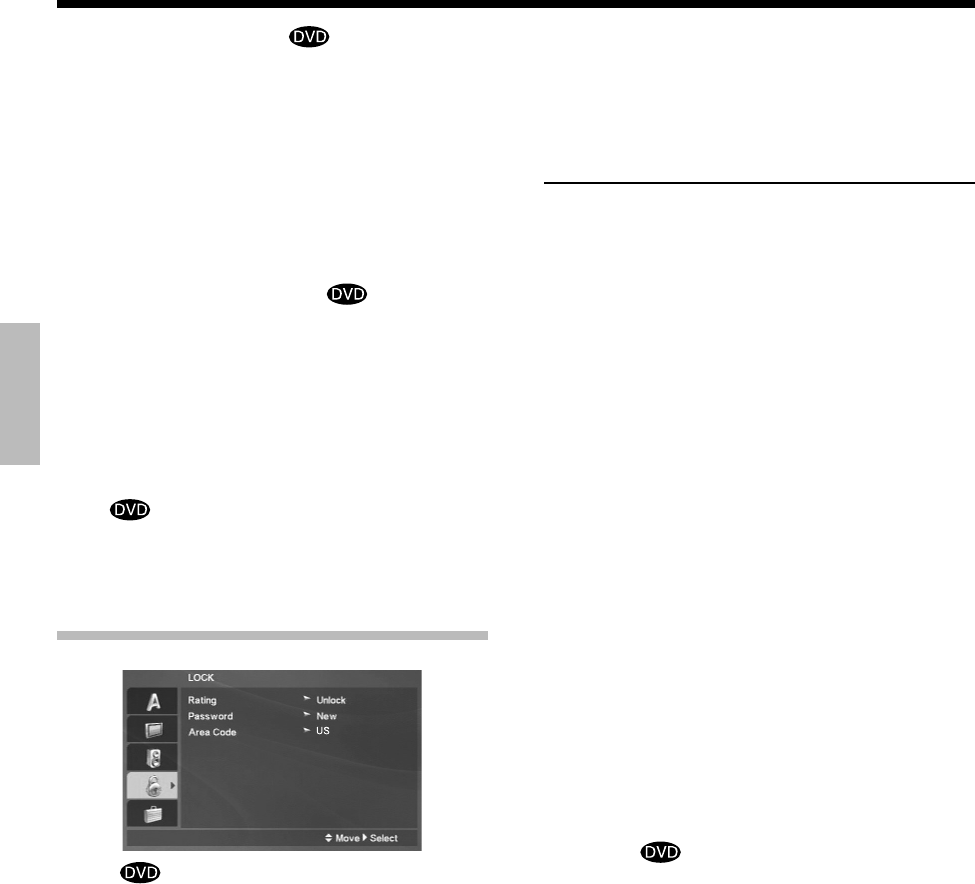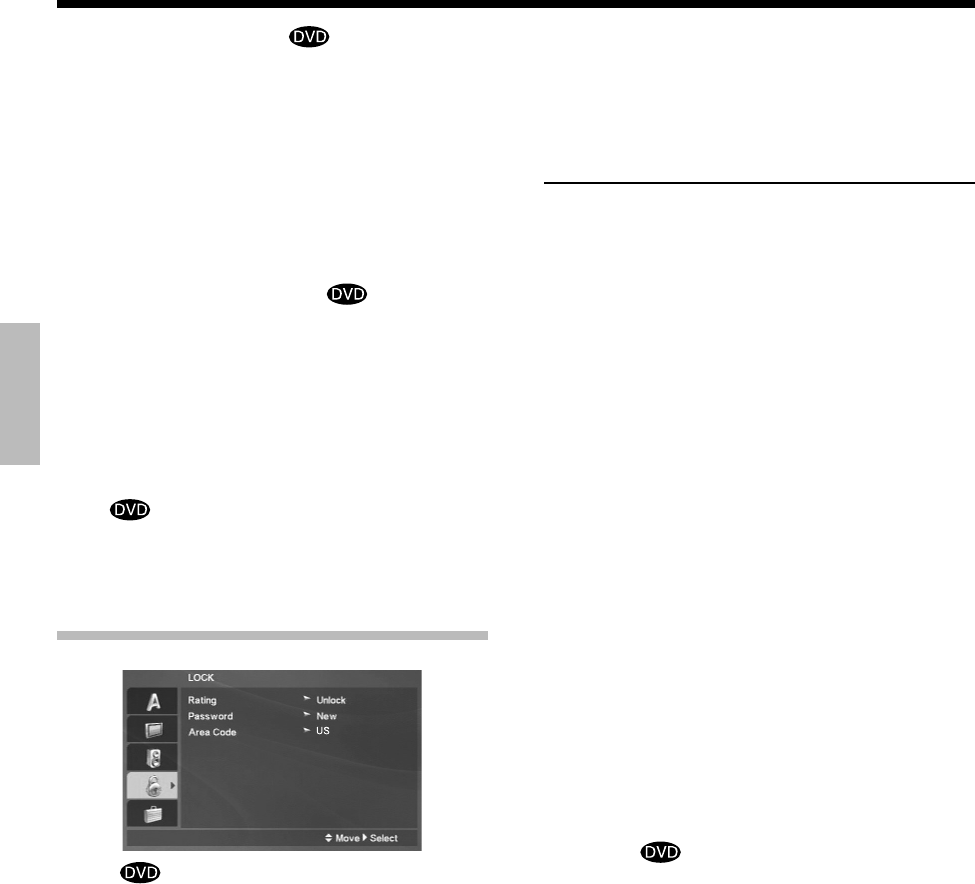
Preparations
18
English
Sample Freq. (Frequency)
If your receiver or amplifier is NOT capable of handling 96 kHz
signals, select 48 kHz. When this choice is made, this unit auto-
matically converts any 96 kHz signals to 48 kHz so your system
can decode them.
If your receiver or amplifier is capable of handling 96 kHz sig-
nals, select 96 kHz. When this choice is made, this unit passes
each type of signal through without any further processing.
Check the documentation for your amplifier to verify its capa-
bilities.
When the disc prohibits 96 kHz digital output, the signal always
is put out after down-conversion.
DRC (Dynamic Range Control)
With the DVD format, you can hear a program's soundtrack in
the most accurate and realistic presentation possible, thanks to
digital audio technology. However, you may wish to compress
the dynamic range of the audio output (the difference between
the loudest sounds and the quietest ones). This allows you to
listen to a movie at a lower volume without losing clarity of
sound. Set DRC to On for this effect.
This function operates only at the time of playback of DVDs re-
corded with Dolby Digital.
Vocal
Set to on only when a multi-channel karaoke DVD is playing.
The karaoke channels on the disc mix into normal stereo sound.
LOCK (Parental Control)
Rating
Some movies contain scenes that may not be suitable for chil-
dren to view. Many of these discs contain parental control infor-
mation that applies to the complete disc or to certain scenes on
the disc. Movies and scenes are rated from 1 to 8, depending on
the country. Some discs offer more suitable scenes as an alter-
native.
The parental control feature allows you to block access to
scenes below the rating you input, thereby preventing your
children from being able to view material you believe is unsuit-
able.
1
Select "Rating" on the LOCK menu then press the
Cursor right [
3
] key.
2
To access the Rating, Password and Area Code
features, you must input the 4-digit password
you created. If you have not yet entered a pass-
word you are prompted to do so.
Input a 4-digit password and press [ENTER] key.
Enter it again and press [ENTER] key to verify. If
you make a mistake before pressing [ENTER] key,
press [CLEAR] key.
3
Select a rating from 1 to 8 using the Cursor up/
down [
5
/
∞
] keys.
Rating 1-8: Rating one (1) has the most restrictions and rating
eight (8) is the least restrictive.
Unlock
If you select unlock, parental control is not active and the disc
plays in full.
Note:
If you set a rating for the player, all disc scenes with the same rating
or lower are played. Higher rated scenes are not played unless an
alternate scene is available on the disc. The alternative must have
the same rating or a lower one. If no suitable alternative is found,
playback stops. You must enter the 4-digit password or change the
rating level in order to play the disc.
4
Press [ENTER] key to confirm your rating selec-
tion, then press [SETUP] key to exit the menu.
Password (Security Code)
You can enter or change password.
1
Select Password on the LOCK menu then press
the Cursor right [
3
] key.
2
Follow step
2
as shown "Rating" part.
"Change" or "New" is highlighted.
3
Enter the new 4-digit code, then press [ENTER]
key. Input it again to verify.
4
Press [SETUP] key to exit the menu.
If you forget Password
If you forget your password you can clear using the following
steps:
1
Press [SETUP] key to display the Setup menu.
2
Input the 6-digit number "210499" and the pass-
word is cleared.
3
Enter a new code as described above.
Area Code
Enter the code of the country/area whose standards were used
to rate the DVD video disc, based on the list in the reference
chapter.
Ratings are Area-dependent. (See page 21.)
1
Select "Area Code" on the LOCK menu, then press
the Cursor right [
3
].
2
Follow step
2
as shown "Rating" part.
3
Select the first character using the Cursor up/
down [
5
/
∞
] keys.
4
Shift the cursor using the Cursor right [
3
] key
and select the second character using the Cursor
up/down [
5
/
∞
] keys.
5
Press the [ENTER] key to confirm your Area code
selection.
Set Up functions