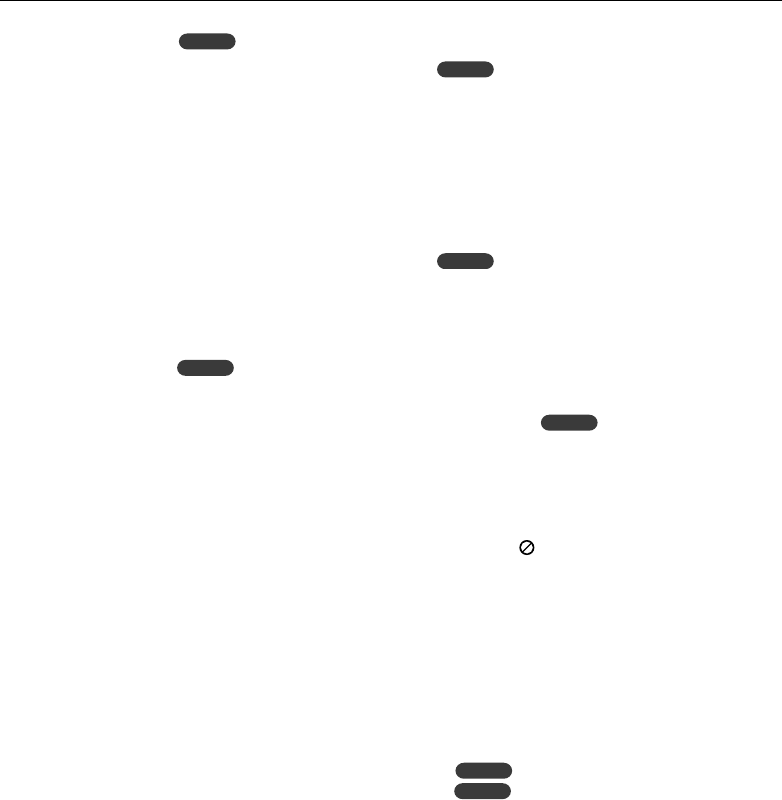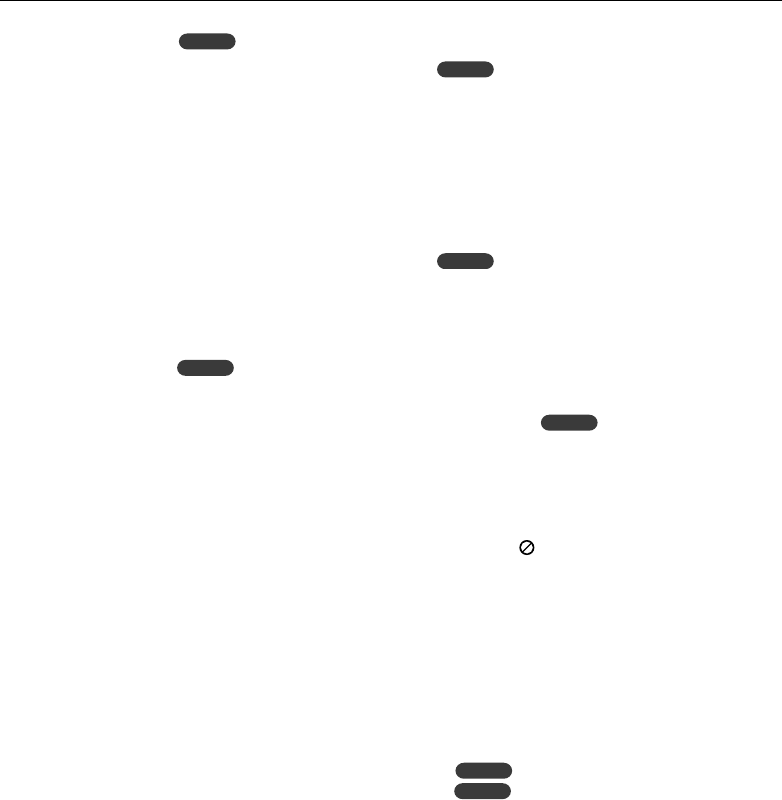
English
|
25
Disc menu
DVD
DVDs may offer menus that allow you to access
special features.
1 Press [DISC MENU] ([DISC MENU/SETUP] on
the remote control).
The disc menu is displayed.
2 Use [5]/[∞]/[2]/[3] to highlight your
selection, then press [ENTER].
3 To remove the disc menu, press [DISC MENU]
([DISC MENU/SETUP] on the remote control)
again.
PBC menu
VCD
1 Press [DISC MENU/SETUP] or [RETURN] on the
remote control to return to the menu screen.
Menu settings and operating procedures may
differ. Follow the instructions on the each menu
screen.
You also may set PBC to On under setup (page 21).
Camera angle
If the disc contains scenes recorded at different
camera angles, you can change to a different
camera angle during playback.
1 Press [ANGLE] repeatedly on the remote
control during playback to select a desired
angle.
The number of the current angle appears on the
display.
Changing the audio language
DVD
1 Press [AUDIO] repeatedly on the remote
control during playback to hear a different
audio language.
Changing the audio channel
VCD
1 Press [AUDIO] repeatedly on the remote
control during playback to hear a different
audio channel (STEREO, Left or Right).
Subtitles
DVD
1 Press [SUBTITLE] on the remote control
repeatedly during playback to see the
different subtitle languages.
⁄
• If the icon appears, the feature is not available on the
disc.
Zoom
The zoom function allows you to enlarge the video
image.
1 Press [ZOOM] repeatedly during playback or
in the pause mode to enlarge the image.
•
DVD
: 100%—400%—1600%
•
VCD
: 100%—400%
You can move through the zoomed picture
using [5]/[∞]/[2]/[3].