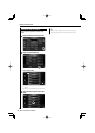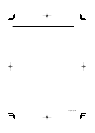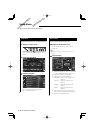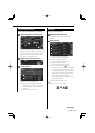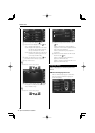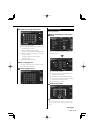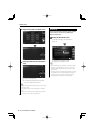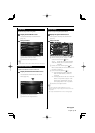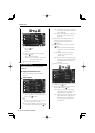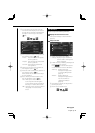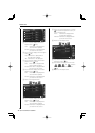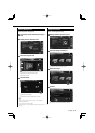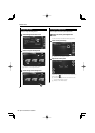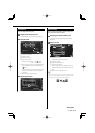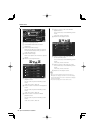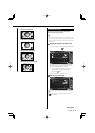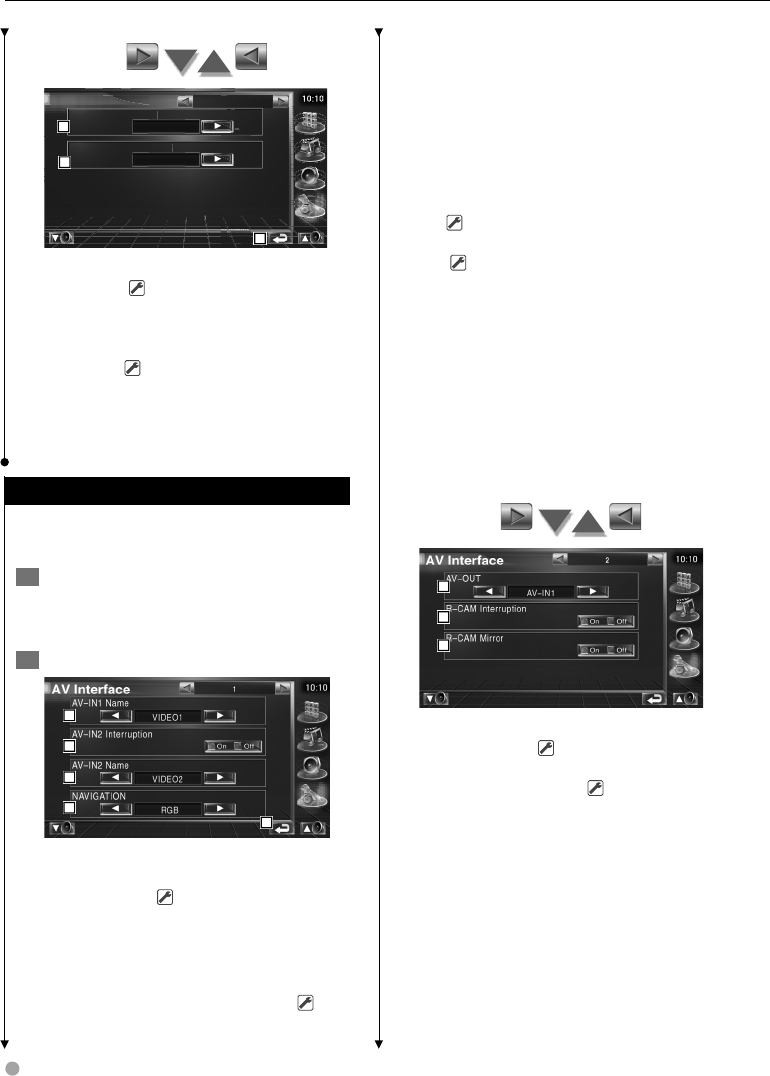
76 KVT-819DVD/KVT-839DVD
SETUP menu
10:10
System SETUP
2
Key illumination color
Green
Display illumination color
Blue
6
8
7
6 Select an illumination color of receiver
buttons. ( Red)
"Green": Green
"Red": Red
7 Select an illumination color of the Sub
Display. ( Blue)
"Blue": A blue color display.
"Key Sync": The same color as the this unit
buttn illumination color.
8 Return to the original screen.
AV Interface Setup
You can set audio and visual (AV) interface
parameters.
1 Display the AV Interface screen
Touch [AV Interface] in the SETUP Menu
(page 70).
2 Setup each item
1
5
2
3
4
1 Sets a name to be displayed when you
select a system that is connected via the AV
INPUT1 port. ( VIDEO1)
⁄
• If you have set the navigation system connection
to "AV-IN", the display is fixed to "NAV1".
2 Sets an image display of the system that is
connected via the AV INPUT2 port. ( Off)
"Off": When the image source is switched,
an image entered via the AV INPUT2
port is displayed.
"On": When an image signal is entered via
the AV INPUT2 port, this image is
displayed.
3 Sets a name to be displayed when you
select an image of the system that is
connected via the AV INPUT2 port.
(
VIDEO2)
4 Selects a navigation system connection.
( RGB)
"RGB": Allows the Kenwood’s Navigation
System to connect via its interface
cable.
"AV-IN": Allows a third-party navigation
system to connect via the AV
INPUT1 port.
"Off": Must be used if no navigation system
is connected. (The navigation display
is cancelled when the AV source is
switched.)
5 Return to the original screen.
6
7
8
6 Selects an AV source to be output at the AV
OUTPUT port. ( AV-IN1)
7 Sets a method to switch to the rear view
camera video display. ( Off)
"On": Switches to the rear view camera
video display when engaging the
shift knob of car to "Reverse".
"Off": Switches to the the rear view camera
video display when engaging the
shift knob of car to "Reverse" and
then pressing the [V.SEL] switch
several times.