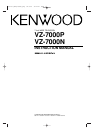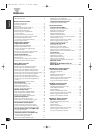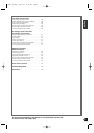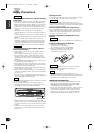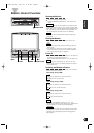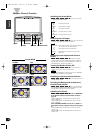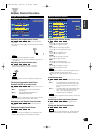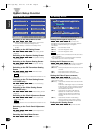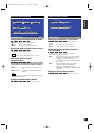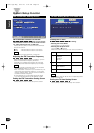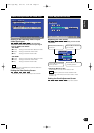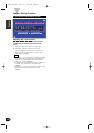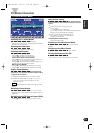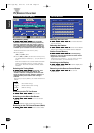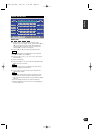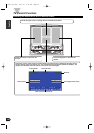Adjusting the Picture Quality
[BRT]
Touch [ 3 ] for a brighter screen.
Touch [ 2 ] for a darker screen.
[TIN]
Touch [ 3 ] for a stronger red level.
Touch [ 2 ] for a stronger green level.
[COL]
Touch [ 3 ] for a deeper color.
Touch [ 2 ] for a paler color.
[CONT]
Touch [ 3 ] for stronger contrast.
Touch [ 2 ] for less contrast.
[BLK]
Touch [ 3 ] for less blackness.
Touch [ 2 ] for a stronger black level.
[DIM]
Touch [ 3 ] for a brighter screen.
Touch [ 2 ] for a darker screen.
• The [ TIN ] and [ COL ] cannot be adjusted for the
graphic screens (source control, etc.).
• The [ TIN ] cannot be adjusted for the picture of
PAL.
Auto Dimmer [DIM]
Touch [ ON ] or [ OFF ] to switch the function on and
off.
[7ON] : The [DIM] level can be adjusted. Also,
when the area around the monitor dark
it’s at the brightness level set by the
[DIM].
[7OFF] : The [DIM] items can’t be adjusted. Also,
even if the area around the monitor is
dark, it can’t be changed from the
brightness set by the [BRT].
When adjusting nighttime picture quality, switch this
function ON.
Switching to the Angle Control Screen
Touch [ ANGLE ] to switch to the angle control
screen.
Ending the Screen Control Screen
Touch [ OK ].
If you make no touch operation for 10 seconds, the
Screen Control Screen is automatically canceled.
NOTE
NOTE
NOTE
English
7
Screen Control Function
Adjusting the Angle Position [ANGLE]
Each time you touch [ 3 ], the monitor slants back
one step.
Each time you touch [ 2 ], the monitor slants forward
one step
• The angle can be adjusted in 9 steps.
•The next time the monitor is opened it stops at the
set location.
Adjusting the Slide Position [SLIDE]
Touch [ 3 ] to slide the monitor to the front.
Touch [ 2 ] to slide the monitor to the back.
The next time the monitor is opened it stops at the
set location.
Turning the Automatic Open/Close
Function On/Off [AUTO OPEN-CLOSE]
Touch [ ON ] or [ OFF ] to switch the function on and
off.
[7ON] : Switch the ACC on/off to open/close
the monitor
[7OFF] : Use the OPEN/CLOSE button to
open/close the monitor
If the shift lever or other parts of the vehicle interfere
with the monitor when it opens, select "OFF".
Switching to the Screen Control Screen
Touch [ SCREEN ] to switch to the screen control
screen.
Ending the Angle Control Screen
Touch [ OK ].
If you make no touch operation for 10 seconds, the
Angle Control Screen is automatically canceled.
NOTE
NOTE
NOTE
NOTE
OK
ANGLE CTRL
SCREEN
AUTO
OPEN - CLOSE
ANGLE
SL IDE
ON OFF
Angle Control Screen
BRT
TIN
COL
OK
SCREEN CTRL
ANGLE
BLK
CONT
DIM
ON
OFF
DIM
Screen Control Screen
C-01177(H)-Eng 02.3.20 3:12 PM Page 7