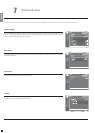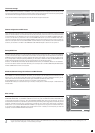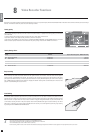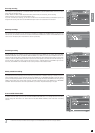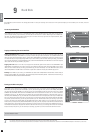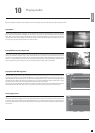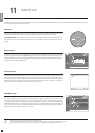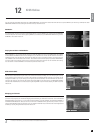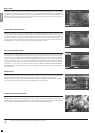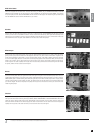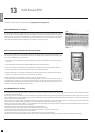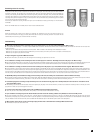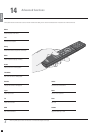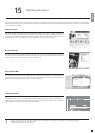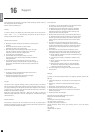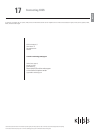20
- To use any of these features, you need to be connected to a Broadband Internet Connection.
What's on TV?
Now that your favorites have been added, select WHAT'S ON NOW in the FAVORITE STATIONS section to view a timeline
selection of your favorite channels for the next two hours. You can navigate through the channels with the ARROWS and
press ENTER to get more information about the program. If you select WHAT'S ON, you have access to timed selections of the
Channel's program. Just choose what part of the day you are interrested in to view the what is coming up. You also have the
choice to view the program for tomorrow and the next 5 days.
TV Shows can also be set as Favorites, go to ADD A FAVORITE in the FAVORITE SHOWS section and type the name of the show
using your remote's keypad. A list of the show appears on your screen. Select ADD FAVORITE at the bottom of your screen and
this show will be marked in red when you view TV programs. Go to WHAT'S ON in this section if you need to see when your
favorite show is coming next. You can also check the upcoming movies and sport events for my favorite channels by going in the
relating sections and selecting WHAT'S ON. If you need extra film info, just go to the movie section and select IMBD (Internet
Movie DataBase). It will enable you to enter a film name with the keypad and view its details.
Favorites Shows, Movies and Sport
Before starting, select CONFIGURATION and make sure the timezone entered by default is the correct one. You can also set
how many minutes you want to be recorded before and after the program's time. Sometimes TV Channels are not so precise
with program times. Go to WHAT'S ON in the FAVORITE STATIONS section and select the time section then the program to
record by choosing it with the ARROWS and selecting it with the ENTER button. You can now see some short details about the
program. If the program is a movie, you can get some more details by selecting IMDB (Internet Movie DataBase) at the bottom
of your screen. To set the schedule, select RECORD at the bottom of your screen. You will be asked to confirm the recording.
The schedule is set. If you need to verify, edit or delete the schedule, go to MENU, then VIDEO RECORDER FUNCTIONS and
RECORDING SCHEDULE. Remember that the channel needs to be mapped to record through the EPG and that the player must
be on standby mode.
Recording through KiSS TV Guide
To get started you need to register some favorites. These will be shortcuts to the places you will check often. Choose a continent
with the ARROWS, then select it by pressing ENTER on your remote. Choose a city from the list and select it. You can now see its
weather details and 5 days forcast. Select SATELLITE to view a satellite picture of the area or FORCAST to view detailed weather
graphic of the area. Select ADD FAVORITE, and this city will be in FAVORITE when Weather Online starts.
Configuring and checking the weather
Check the weather in your area as well as anywhere in the world. Weather Online gives you a 5 days weather forcast with
temperatures in Degree Celcius and Degree Fahrenheit as well as satellite photos and detailed weather graphics.
To access this service, go to MENU, the go to ONLINE KML SERVICES, select KiSS ONLINE and choose WEATHER. You can also
access it by pressing ONLINE on your remote and choosing WEATHER. Press STOP twice to exit.
Weather Online
english