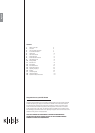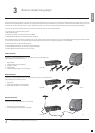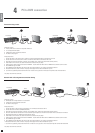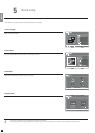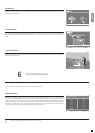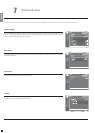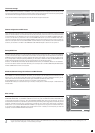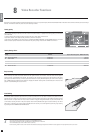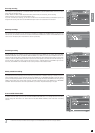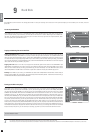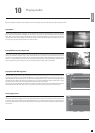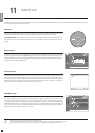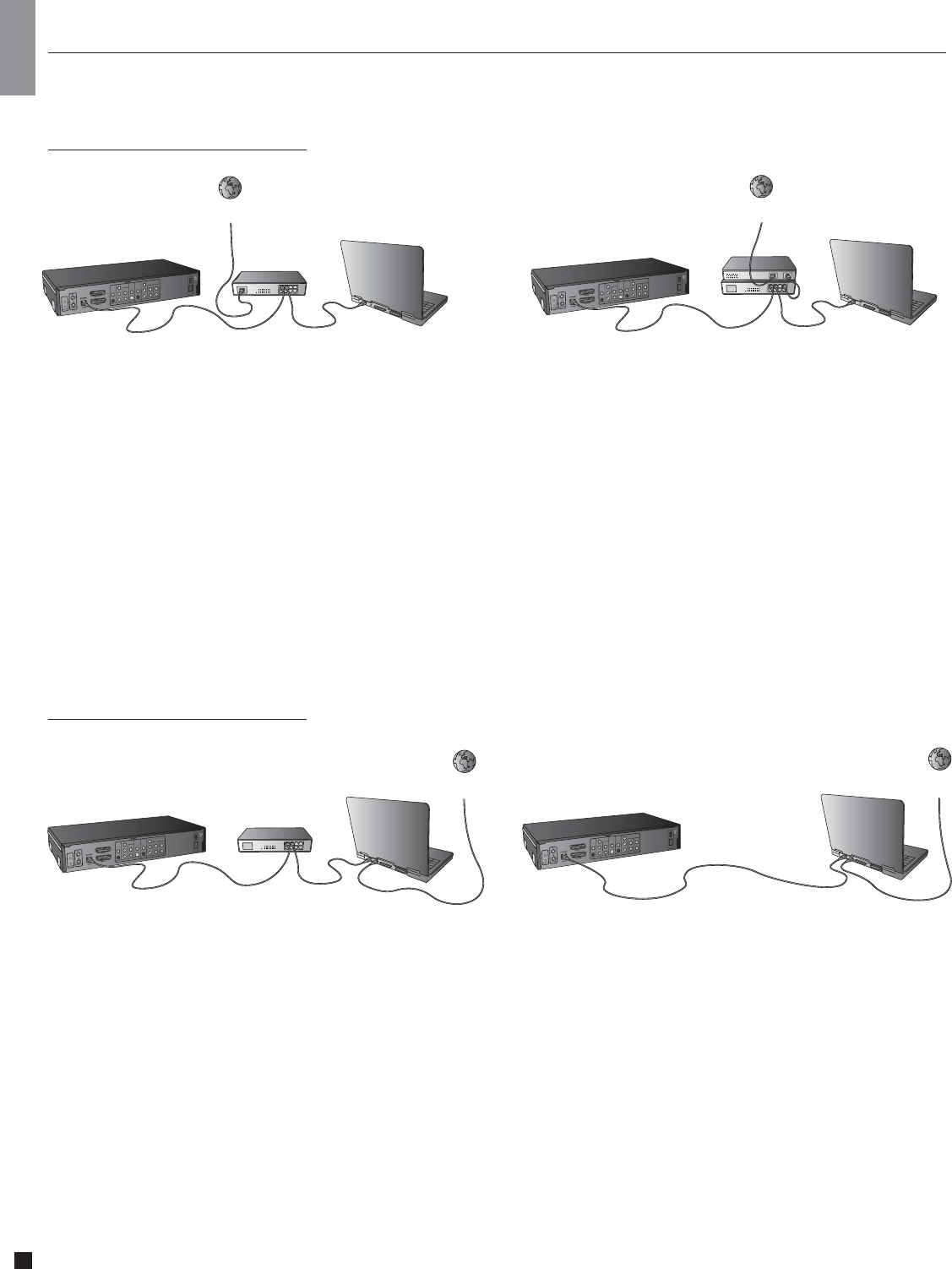
8
KiSS VR-558
PC
Crossed cable
Internet
KiSS VR-558
Switch
PC
Internet
KiSS VR-558
PC
Router
KiSS VR-558
Switch
Router
PC
Connection using a router
Equipment required
• A router, with a built-in switch or a separate switch/hub.
• 2 or 3 straight Ethernet cables.
• A Windows PC with an Ethernet connection.
• The KiSS PC-link program.
Step-by-Step Guide
1 Connect the player to the router’s built-in switch or an external switch/hub which is connected to the router.
2 Connect the PC to the router’s built-in switch or an external switch which is connected to the router.
3 Check that your Internet connection is working. If any problems occur, contact your ISP (Internet Service provider).
4 Install KiSS PC-Link on the PC and select the content to be shared with your player.
5 Start the player, select SETUP and then select ETHERNET - TCP/IP. Check that DHCP Client is ENABLED. Press SETUP to exit this menu.
6 Press MENU and go to PC-LINK.
7 Press SEARCH FOR PC-LINK HOST, the name of the server should appear on your screen, press ENTER to select it.
8 Choose between Audio, Video or Picture. The player will display the list of fi les available from your PC.
9 If you have any problems please check the FAQ on our web site for any questions If that doesn’t help then contact the KiSS Hotline
Your player should now be connected
4
PC to DVD connection
Internet
Internet
Network with a PC using Internet connection sharing
Equipment required
• Switch/hub and 2 straight cables or a crossed cable.
• A windows PC with an Ethernet connection.
• The KiSS PC-link program.
Step-by-Step Guide
1 Connect the player to the PC with a crossed cable or to a switch/hub connected to the PC.
2 Connect the PC to the Internet (LAN/Modem/ADSL).
3 Check that your Internet connection is working. If any problems occur, contact your ISP (Internet Service provider)
4 On the PC select Network Connection in the Control Panel. Open Properties for the network connection that is connected to the Internet.
5 Select Advanced where you enable Internet connection sharing.
6 Install KiSS PC-Link on the PC and select the content to be shared with your player.
7 Start the player, select SETUP and then select ETHERNET - TCP/IP. Check that DHCP Client is ENABLED. Press SETUP to exit this menu.
8 Press MENU and go to PC-LINK.
9 Press SEARCH FOR PC-LINK HOST, the name of the server should appear on your screen, press ENTER to select it.
10 Choose between Audio, Video or Picture. The player will display the list of fi les available from your PC.
11 If you have any problems, please check the FAQ on our web site for any questions. And if that doesn’t help then contact the KiSS Hotline
Your player should now be connected
english