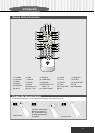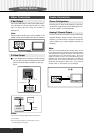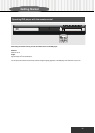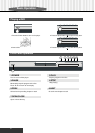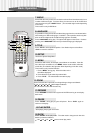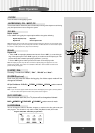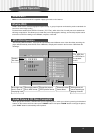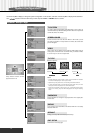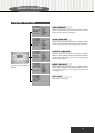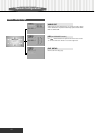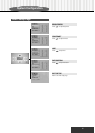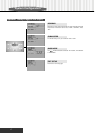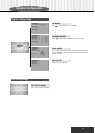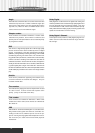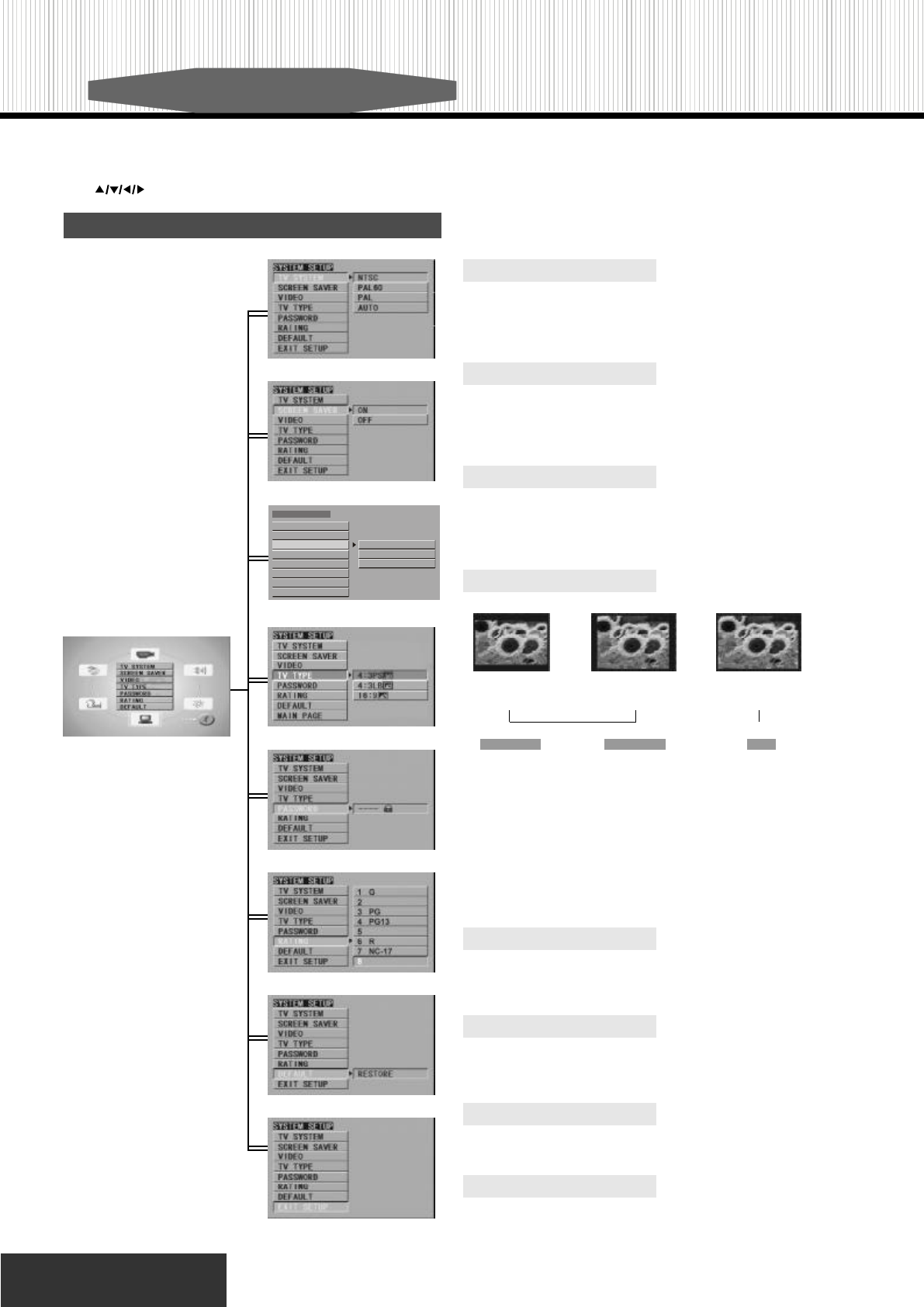
13
System Configuration
Use the Setup Menu display to change the system configuration. In this section, each item on the Setup Menu display will be described.
Use “ ” buttons to select the item that you want and press “PLAY” or “ENTER” button to confirm.
Setup different function of DVD
player and the TV set.
System Setup Page
TV SYSTEM
TV system: Select the appropriate setting depending on your TV type. It’s
recommended that you leave this setting on AUTO mode. You may choose
from AUTO, NTSC, PAL, PAL60.
SCREEN SAVER
Screen saver have two mode: ON, OFF. When in “ON” mode, if you do
not make any operation or in stop mode for one minute, the screen saver
picture will appear.
VIDEO
Video output: refer to chapter four and setup the Video Output mode ac-
cording to the connection mode. If common video, just choose S-Video,
if use YUV input TV, use YUV output mode.
PASSWORD
Select “CHANGE” to change the original password. The original pass-
word is 0000.
RATING
Three grades of laws: NO ADULT, KID SAFE, VIEW ALL. The factory
default to VIEW ALL.
DEFAULT
Change your setup state to the factory default setup.
EXIT SETUP
Return to the main setup page.
TV TYPE
NOTE:
• No matter what kind of picture mode is chosen, picure recorded in the standard
4:3 format will be displayed in the 4:3 picture mode.
• Dependent upon the present discs, the recording format will be different.
• If choose 16:9 broad mode on the standard 4:3 picture mode TV set, the 16:9
mode picture will be compressed in the horizontal direction.
• Some disc are recorded in certain format. If so, no matter what kind of picture
mode you are chosing, the picture will be displayed in their original recording
mode.
4:3 subtitle block to
view the full width of the
broad mode.
To view the standard 4:
3 picture or the cutted
stanard 4:3 picture.
To view broad mode pic-
ture with the broad
screen TV set.
Normal TV set Broad modeTV set
Preference pictures:
NORMAL/PS NORMAL/LB WIDE
SYSTEM SETUP
VIDEO
TV TYPE
PASSWORD
RATING
DEFAULT
EXIT SETUP
TV SYSTEM
SCREEN SAVER
INTERLACE-YUV
S-VIDEO
P-SCAN YPBPR