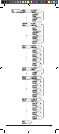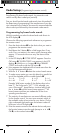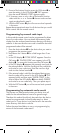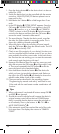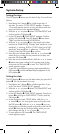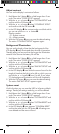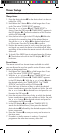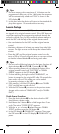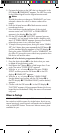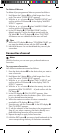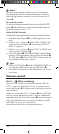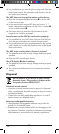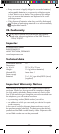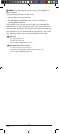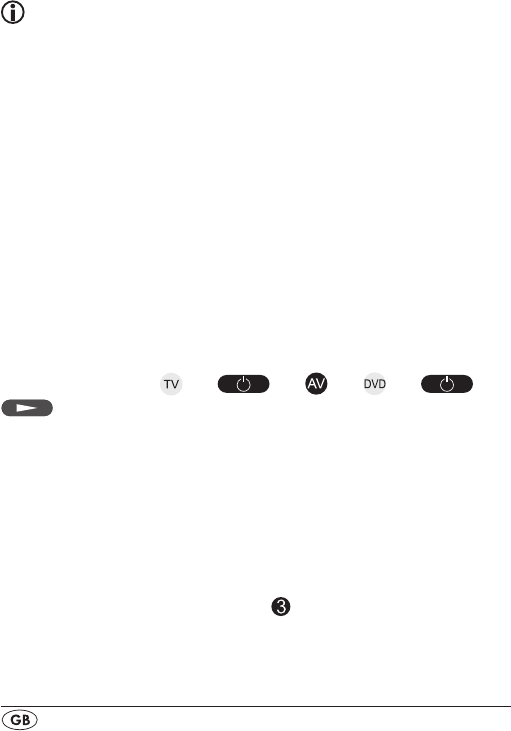
- 18 -
To programme a Macro
For Macro programming proceed as follows:
1. Hold down the S button r for a little longer than 3 sec-
onds. The notice "CODE SETUP" appears.
2.With the or button t select "MACRO SETUP" and
conrm with the OK button k. In the display "MACRO
SETUP 1" appears.
3.With the or button t select the memory slot to be
programmed (MACRO SETUP 1 - 4) and conrm with the
OK button k.
4. In the LCD display q "MACRO STEP" appears. Now
press, one after the other, the desired buttons (max. 16).
The sequence should begin with a device button e.
5. When the maximum number of button commands is
reached the LCD display q shows "FULL".
6. Save the entry with the S button r. In the LCD display q
"MACRO SETUP" appears.
7. If, with the selection of the Macros to be programmed
(step 3), you select a memory slot that is already occupied
the existing Macro will be overwritten.
8. Repeat the process from step 3 to create further Macros.
9. With the EXIT button y you move a level upwards in the
menu except during the entry of the button commands.
Tips:
1. A maximum of 16 button commands can be saved in a
Macro. After entering the 16 button commands the Mac-
ro is automatically saved and in the LCD display q "FULL"
appears.
2. To exit the mode without saving allow approx. 15 sec-
onds to pass without an entry.
3. In the mode "MACRO STEP" you can only return to the
previous status with the S button r.
Example: You want to save a command chain in a Macro.
We begin in the mode "MACRO STEP".
Desired command chain: Switch on TV => switch to the AV
input => switch on DVD and playback.
In the mode "MACRO STEP", for this you enter the following
button commands:
=> => => => =>
Execute a Macro
To execute a pre-programmed Macro proceed as follows:
1. Press the MACRO button i.
2. With the corresponding number button o you access the
desired Macro (1-4). Example: If Macro 3 is to be imple-
mented press rst the Macro button i and then, within 5
seconds, the number button "
".