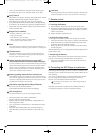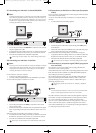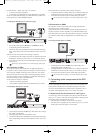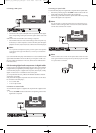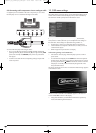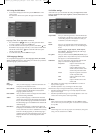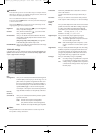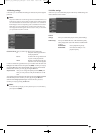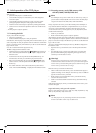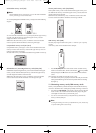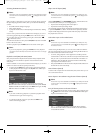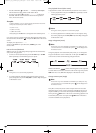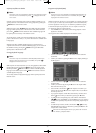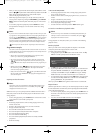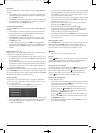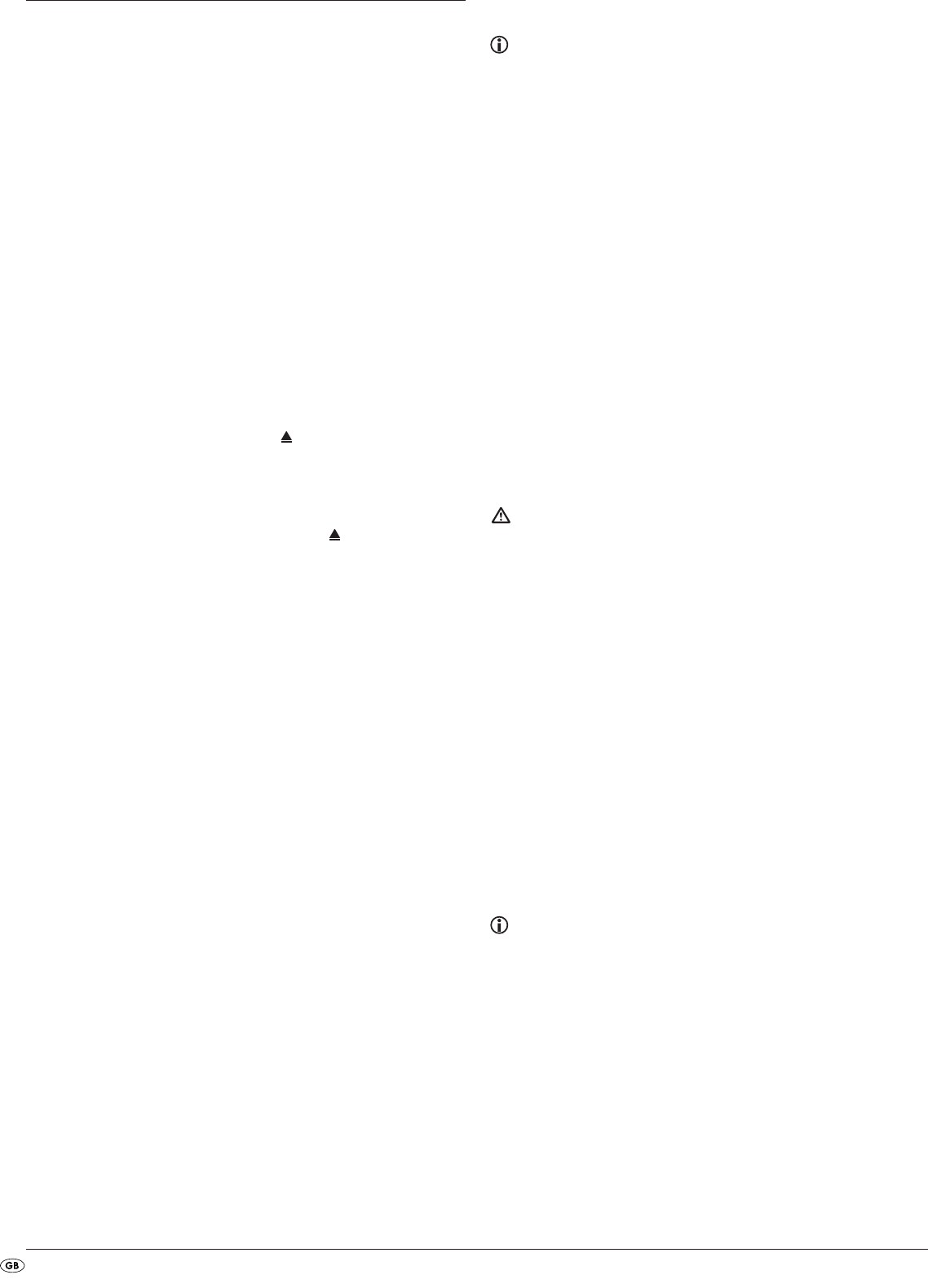
- 14 -
11. Initial operation of the DVD player
After you have …
• placed the DVD player in a suitable location
• connected the DVD player to a television by one of the designated
connection options
• connected the DVD player, if desired, to a HiFi or Surround system
(analogue/digital) for example a Dolby Digital or DTS receiver
• made the remote control ready for operation by inserting the batteries
• and know how to activate and operate the OSD menu with the remote
control
… the DVD player is ready for operation.
11.1 Inserting the DVD
To play a disc with the DVD player:
• Switch on your television.
• Make sure that the DVD player is ready for operation.
If the television, the DVD player and possibly other connected devices (i.e. an
audio component) are ready for operation and are switched on and the DVD
player is connected correctly to the television you will now see the Silvercrest
logo on the TV screen
If no disc is inserted into the DVD player's disc tray:
No disc is displayed on the television screen.
• Open the disc tray by pressing the button
OPEN/CLOSE on the remote con-
trol or on the front panel of the DVD player. Open is displayed on the
television screen.
• Insert the disc in the disc tray with the inscribed/labled side up. For
twin-sided discs: The side you would like to play must face down.
• After you have inserted the disc press the button
OPEN/CLOSE on the
remote control or on the front panel of the DVD player again to close
the disc tray.
• The contents of the disc will now be loaded; this may take a few se-
conds. In the meantime Reading... is displayed on the television screen.
11.2 Inserting memory cards/USB memory sticks
with MP3/WMA/ MPEG4/JPEG data.
Note:
The DVD-Player always starts in DVD mode. To read memory cards you
press the button "DVD/Card/USB" on the remote control. The DVD player
recognizes the data formats JPEG, MP3, WMA and MPEG4.
Always only insert one memory card in the DVD-Player. The DVD-Player al-
ways reads the data from the bottom compartment for the CF I/CF II-Card.
If a memory card is inserted here, the data in the upper slot is not read.
In order to insert memory cards of types CFI/CFII , SD, MS/MSPro, MMC
and SM into the DVD-Player:
• Switch on your television.
• Make sure that the DVD player is ready for operation.
If the television, the DVD player and possibly other connected devices (i.e. an
audio component) are ready for operation and are switched on and the DVD
player is connected correctly to the television you will now see the Silvercrest
logo on the TV screen
If no disc is inserted into the DVD player's disc tray: No disc is displayed on
the television screen.
• Open the memory card slot front cover on the front panel of the DVD
player.
• Now slide the memory card into one of the memory card slots. Then
proceed with the following steps depending on the type of memory
card that you want the device to read.
Warning!
Always be sure to insert the memory cards into the memory card slots
as described below! Never bend the memory cards while inserting them
into the memory cards slots! With gentle pressure slide the memory card
into the memory card slot as far as it will go.
Allow the memory card to slide in without force:
• Check to make sure that the memory card is one that the DVD player is
capable of reading. Do not attempt to insert memory cards of a different
type into one of the memory card slots!
• Make sure that you have inserted the memory card into the memory
card slot in the correct manner.
• Under no circumstances attemt to force the memory card into the memory
card slot!
Otherwise the DVD player, memory card and the data on the memory card
could be damaged!
Supported memory card types and capacities
Memory cards of the types CFI/CFII (1 GB), SD (1 GB), MS/MSPro (1 GB),
MMC (1 GB) and SM (1 GB) can be read.
Note:
Your DVD player can only read storage mediums with several data
formats if each folder contains only one data format.
IB_KH6517_18_DVDPlayer_LB6.qxd 23.01.2008 19:07 Uhr Seite 14