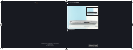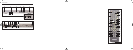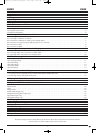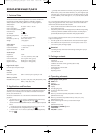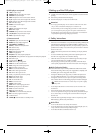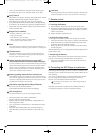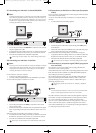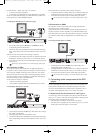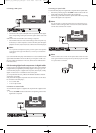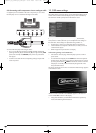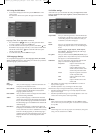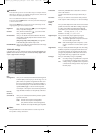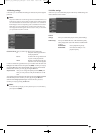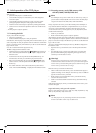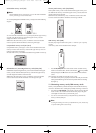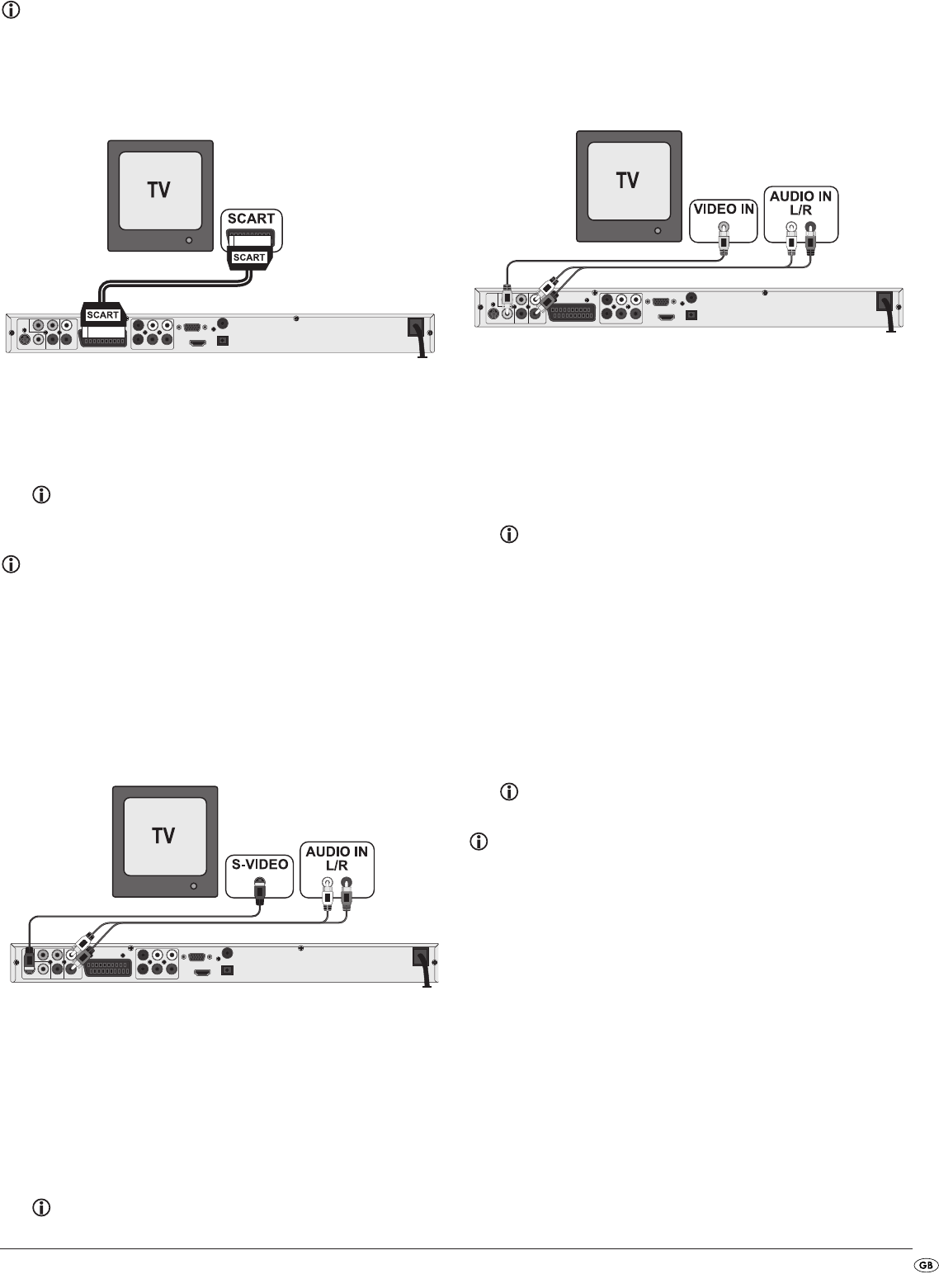
- 7 -
8.1 Connecting to a television via ScartCable/RGB
Note:
Connecting the DVD player to a television with a Scart cable via the RGB
input offers a high quality connection. Select this connection variation in
the case of televisions equipped with an RGB input. If you are not sure if
the television is equipped with an RGB input then you can check this by
consulting the television's instruction manual.
• Connect the jack inscribed with
EURO SCART to a television Scart socket by
using the supplied Scart cable.
• For playback select the matching channel on your television Check with
the television's instruction manual on how you can set the AV channel.
• In the OSD menu select the menu Video/Video output/RGB.
On this topic see also chapter 10.3 "Video settings: Video output.
8.2 Connecting to a television via S-Video
Note:
For this type of connection the television must have available an S VIdeo
input and two audio "IN" cinch sockets. If you are not sure if the television
is equipped with S Video and/or cinch sockets you can check this by
consulting the television's instruction manual.
For this connection variant you will need:
• an audio cinch cable (not supplied)
• an S-video cable (not supplied) These can be obtained from your dealer.
To connect the DVD player to a television via S-video:
• Connect the jack inscribed with
S-VIDEO to a television S-video socket
using an S-video cable.
• Connect the audio output sockets
L/R on the rear panel of the DVD player
to the corresponding audio inputs on the television with an audio cinch
cable.
Make sure that the red and white colour markings correspond.
• For playback select the matching channel on your television Check with
the television's instruction manual on how you can set the AV channel.
• In the OSD menu select the menu Video/Video output/RGB.
On this topic see also chapter 10.3 "Video settings: Video output.
8.3 Connection to a television via video input (Composite
Video)
For this connection variant the television must be equipped with Audio/Video
cinch sockets (Composite Video).
In order to connect the DVD player to a television via Composite Video you
will need
• an audio/video RCA cinch cable (supplied)
• Connect the yellow marked video socket with the yellow
VIDEO socket
on the television.
• Connect the audio output sockets
L/R on the rear panel of the DVD player
to the corresponding audio inputs on the television.
Make sure that the colour markings yellow, red and white correspond.
• For playback select the matching channel on your television Check with
the television's instruction manual on how you can set the AV channel.
• In the OSD menu select the menu item Video/Video output/RGB.
On this topic see also chapter 10.3 "Video settings: Video output.
8.4 Connection via component signal (YPbPr/progressive
scan and YUV)
This connection variant is only possible with very high grade televisions,
LCD/Plasma screens or Video projectors
Check with the instruction manual of the corresponding playback device to see
if this connections variant is available. It is possible that additional playback
device settings may have to be implemented.
The so called "Component signal" is put out via the YPbPr socket of the DVD
player. Component signals are available in the form of the so called "YUV"
signal (Half image) as well as in the form of the so called "YPbPr" signal
(Full image/Progressive scan).
On this topic, please refer to Section 18. "Glossary / KeyWord
Index“.
Note:
For both variants the television, to which you want to connect the DVD
player, must be equipped with two audio "IN" cinch sockets.
The cable connections are the same in both cases; YPbPr-signal for Progressive
Scan however can only be used if the television (or Video projector), to which
you want to connect the DVD player, is capable of Progressive Scan.
If you are not sure whether the television (or Video projector), to which you
want to connect the DVD player is capable of Progressive Scan and has
cinch sockets available then you can check this by consulting the television's
(or Video projectors's) instruction manual.
IB_KH6517_18_DVDPlayer_LB6.qxd 23.01.2008 19:07 Uhr Seite 7