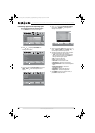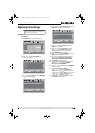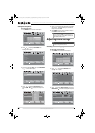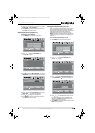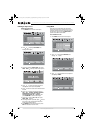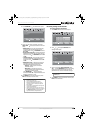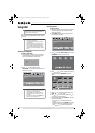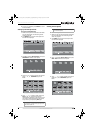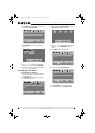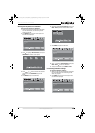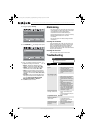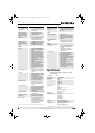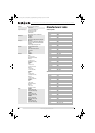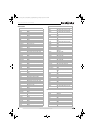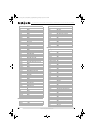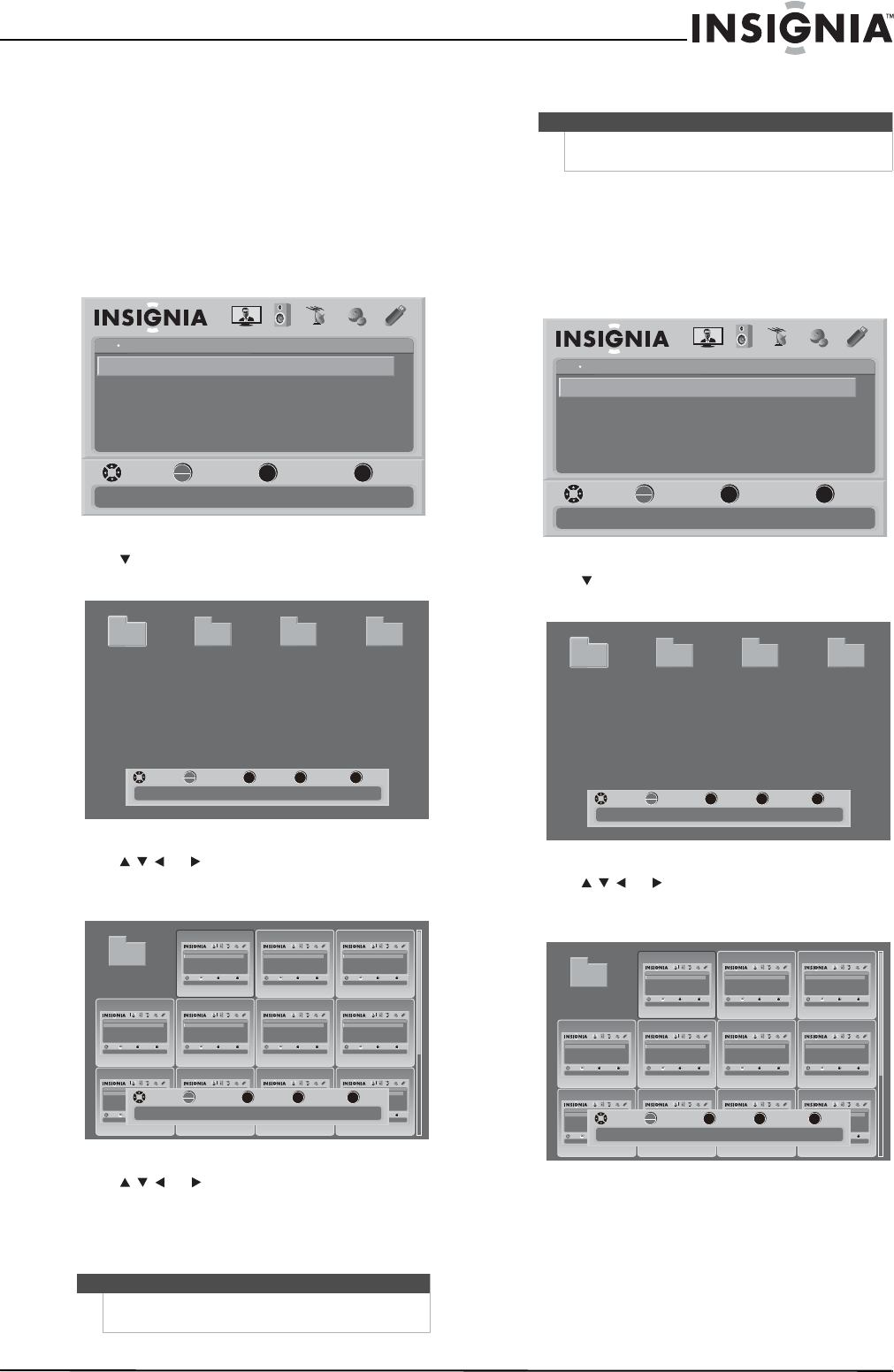
41
32"/37"/42"/46" LCD, 120 Hz 1080p
www.insigniaproducts.com
8 If you are in a subfolder, press RECALL to return
to the root folder.
Setting up a favorite photos list
To set up a favorite photos list:
1 Make sure that you have switched to USB mode.
For more information, see “Switching to USB
mode” on page 40.
2 Press MENU. The on-screen menu opens with
the USB menu displayed.
3 Press to highlight Browse Photos, then press
OK/ENTER. The browse screen opens.
4 Press or to select a folder that contains
photos, then press OK/ENTER to open the
folder.
5 Press or to select a photo, then press
FAV on your remote control to check the
selected photo and add it to the favorite list. You
can remove a selected photo from the favorite
list by selecting it and pressing FAV again.
Viewing favorite photos
To view favorite photos:
1 Make sure that you have switched to USB mode.
For more information, see “Switching to USB
mode” on page 40.
2 Press MENU. The on-screen menu opens with
the USB menu displayed.
3 Press to highlight Browse Photos, then press
OK/ENTER. The browse screen opens.
4 Press or to select a folder that contains
photos, then press OK/ENTER to open the
folder.
Note
Favorite photos are labeled in the upper-right corner
with a heart-shaped icon.
OK
ENTER
MENU
EXIT
USB
Browse Photos
View Slideshow
Settings
Favorite Photos
PICTURE AUDIO CHANNELS SETTINGS
MOVE SELECT PREVIOUS EXIT
Find photos that are on the USB device
USB
Photos
MENU FAV EXIT
OK
ENTER
Number of Folders : 4
Number of Files : 0
MOVE SELECT PREVIOUS FAVORITE EXIT
File name File name File name File name
OK
ENTER
MENU EXIT
USB
Browse Photos
View Slideshow
Settings
Favorite Photos
PICTUREAUDIOCHANNELSSETTINGS
MOVE SELECT PREVIOUS EXIT
Find photos that are on the USB device
USB
Photos
OK
ENTER
MENU EXIT
USB
Browse Photos
View Slideshow
Settings
Favorite Photos
PICTUREAUDIOCHANNELSSETTINGS
MOVE SELECT PREVIOUS EXIT
Find photos that are on the USB device
USB
Photos
OK
ENTER
MENU EXIT
USB
Browse Photos
View Slideshow
Settings
Favorite Photos
PICTUREAUDIOCHANNELSSETTINGS
MOVE SELECT PREVIOUS EXIT
Find photos that are on the USB device
USB
Photos
OK
ENTER
MENU EXIT
USB
Browse Photos
View Slideshow
Settings
Favorite Photos
PICTUREAUDIOCHANNELSSETTINGS
MOVE SELECT PREVIOUS EXIT
Find photos that are on the USB device
USB
Photos
OK
ENTER
MENU EXIT
USB
Browse Photos
View Slideshow
Settings
Favorite Photos
PICTUREAUDIOCHANNELSSETTINGS
MOVE SELECT PREVIOUS EXIT
Find photos that are on the USB device
USB
Photos
OK
ENTER
MENU EXIT
USB
Browse Photos
View Slideshow
Settings
Favorite Photos
PICTUREAUDIOCHANNELSSETTINGS
MOVE SELECT PREVIOUS EXIT
Find photos that are on the USB device
USB
Photos
OK
ENTER
MENU EXIT
USB
Browse Photos
View Slideshow
Settings
Favorite Photos
PICTUREAUDIOCHANNELSSETTINGS
MOVE SELECT PREVIOUS EXIT
Find photos that are on the USB device
USB
Photos
OK
ENTER
MENU EXIT
USB
Browse Photos
View Slideshow
Settings
Favorite Photos
PICTUREAUDIOCHANNELSSETTINGS
MOVE SELECT PREVIOUS EXIT
Find photos that are on the USB device
USB
Photos
OK
ENTER
MENU EXIT
USB
Browse Photos
View Slideshow
Settings
Favorite Photos
PICTUREAUDIOCHANNELSSETTINGS
MOVE SELECT PREVIOUS EXIT
Find photos that are on the USB device
USB
Photos
OK
ENTER
MENU EXIT
USB
Browse Photos
View Slideshow
Settings
Favorite Photos
PICTUREAUDIOCHANNELSSETTINGS
MOVE SELECT PREVIOUS EXIT
Find photos that are on the USB device
USB
Photos
OK
ENTER
MENU EXIT
USB
Browse Photos
View Slideshow
Settings
Favorite Photos
PICTUREAUDIOCHANNELSSETTINGS
MOVE SELECT PREVIOUS EXIT
Find photos that are on the USB device
USB
Photos
MENU FAV
EXIT
OK
ENTER
File name
Number of Folders : 0
Number of Files : 17
MOVE SELECT PREVIOUS FAVORITE EXIT
Note
You have to set up the favorite photo list before you
can view favorite photos.
OK
ENTER
MENU
EXIT
USB
Browse Photos
View Slideshow
Settings
Favorite Photos
PICTURE AUDIO CHANNELS SETTINGS
MOVE SELECT PREVIOUS EXIT
Find photos that are on the USB device
USB
Photos
MENU FAV EXIT
OK
ENTER
Number of Folders : 4
Number of Files : 0
MOVE SELECT PREVIOUS FAVORITE EXIT
File name File name File name File name
OK
ENTER
MENU EXIT
USB
Browse Photos
View Slideshow
Settings
Favorite Photos
PICTUREAUDIOCHANNELSSETTINGS
MOVE SELECT PREVIOUS EXIT
Find photos that are on the USB device
USB
Photos
OK
ENTER
MENU EXIT
USB
Browse Photos
View Slideshow
Settings
Favorite Photos
PICTUREAUDIOCHANNELSSETTINGS
MOVE SELECT PREVIOUS EXIT
Find photos that are on the USB device
USB
Photos
OK
ENTER
MENU EXIT
USB
Browse Photos
View Slideshow
Settings
Favorite Photos
PICTUREAUDIOCHANNELSSETTINGS
MOVE SELECT PREVIOUS EXIT
Find photos that are on the USB device
USB
Photos
OK
ENTER
MENU EXIT
USB
Browse Photos
View Slideshow
Settings
Favorite Photos
PICTUREAUDIOCHANNELSSETTINGS
MOVE SELECT PREVIOUS EXIT
Find photos that are on the USB device
USB
Photos
OK
ENTER
MENU EXIT
USB
Browse Photos
View Slideshow
Settings
Favorite Photos
PICTUREAUDIOCHANNELSSETTINGS
MOVE SELECT PREVIOUS EXIT
Find photos that are on the USB device
USB
Photos
OK
ENTER
MENU EXIT
USB
Browse Photos
View Slideshow
Settings
Favorite Photos
PICTUREAUDIOCHANNELSSETTINGS
MOVE SELECT PREVIOUS EXIT
Find photos that are on the USB device
USB
Photos
OK
ENTER
MENU EXIT
USB
Browse Photos
View Slideshow
Settings
Favorite Photos
PICTUREAUDIOCHANNELSSETTINGS
MOVE SELECT PREVIOUS EXIT
Find photos that are on the USB device
USB
Photos
OK
ENTER
MENU EXIT
USB
Browse Photos
View Slideshow
Settings
Favorite Photos
PICTUREAUDIOCHANNELSSETTINGS
MOVE SELECT PREVIOUS EXIT
Find photos that are on the USB device
USB
Photos
OK
ENTER
MENU EXIT
USB
Browse Photos
View Slideshow
Settings
Favorite Photos
PICTUREAUDIOCHANNELSSETTINGS
MOVE SELECT PREVIOUS EXIT
Find photos that are on the USB device
USB
Photos
OK
ENTER
MENU EXIT
USB
Browse Photos
View Slideshow
Settings
Favorite Photos
PICTUREAUDIOCHANNELSSETTINGS
MOVE SELECT PREVIOUS EXIT
Find photos that are on the USB device
USB
Photos
OK
ENTER
MENU EXIT
USB
Browse Photos
View Slideshow
Settings
Favorite Photos
PICTUREAUDIOCHANNELSSETTINGS
MOVE SELECT PREVIOUS EXIT
Find photos that are on the USB device
USB
Photos
MENU FAV
EXIT
OK
ENTER
File name
Number of Folders : 0
Number of Files : 17
MOVE SELECT PREVIOUS FAVORITE EXIT
NS-32_37_42_46_550A11_10-0465_MAN_V4_English.book Page 41 Friday, April 9, 2010 2:47 PM