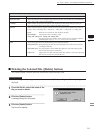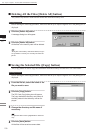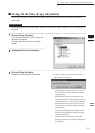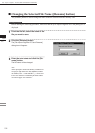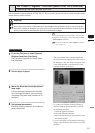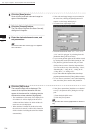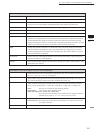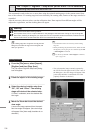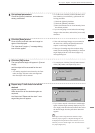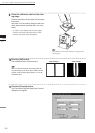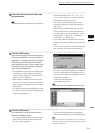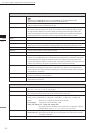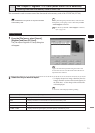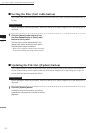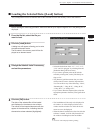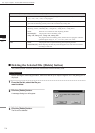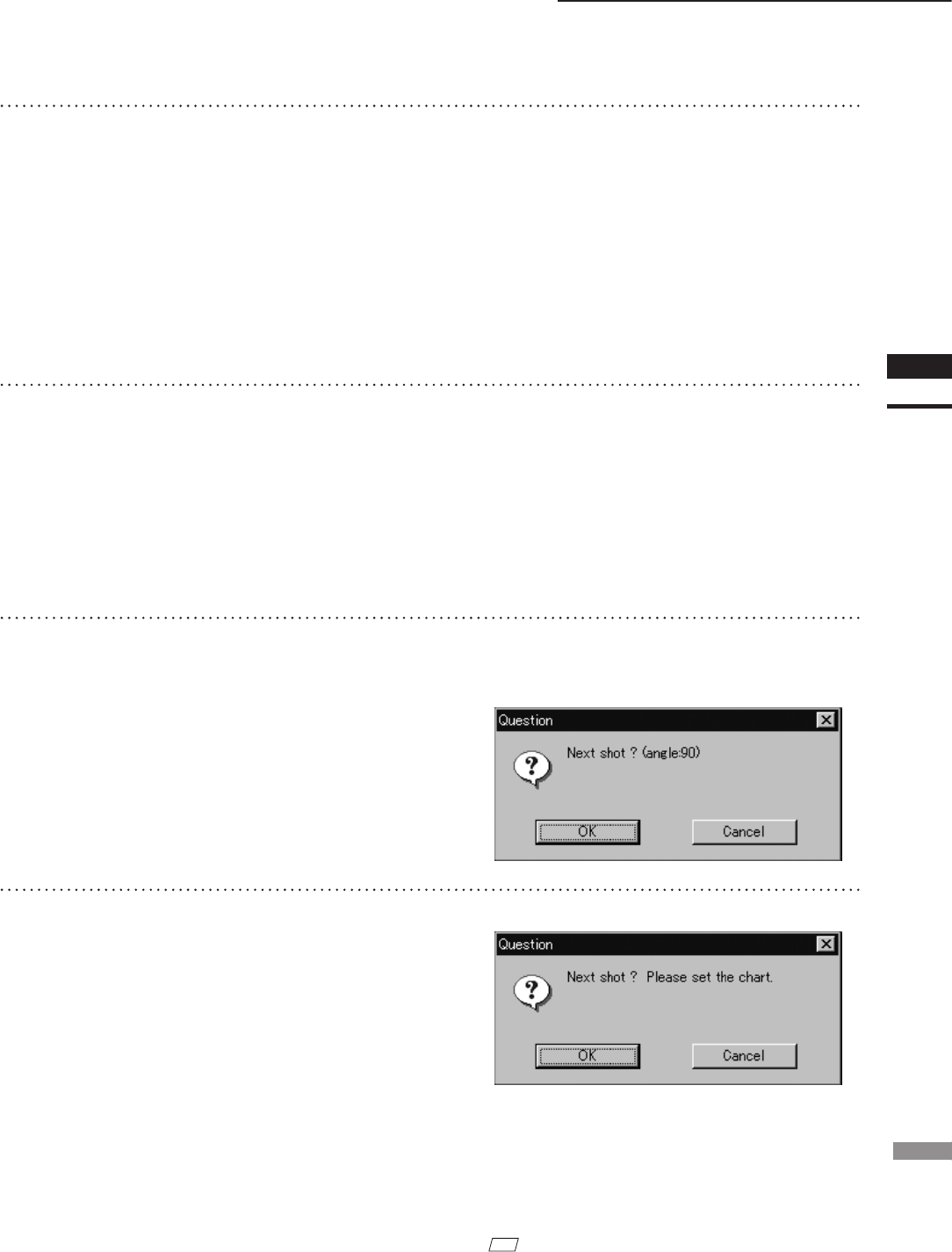
107
Chapter
2
File
Menu
700
File – Import – Digitizer – Step Scan (When VIVID 700 is Selected)
• To set the scan reference position (Distance) and
laser intensity (Laser Intensity), perform the fol-
lowing procedure.
q Check the [Option] checkbox.
w Check the [Manual] checkbox.
e Move the Distance bar or Laser Intensity bar to
the desired position.
• If you are not going to scan both color and range
images at the same time, uncheck the [Auto read]
checkbox.
5
Set optional parameters.
Check the [Option] checkbox, and make nec-
essary parameters.
6
Click the [Scan] button.
Scan will start, and both color and range im-
ages will be displayed.
The “Next shot? (angle:**)” message dialog
box will also appear.
• If the color and range images are not scanned at
the same time, clicking the [Read] button will
capture a color image and display it.
• If the type of rotating stage has not been desig-
nated, turn the rotating stage manually to the next
angle displayed in the “Next shot? (angle:**)]
message dialog box.
7
Click the [OK] button.
The next specied angle will appear in [Current
Angle],
and the object will be scanned for the next
image.
• If a rotating stage has been selected by the Turn-
table, the stage will turn to the next angle and
then the object will be scanned.
• To cancel scan, click the [Cancel] button instead
of the [OK] button, and repeat steps 4 to 6.
8
Repeat step 7 until shots from all the
desired
angles are captured.
When shots from all the desired angles are
captured,
the “Next shot? Please set the chart.” mes-
sage dialog box will appear.
• If you want to acquire a shot from a certain angle
again, click the angle currently displayed in [Cur-
rent Angle] with the left mouse button, then select
the desired angle from the pull-down menu that
appears.
M
emo
If an angle (rotation step) has been selected at step 3,
necessary steps (angles) to complete 360 degrees will
be displayed in the pull-down menu. However, it is not
necessary to scan at all the angles. You can select neces-
sary steps (angles) only.