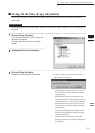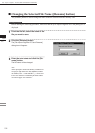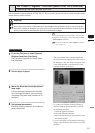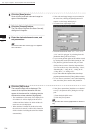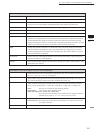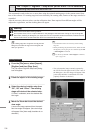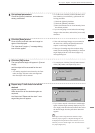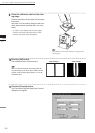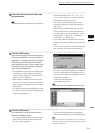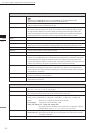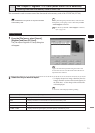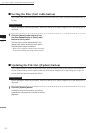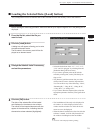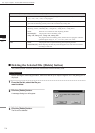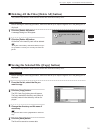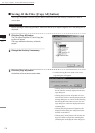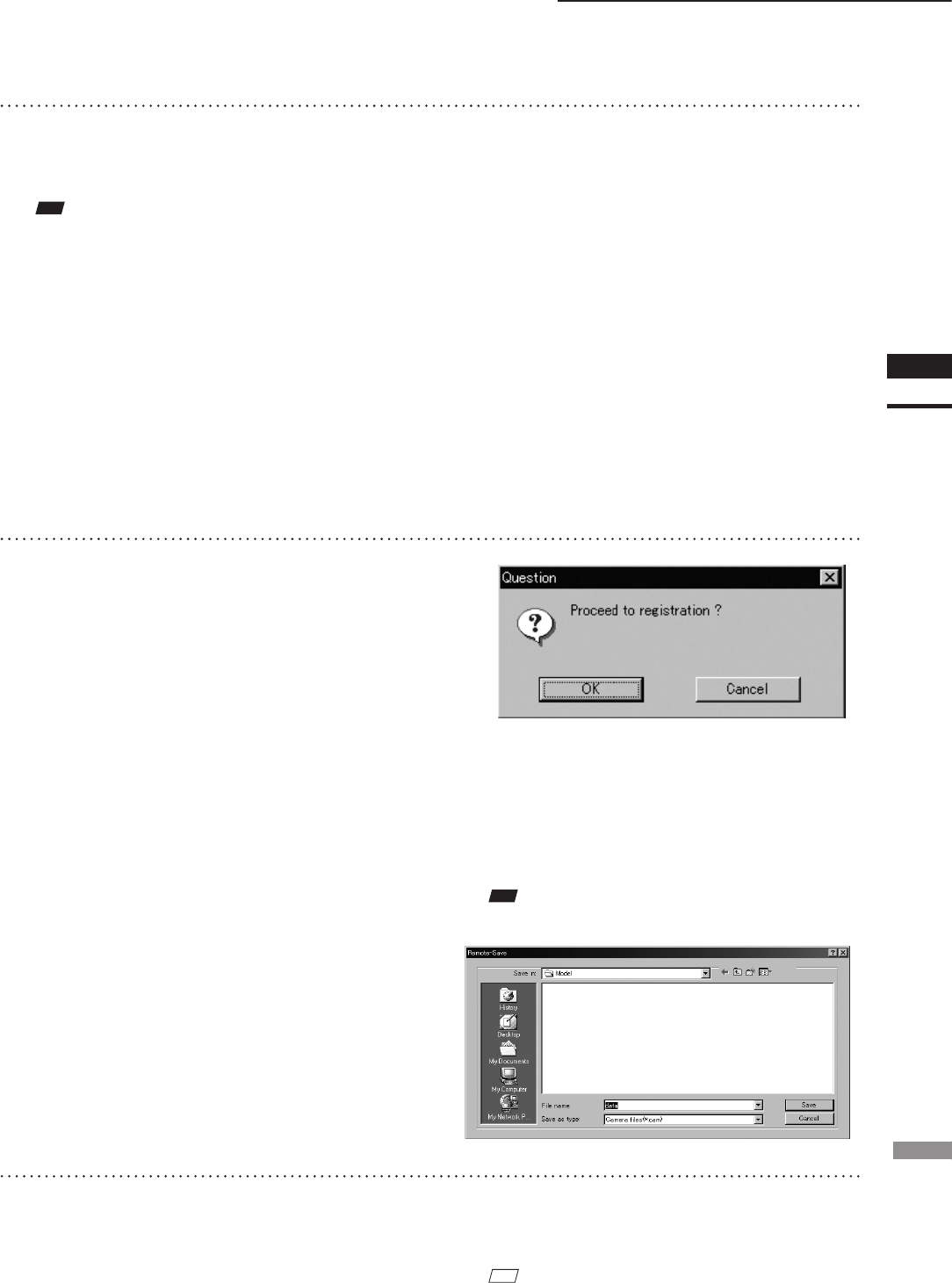
109
Chapter
2
File
Menu
700
File – Import – Digitizer – Step Scan (When VIVID 700 is Selected)
12
Enter the desired element name, and
set parameters.
• Select the desired rate from “1/1”, “1/4”, “1/9”,
“1/16” and “No polygon” by selecting from the
[Reduction Rate] pull-down menu.
• If you want to generate points to ll in holes
caused by missing data, set the [File Holes] set-
ting to “On”.
• The [Remove] pull-down menu lets you select
which points to remove from the imported data.
You can set this to any of the following: “None”,
“Boundary(B.)”, “5deg. & B.”, “10deg. & B.”,
“15deg. & B.”, or “20deg. & B.”
• If you want to lter the imported data, select the
appropriate parameter from the [Filter] pull-down
menu.
• To save the raw scan data (.cam) when importing
data, check the [Save camera data] checkbox.
Note
Theelementnamemustconsistofupto31characters.
13
Click the [OK] button.
Each scanned image will be subjected to reg-
istration and displayed, and the “Proceed to
registration?” message dialog box will appear.
The element list will also show the element
name specied at step 12 plus “rotation step”.
The element name is highlighted, indicating
that it is currently selected.
• The loaded data will be ready to be displayed in
all windows. It will be displayed in the active
window and the windows for which all the ele-
ments are set to be displayed.
• When the data is loaded for the rst time after
the software is started, it will be fully framed in
all the windows including those that are hidden
automatically.
• If a rotating stage has been designated, the rotat-
ing stage will rotate back to the original position
before data reading starts.
• If the [Save camera data] checkbox was checked
at step 12, the [Remote-Save] dialog box will ap-
pear before the one that asks whether you want to
perform ne-registration.
q Enter the desired le name.
w Click the [Save] button.
Note
Thelenamemustconsistofalphanumericcharactersonly.
14
Click the [OK] button.
Fine-registration will be performed and the
data will be displayed again.
• If a rotating stage has been selected by the Turn-
table, the stage will turn to the next angle and
then scan will be performed.
• If you are not going to perform ne-registration,
click the [Cancel] button instead of the [OK] button.
M
emo
Fine-registration can be cancelled even if it has started, by
clicking the [Cancel] button in the dialog box that appears
during ne-registration.