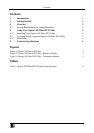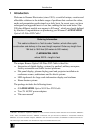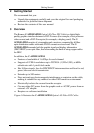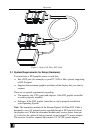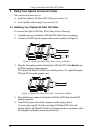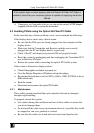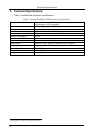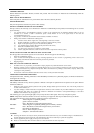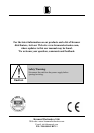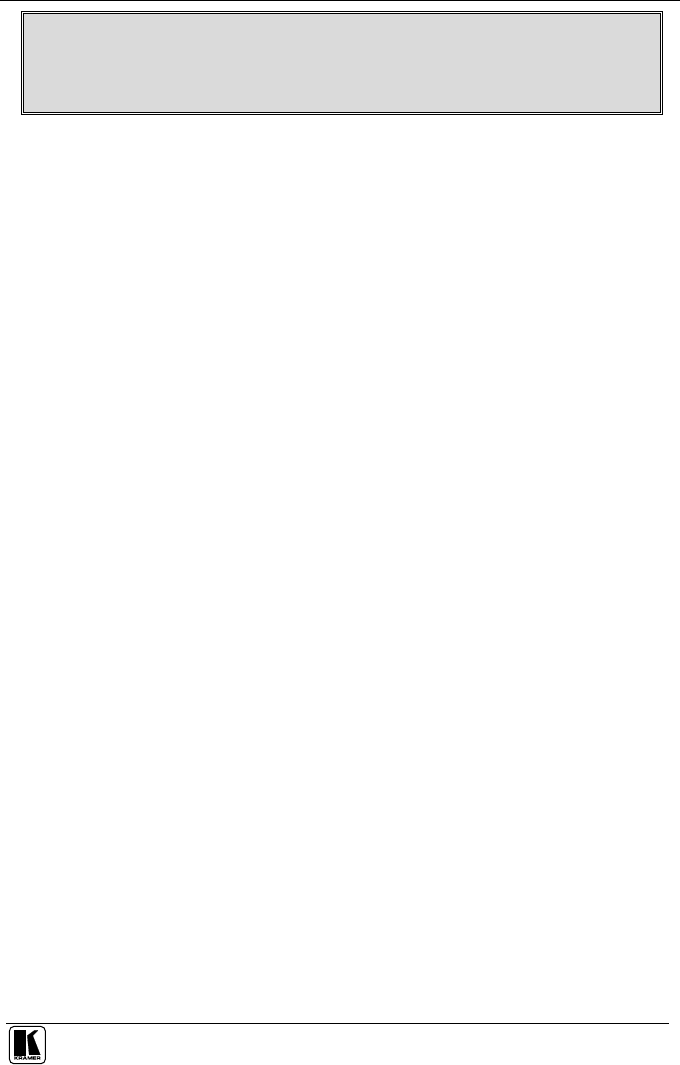
Using Your Optical All-Fiber DVI Cable
5
If the system does not work properly after the Optical All-Fiber DVI Cable is
installed, check that your computer system is capable of supplying more than
200mA.
6. If necessary, or if you prefer to do so, you can use the second AC/DC adapter,
supplied with the cable, to power the transmitter.
4.2 Avoiding Pitfalls using the Optical All-Fiber DVI Cable
In the event that any of these problems occur, we recommend the following:
If the display device shows only a black screen:
Be sure that the DVI ports are firmly plugged into the computer and the
display device
Make sure that the Transmitter and Receiver modules are correctly
plugged into the PC and display device, respectively
Check if the PC and display are powered ON and properly booted
Reset the system by unplugging and then replugging the Transmitter DVI
port or Receiver DVI port
Reboot the system while connecting the optical DVI cable system
If the screen is distorted or displays noises:
Check if the graphics resolution is properly set
Go to the Display Properties of Windows and tap the settings
Be sure that the resolution is set for UXGA (1,600 x 1,200), WUXGA or less at
60Hz refresh ratio
Reset the system
Disconnect and reconnect the optical DVI cables
4.2.1 Maintenance
These cables contain sensitive fiber optic materials that can be damaged
through rough handling.
To properly sustain the system:
Use caution during the installation and use of these cables to ensure that
you do not damage them
Do not install the cable in any environment where it is possible they could
be stepped on, run over, pinched or crushed.
Be sure that the cables are stored and used away from liquid or dirt