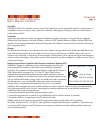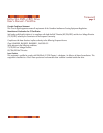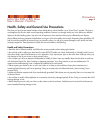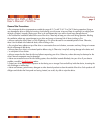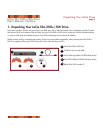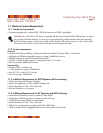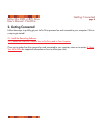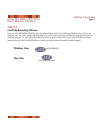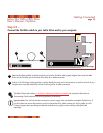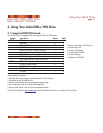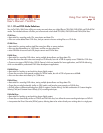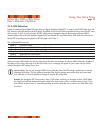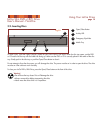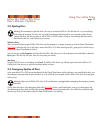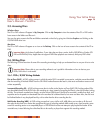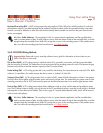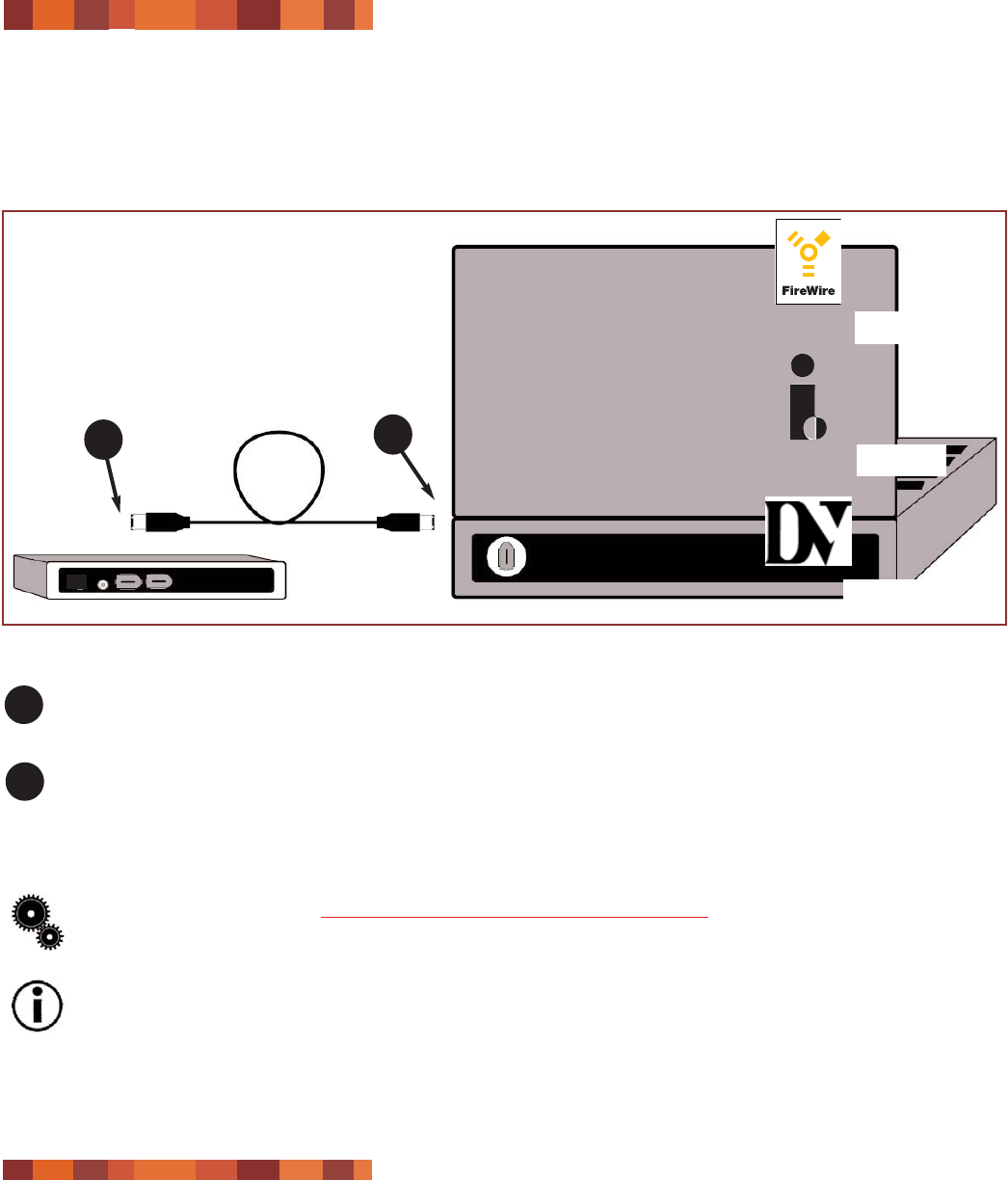
Step 2.2 –
Connect the FireWire cable to your LaCie Drive and to your computer.
Examine the cable carefully and make sure that you have the FireWire cable properly aligned, then insert the cable
firmly into the FireWire port on the back of the drive for a stable connection.
Look for a FireWire logo (which generally is used to identify the port) next to the connector on the front or back of your
computer, then insert the cable firmly into the FireWire port for a stable connnection.
Tech Note: Please refer section 4.1 Advice for Optimizing FireWire Connections for important information on
disconnecting FireWire devices and ensuring optimum performance.
Important Note: Your LaCie Drive does not require a power supply when connected to a standard FireWire bus. If
your drive does not receive the necessary power to operate the drive, please contact your LaCie reseller or LaCie
Customer Support about purchasing an optional external power supply or power sharing cable (both sold
separately).
Getting Connected
page 10
LaCie Slim DVD+/-RW Drive
User’s Manual - FireWire
FireWire Logo
iLink Logo
DigitalVideo Logo
1
2
1
2