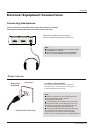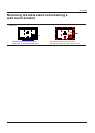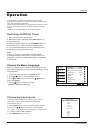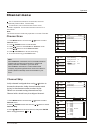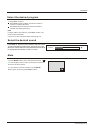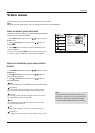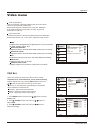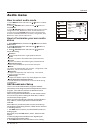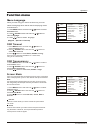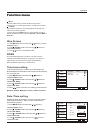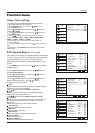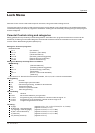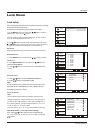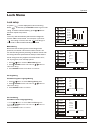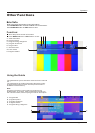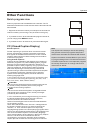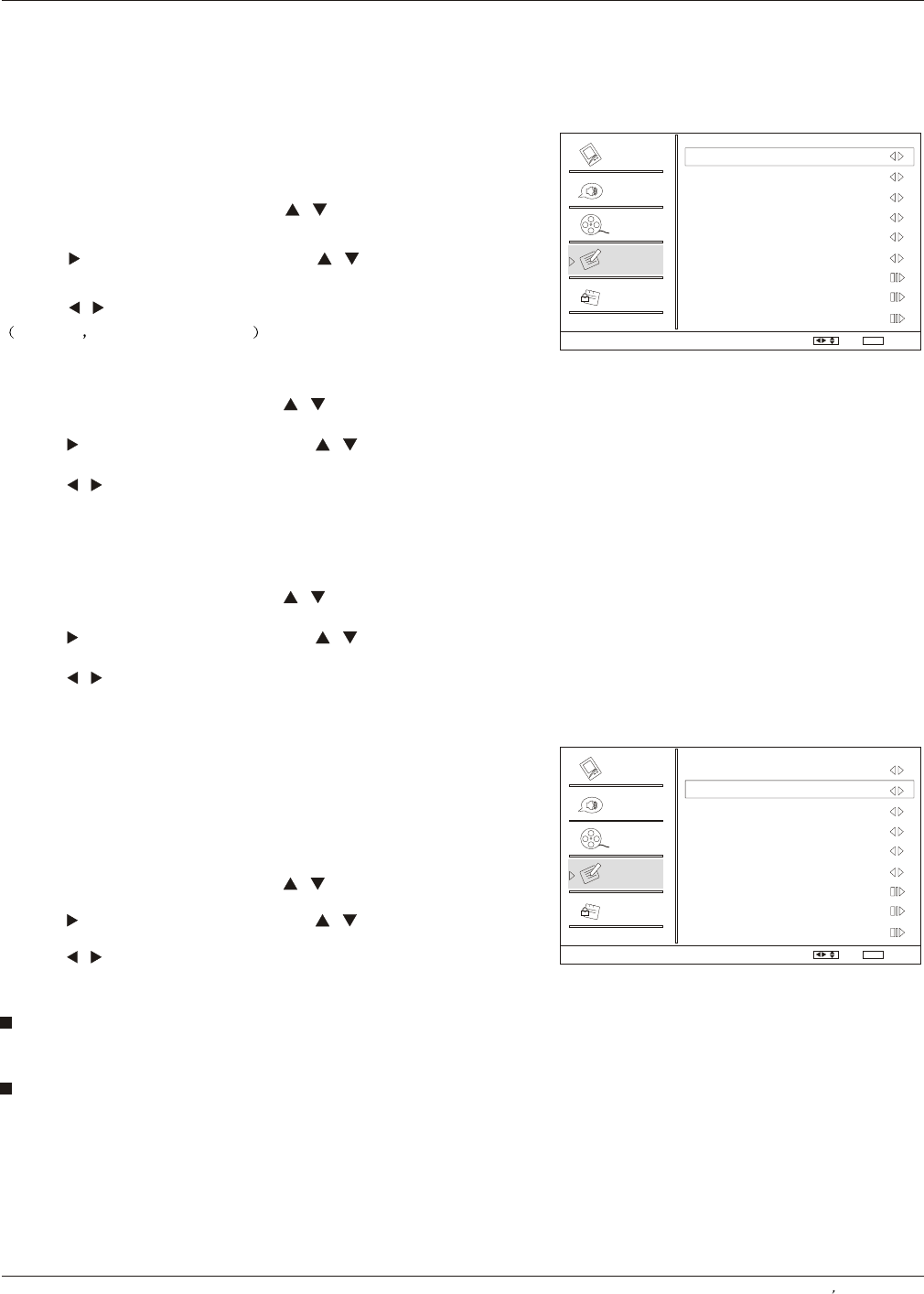
Operation
Function menu
1. Press MENU button and then use / button to select
Function menu.
2. Press ENTER button and then use / button to
select Screen Mode.
3. Press / button to selectNormal, Zoom, Wide or
Cinema.
/
Video
Audio
Channel
Lock
Function
Function
Language English
OSD Timeout Short
OSD Transparency Middle
Screen Mode Normal
Blue Screen On
DPMS On
Time Setup
Closed Caption
Default
Select
/
Back
EXIT
Screen Mode
Lets you choose the way an analog picture with a 4:3 aspect
ratio is displayed on your TV with a 16:9 ratio picture format.
Note
If a fixed image is displayed on the screen for a long time,
the image may become permanently burned on the screen
and remain visible.
OSD Timeout
1. Press MENU button and then use / button to
select Function menu.
2. Press ENTER button and then use / button to
select OSD Timeout.
3. Press / button to selectShort, Middle or Long.
(Short is for 5 seconds; Middle is for 10 seconds;
Long is for 15seconds)
OSD Transparency
1. Press MENU button and then use / button to select
the Function menu.
2. Press ENTER button and then use / button to
select OSD transparency.
3. Press / button to selectLow ,Middle or High.
/
/
1 Press MENU button and then use / button to select
Function menu.
2 Press button and then use / button to
select Language.
3 Press button to select language.
English Spanish or French
.
. ENTER
. /
/
Menu Language
When you start using your set for the first time, you must
select the language which will be used for displaying menus
and indications.
Video
Audio
Channel
Lock
Function
Function
Language English
OSD Timeout Short
OSD Transparency Middle
Screen Mode Normal
Blue Screen On
DPMS On
Time Setup
Closed Caption
Default
Select
/
Back
EXIT
Normal
Choose normal when you want to view the picture with
4:3 mode .
Zoom
Choose Zoom when you want to view the picture without
any alteration. However, the top and bottom portions
of the picture will be cropped.
Owner s Manual 23