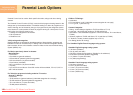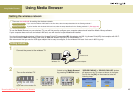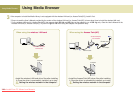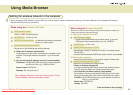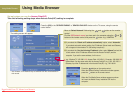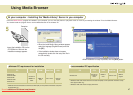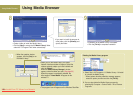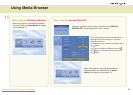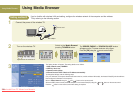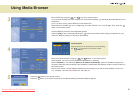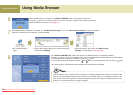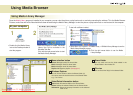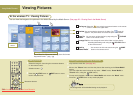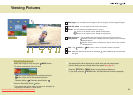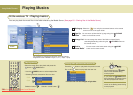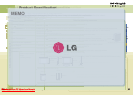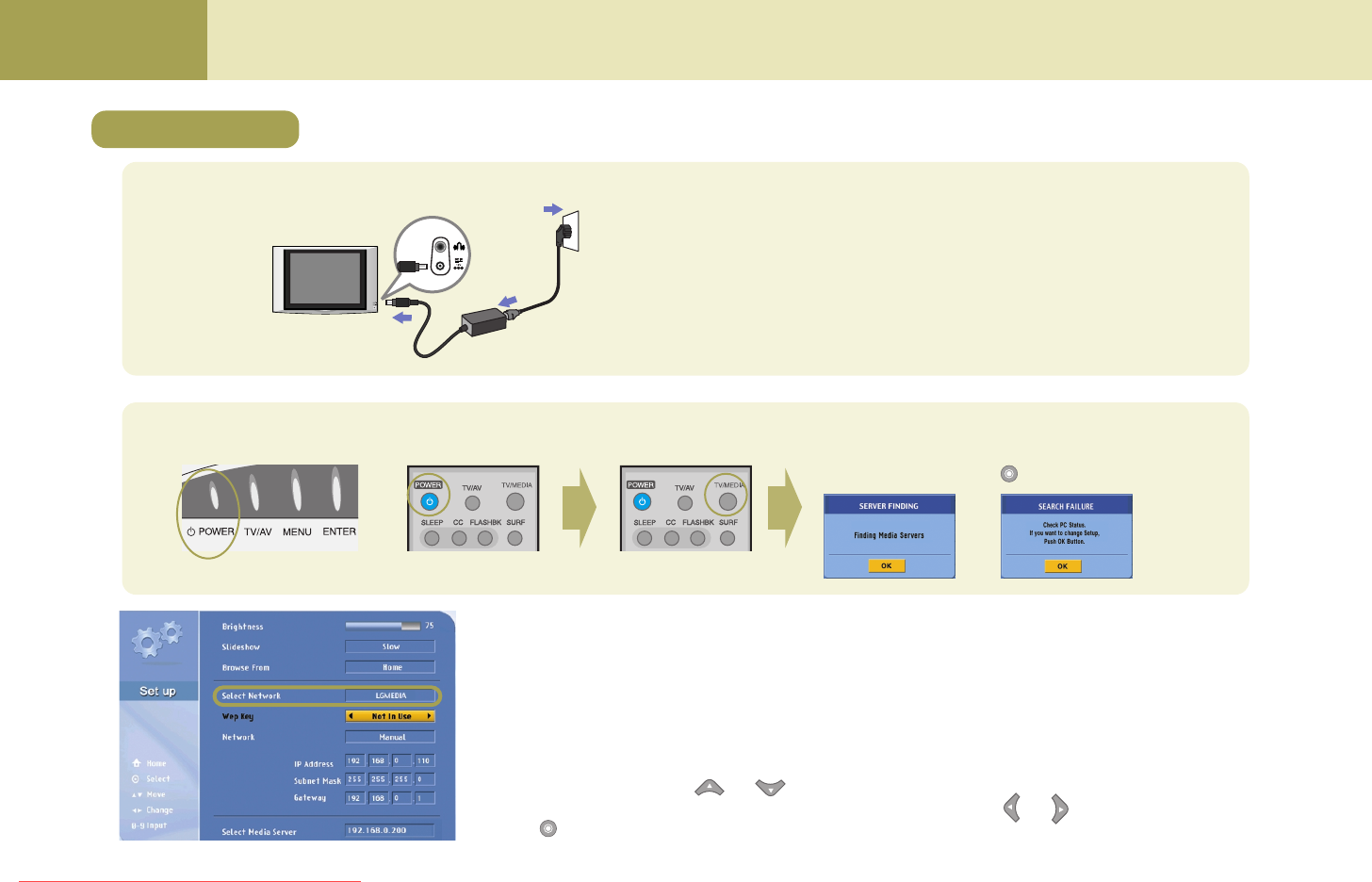
50
Using Media Browser
Using Media Browser
1
2
3
If you’re familiar with wireless LAN card setting, configure the wireless network of the computer and the wireless
TV by referring to the following section.
Connect the power of the wireless TV.
Wireless TV
DC adaptor
Power cord
Turn on the wireless TV.
Upper side of the wireless TV
Remote control
Switch to the ‘Media Browser’
pressing TV/MEDIA button.
Remote control
or
The 'SERVER FINDING' or 'SEARCH FAILURE' window
will appear on the TV screen as shown in the figure.
Press the
[OK] using the remote control button.
The Setting window will appear. The setting details are as follows.
1. SSID (network name): LGMEDIA
2. WEP key: Not In Use
3. Operation mode: ad-hoc
4. Internet Protocol TCP/IP: Obtain an IP address automatically
To change the settings, take the following steps.
(For your reference, the computer should have been turned on, and the wireless LAN card(or, the Access Point(AP)) also should have
been configured in advance in the computer.)
Move to ‘Select Network’ using the and button on the remote control.
Select the SSID (network name) set in the computer or the Access Point(AP) using the and button on the remote control.
Press the button on the remote control when setting is complete.
or
Setting method 2
Downloaded From TV-Manual.com Manuals