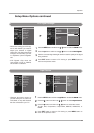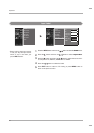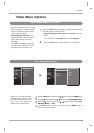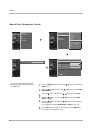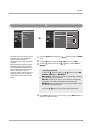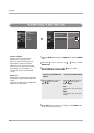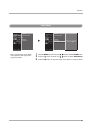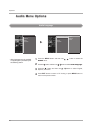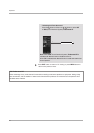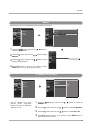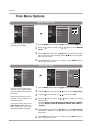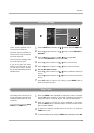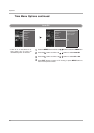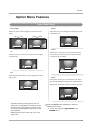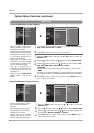41
Operation
Auto Sound Control (
Auto Sound Control (EZ Sound)
Manual Sound Control (EZ Sound-User option)
- EZ Sound lets you enjoy the best
sound without any special adjust-
ment because the TV sets the
appropriate sound options based
on the program content.
- Normal, Stadium, News, Music
and Theater are preset for good
sound quality at the factory and
are not adjustable.
- When you select the Stadium or
Theater, the AUDIO menu-
Balance option is disable and
the
Balance option is set to 0
automatically.
When SRS is On, the
Balance
option is set to 0 automatically.
And when you change the other
modes, the balance is restored to
the original value set the user.
- Adjust the sound in your prefer-
ence and surrounded environ-
ment.
Press the EZ SOUND button repeatedly to select the appropriate
sound setup as shown below :
Normal, Stadium, News, Music, Theater and User (your own
settings) .
• You can also adjust
EZ Sound in the AUDIO menu.
Press EXIT button to save and return to TV viewing.
1
2
Press the MENU button and then use
DD / EE
button to select the
AUDIO menu.
Press the
GG button and then use
DD / EE
button to select EZ Sound.
Press the GG
button and then use
DD / EE
button to select User.
Press the
GG button and then use
DD / EE
button to select the desired sound
option (
Treble, Bass or Front Surround).
Press the
GG button and then use FF / GG button to make appropriate
adjustments
.
1
2
3
4
5
User
Treble 50
G
Bass 50
Front Surround Off
Press to confirm.
MENU
Audio Language
EZ Sound
Balance
TV Speaker
BBE
Selection (
G
or ) leads you
to the detailed setting
screen.
Normal
Stadium
News
Music
Theater
User
G