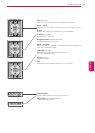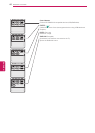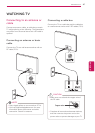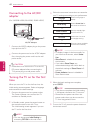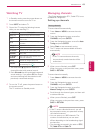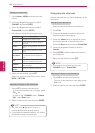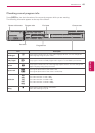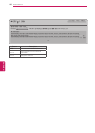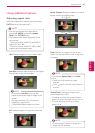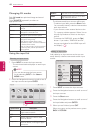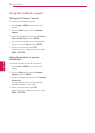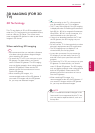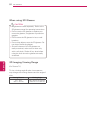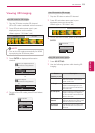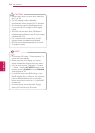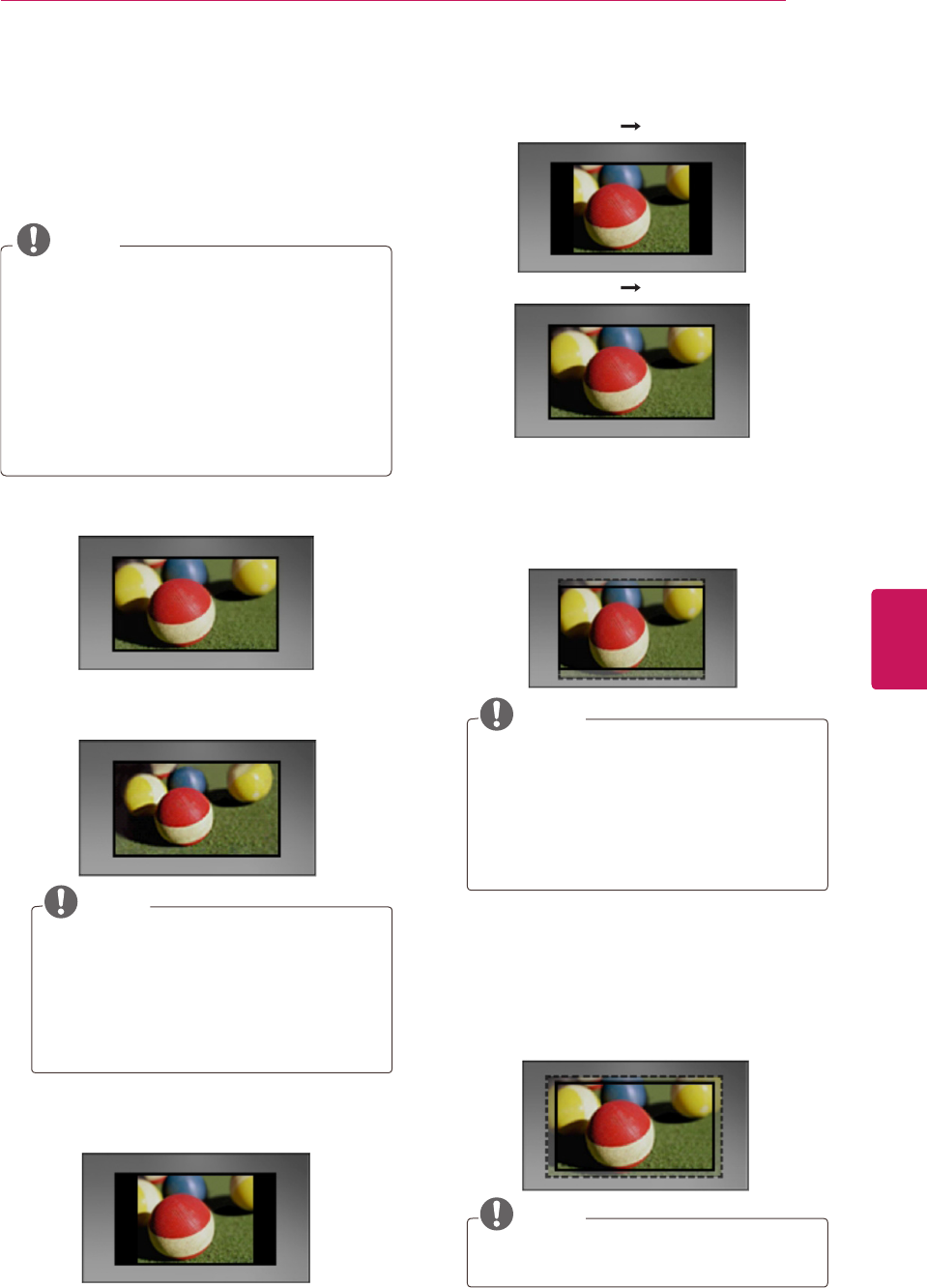
47
ENG
ENGLISH
WATCHING TV
Using additional options
Adjusting aspect ratio
Resize an image t at its optimal size by pressing
RATIO
while you are watching TV.
NOTE
You can also change the image size by
pressing
Q. MENU
or accessing
Aspect
Ratio
in the
PICTURE
menu.
The available ratio varies depending on the
input source.
- The input sources: HDMI-PC and RGB-PC
support 4:3 and 16:9.
- The input sources: HDMI-PC 1920 X 1080
supports all of the aspect ratios.
-
16:9
: Resizes images to fit the screen width.
-
Just Scan
: Displays video images in the original
size without cutting off the edges.
NOTE
If you select
Just Scan
, you may see
image noises at the edge or edges of the
screen.
The input sources: DTV, Component,
HDMI-DTV, and DVI-DTV
(720p/1080i/1080p) support Just Scan.
-
4:3
: Resizes images to the previous standard
4:3.
-
Set By Program
: Displays images in the same
aspect ratio as the original image.
(4:3 4:3 )
(16:9 16:9 )
-
Zoom
: Formats an image to fit the screen
width. The top and bottom of the image may
not appear.
NOTE
If you access,
Aspect Ratio
in the
Quick
menus,
Press
<
or
>
to stretch an image
vertically.
Press
^
or
v
to move the zoom focus up
or down.
-
Cinema Zoom
: Formats an image to the
cinemascope ratio, 2.35:1.
To change the ratio of the cinema zoom,
press
<
or
>
and its range is from 1 to 16.
To move the zoom focus up or down,
press
^
or
v
.
NOTE
If you enlarge or reduce an image, the
image may be distorted.
Just Scan
Set By Program
Set By Program