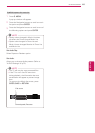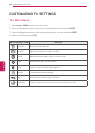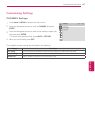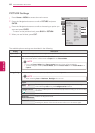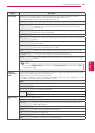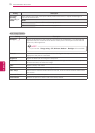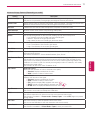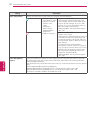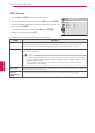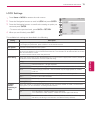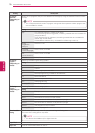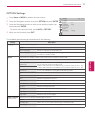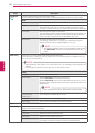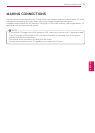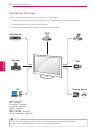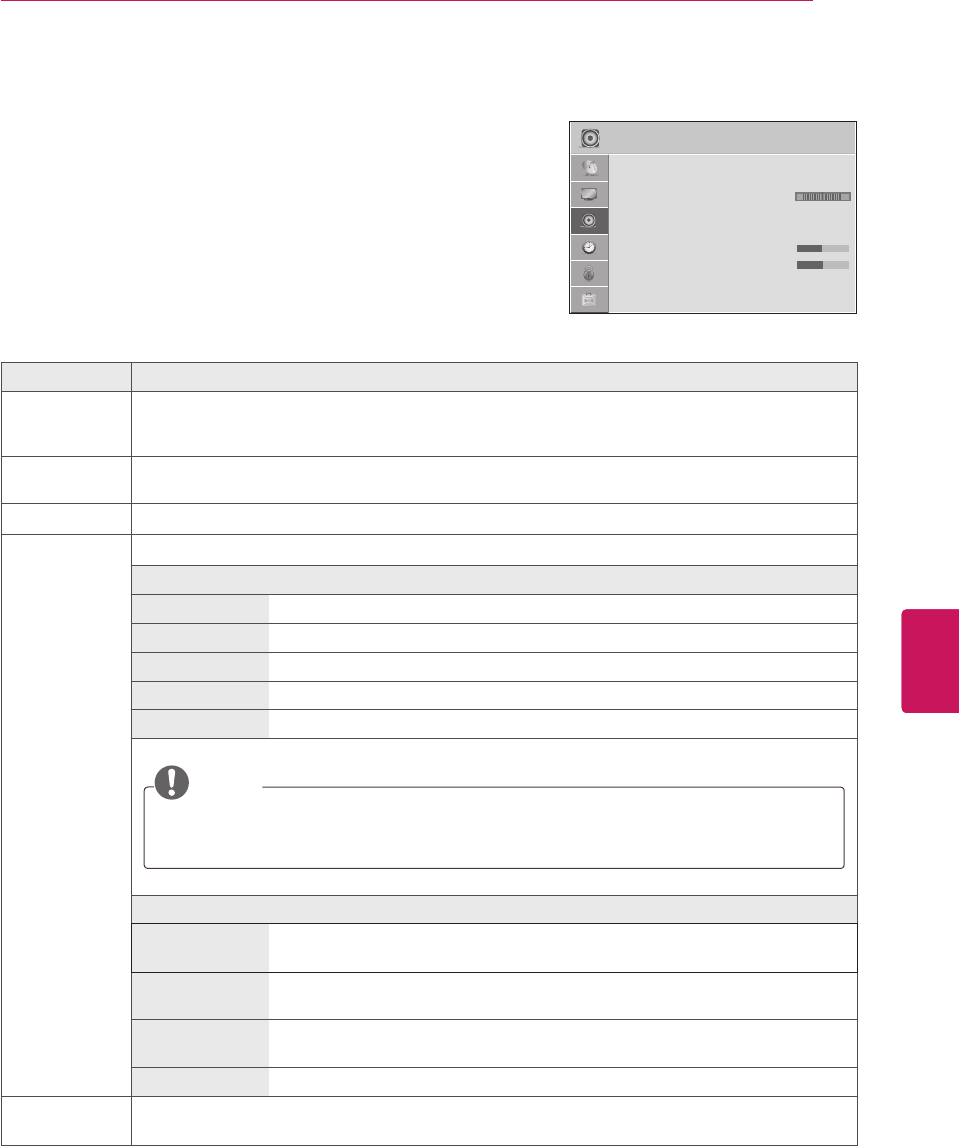
73
ENG
ENGLISH
CUSTOMIZING SETTINGS
AUDIO Settings
1
Press
Home
or
MENU
to access the main menus.
2
Press the Navigation buttons to scroll to
AUDIO
and press
ENTER
.
3
Press the Navigation buttons to scroll to the setting or option you
want and press
ENTER
.
- To return to the previous level, press
BACK
or
RETURN
.
4
When you are finished, press
EXIT
.
The available audio settings are described in the following.
Setting Description
Auto Volume Activates the Auto Volume feature to keep the volume level consistent whenever you change
channels. The volume level may not be consistent due to different signal conditions of broadcasting
stations.
Clear Voice II Sets whether to enhance human voice clarity. You can adjust the level of clarity when you set this
feature on.
Balance Adjusts balance between the left and right speakers according to your room environment.
Sound Mode Selects one of the preset sound modes or customizes options in each mode.
Mode
Standard Select when you want standard-quality sound.
Music Select when you listen to music.
Cinema Select when you watch movies.
Sport Select when you watch sports events.
Game Select when you play games.
NOTE
If sound quality or volume is not at the level you want, it is recommended to use a separate
home theater system or amplifier to cope with different user environments.
If the Clear Voice II feature is on,
Infinite Surround
will not be activated.
Option
Infinite Surround Infinite Surround is a patented LG proprietary sound processing technology that
strives immersive 5.1 surround sound with just two front speakers.
Treble Controls the dominant sounds in the output. When you turn up the treble, it will
increase the output to the higher frequency range.
Bass Controls the softer sounds in the output. When you turn up the bass, it will
increase the output to the lower frequency range.
Reset Resets the sound mode to the default setting.
TV Speaker Turns on the internal speaker of the TV when using an external Hi-Fi system. You can use the TV
speaker as an audio output device even if there is no video input.