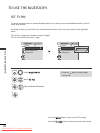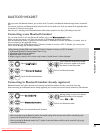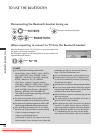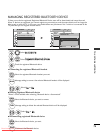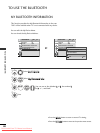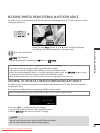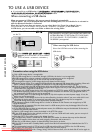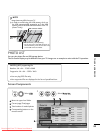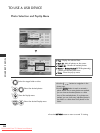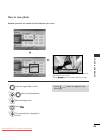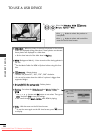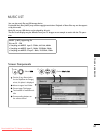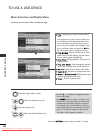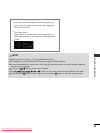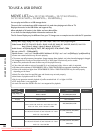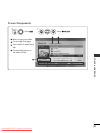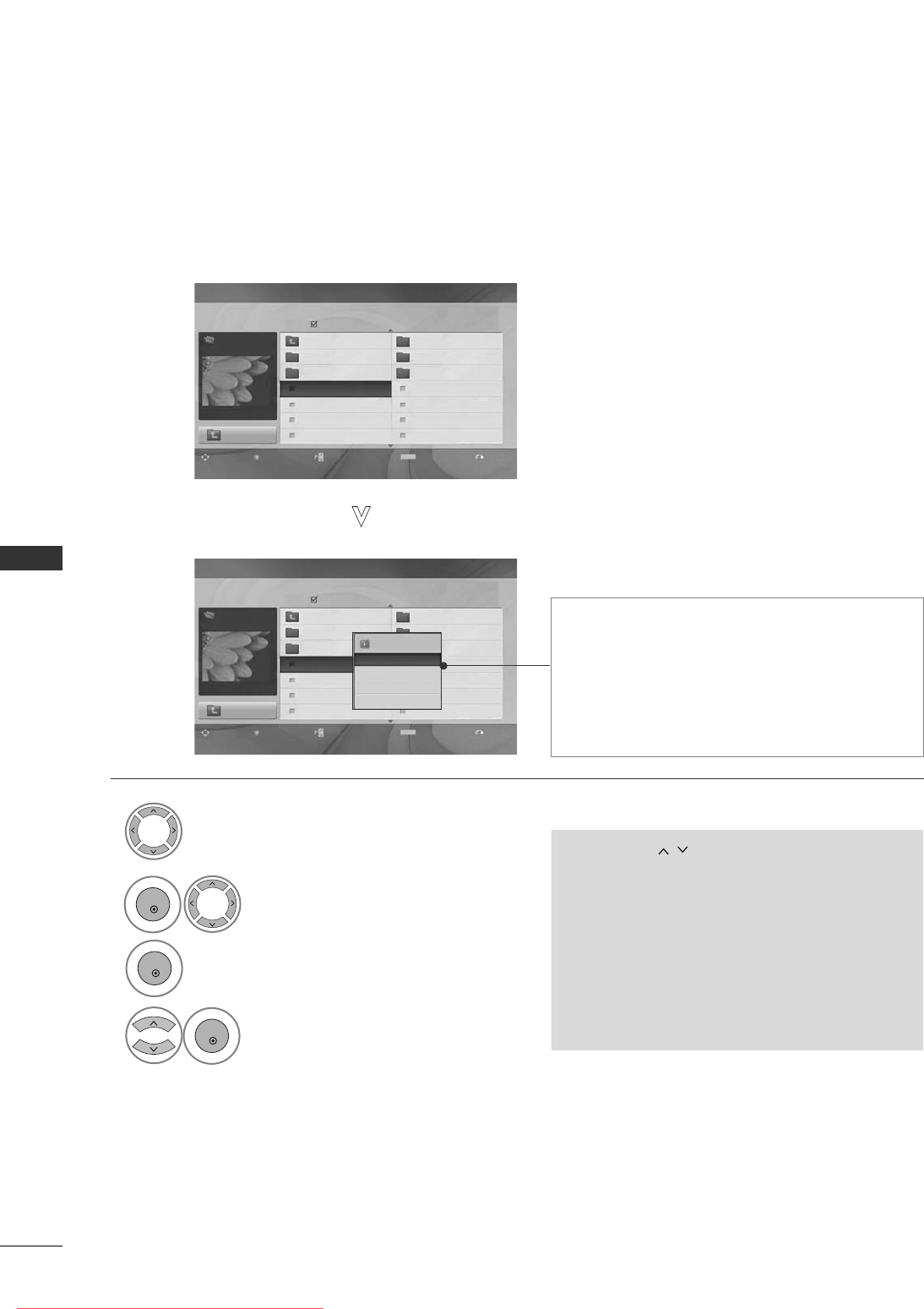
84
TO USE A USB DEVICE
TO USE A USB DEVICE
Page 2/3
No Marked
Photo List
Up Folder
Navigation
Popup Menu
Page Change Mark Exit
1366
x
768, 125KB
KR101 09/10/2008
KR102 09/10/2008
JMJ001 09/10/2008
JMJ002 09/10/2008
JMJ003 09/10/2008
JMJ004 09/10/2008
KR103 09/10/2008
KR104 09/10/2008
KR105 09/10/2008
JMJ005 09/10/2008
JMJ006 09/10/2008
JMJ007 09/10/2008
JMJ008 09/10/2008
Up Folder
Drive1
MARK
JMJ001
Photo Selection and PopUp Menu
Page 2/3
No Marked
Photo List
Up Folder
Navigation
Popup Menu
Page Change Mark Exit
1366
x
768, 125KB
KR101 09/10/2008
KR102 09/10/2008
JMJ001 09/10/2008
JMJ002 09/10/2008
JMJ003 09/10/2008
JMJ004 09/10/2008
KR103 09/10/2008
KR104 09/10/2008
KR105 09/10/2008
JMJ005 09/10/2008
JMJ006 09/10/2008
JMJ007 09/10/2008
JMJ008 09/10/2008
Up Folder
1366x768, 125KB
View
Mark All
Delete
Close
GG
VViieeww
: Display the selected item.
GG
MMaarrkk AAllll
: Mark all photos on the screen.
GG
UUnnmmaarrkk AAllll
: Deselect all marked photos.
GG
DDeelleettee
or
DDeelleettee MMaarrkkeedd
(FAT32 file system only)
: Delete the selected photo item.
GG
CClloossee
: Close the pop-up menu.
Select the target folder or drive.
Select the desired photos.
2
Show the PopUp menu.
3
1
• Use the
PP
button to navigation in the
photo page.
• Use the
MMAARRKK
button to mark or unmark a
photo. When one or more photos are marked,
you can view each marked photo or a slide
show of the marked photos. If no photos are
marked, you can view every individual photo in
the folder or a slide show of all photos in the
folder.
Drive1
4
Select the desired PopUp menu.
OK
OK
OK
• Press the
RREETTUURRNN
button to return to normal TV viewing.
MARK
JMJ001
Downloaded From TV-Manual.com Manuals