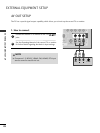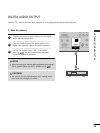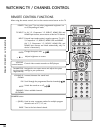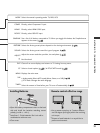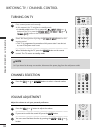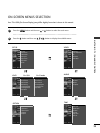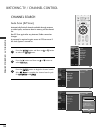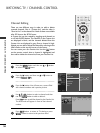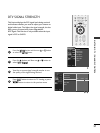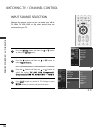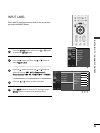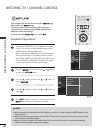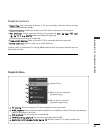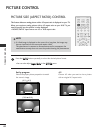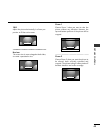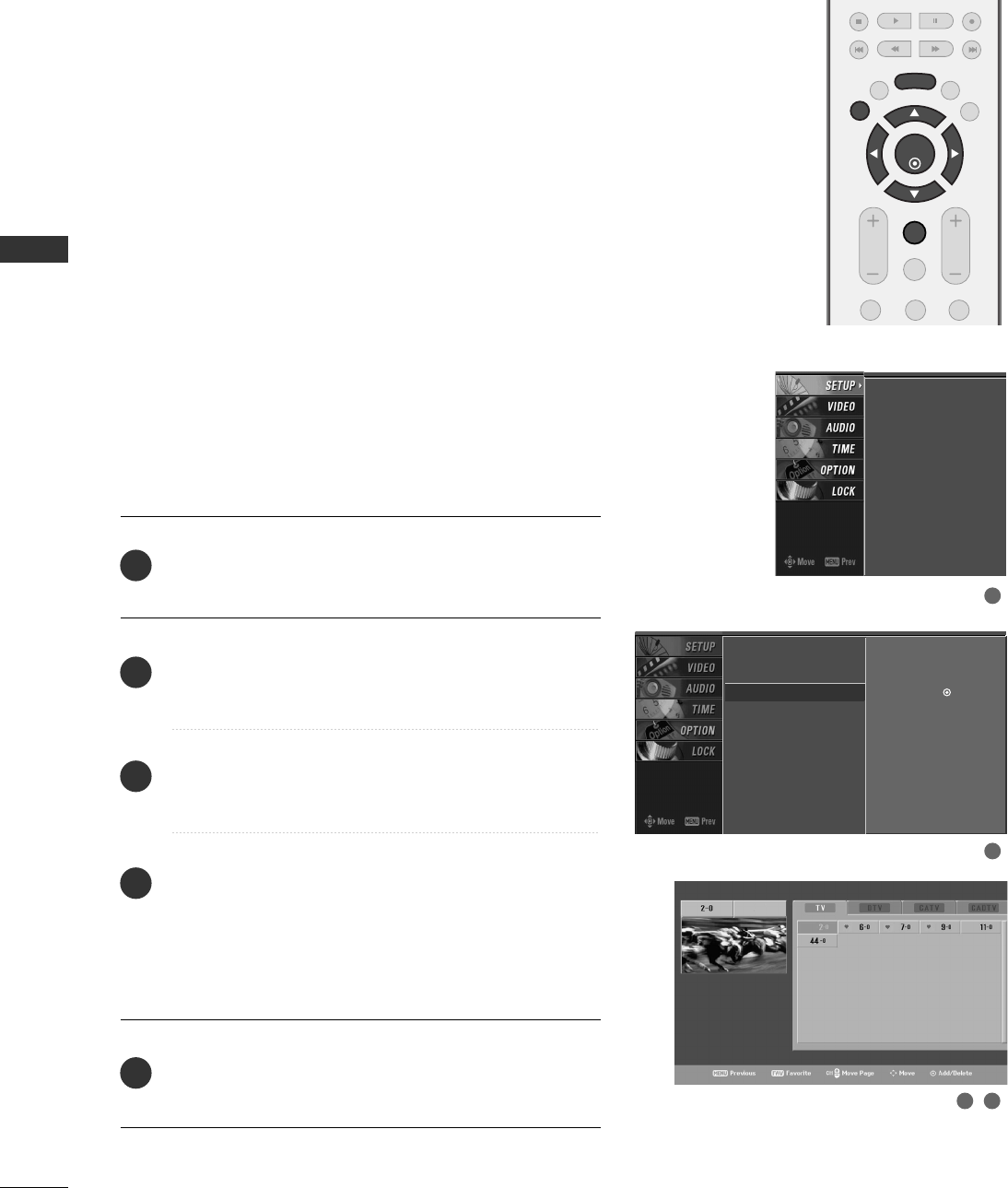
WATCHING TV / CHANNEL CONTROL
36
WATCHING TV / CHANNEL CONTROL
There are two different ways in order to add or delete
scanned channels. One is "Custom List" and the other is
"Favorite List" in the channel list. Both of them are available
after EZ Scan on the SETUP menu.
A Custom List can be created by toggling each channel on
or off with ENTER button. The channels in the Custom List
are displayed in black, and the channels deleted from the
Custom List are displayed in gray. Once a channel is high-
lighted you can add or delete the channel by referring to the
small window at the top-left corner of the screen.
You can create your own Favorite List. Use the
FFAAVV
button
on the remote control when a channel is highlighted and
then add or delete the channel to/from your Favorite List.
Press the
MMEENNUU
button and then use
DD
or
EE
button
to select the
SSEETTUUPP
menu.
Press the
GG
button and then use
DD
or
EE
button to
select
CChhaannnneell EEddiitt
.
Press the
GG
button. You will now see a screen filled
with channel numbers and a preview picture.
Use
DD EE FF GG
button to select a channel and then
use the
EENNTTEERR
button to add or delete it.
Press
FFAAVV
button to add the channel to the Favorite List.
The heart-mark will appear in front of that channel
number.
Press
EEXXIITT
button to return to TV viewing or press
MMEENNUU
button to return to the previous menu.
ENTER
EXIT
VOL CH
TIMER
CC SAP
MENU
123
FAV
MUTE
EZ Scan
Manual Scan
Channel Edit
G
DTV Signal
Input Source
Input Label
Set ID
Selection (
G
or ) leads
you to the channel edit
screen.
EZ Scan
Manual Scan
Channel Edit
DTV Signal
Input Source
Input Label
Set ID
2
1
4
3
5
1
2
3 4
Channel Editing