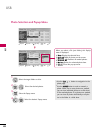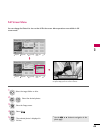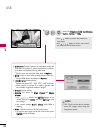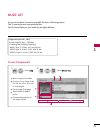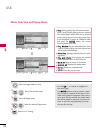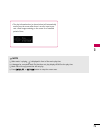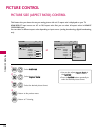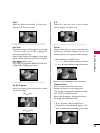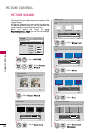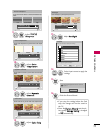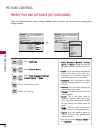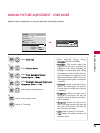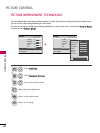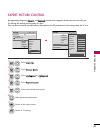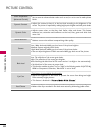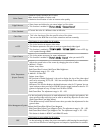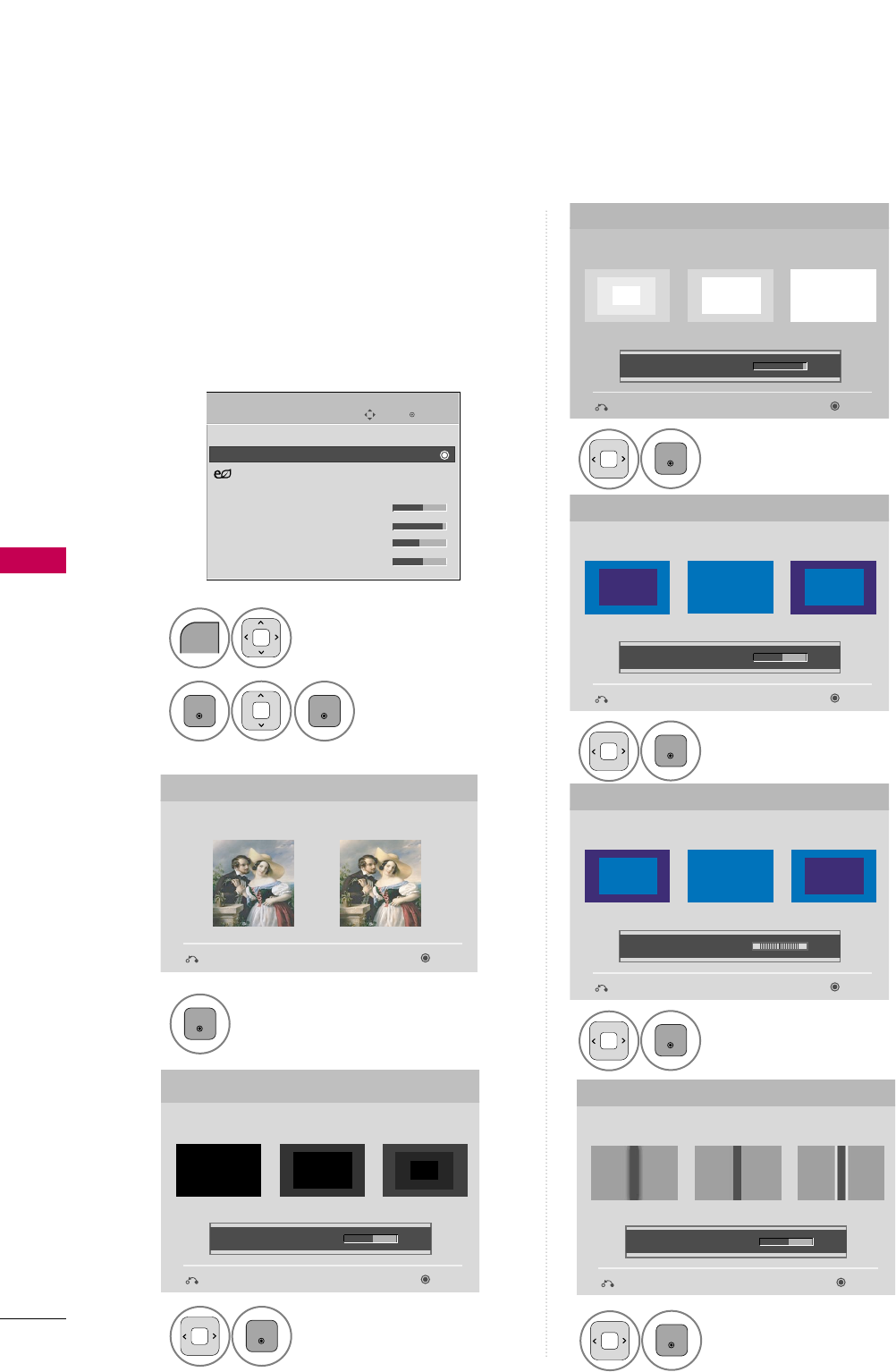
PICTURE CONTROL
76
PICTURE WIZARD
PICTURE CONTROL
Select
PPIICCTTUURREE
.
Select
PPiiccttuurree
WWiizzaarrdd
.
1
MENU
2
ENTER
ENTER
Adjust
PPiiccttuurree WWiizzaarrdd
.
Adjust
WWhhiittee LLeevveell
.
3
ENTER
Adjust
BBllaacckk LLeevveell
.
4
ENTER
5
ENTER
Adjust
HHoorriizzoonnttaall
SShhaarrppnneessss
.
8
ENTER
Adjust
CCoolloorr
.
6
ENTER
Adjust
TTiinntt
.
7
ENTER
Picture Wizard
With Picture Wizard, you can adjust the picture quality of the
original image.
G
Black Level
Set the screen above identical to the Recommended sample
below.
NextPrevious
NextPrevious
• Brightness 50
EE
EE
Low HighRecommended
Color
Set the screen above identical to the Recommended sample
below.
NextPrevious
• Color 50
EE
EE
Low HighRecommended
White Level
Set the screen above identical to the Recommended sample
below.
NextPrevious
Low HighRecommended
• Contrast 90
EE
EE
Tint
Set the screen above identical to the Recommended sample
below.
NextPrevious
Low HighRecommended
• Tint 0
EE
EE
RG
Horizontal Sharpness
Set the screen above identical to the Recommended sample
below.
NextPrevious
• H Sharpness 50
EE
EE
Low HighRecommended
Enter
Move
PICTURE
E
Aspect Ratio : 16:9
Picture Wizard
Energy Saving
: Off
Picture Mode : Standard
• Backlight 70
• Contrast 90
• Brightness 50
• Sharpness 70
This feature lets you adjust the picture quality of the
original image.
Use this to calibrate the screen quality by adjusting
the Black and White Level etc. You can calibrate the
screen quality by easily following each step.
When you adjust the image to
LL oo ww
,
RReeccoommmmeennddeedd
or
HHiigghh
, you can see the example
of the changes you made.