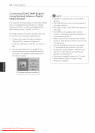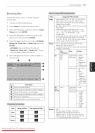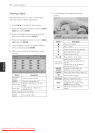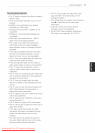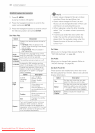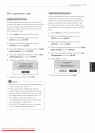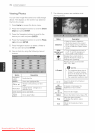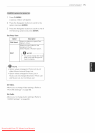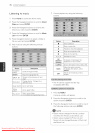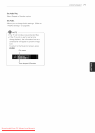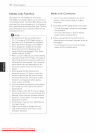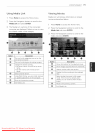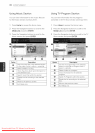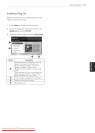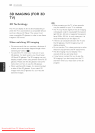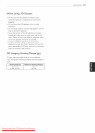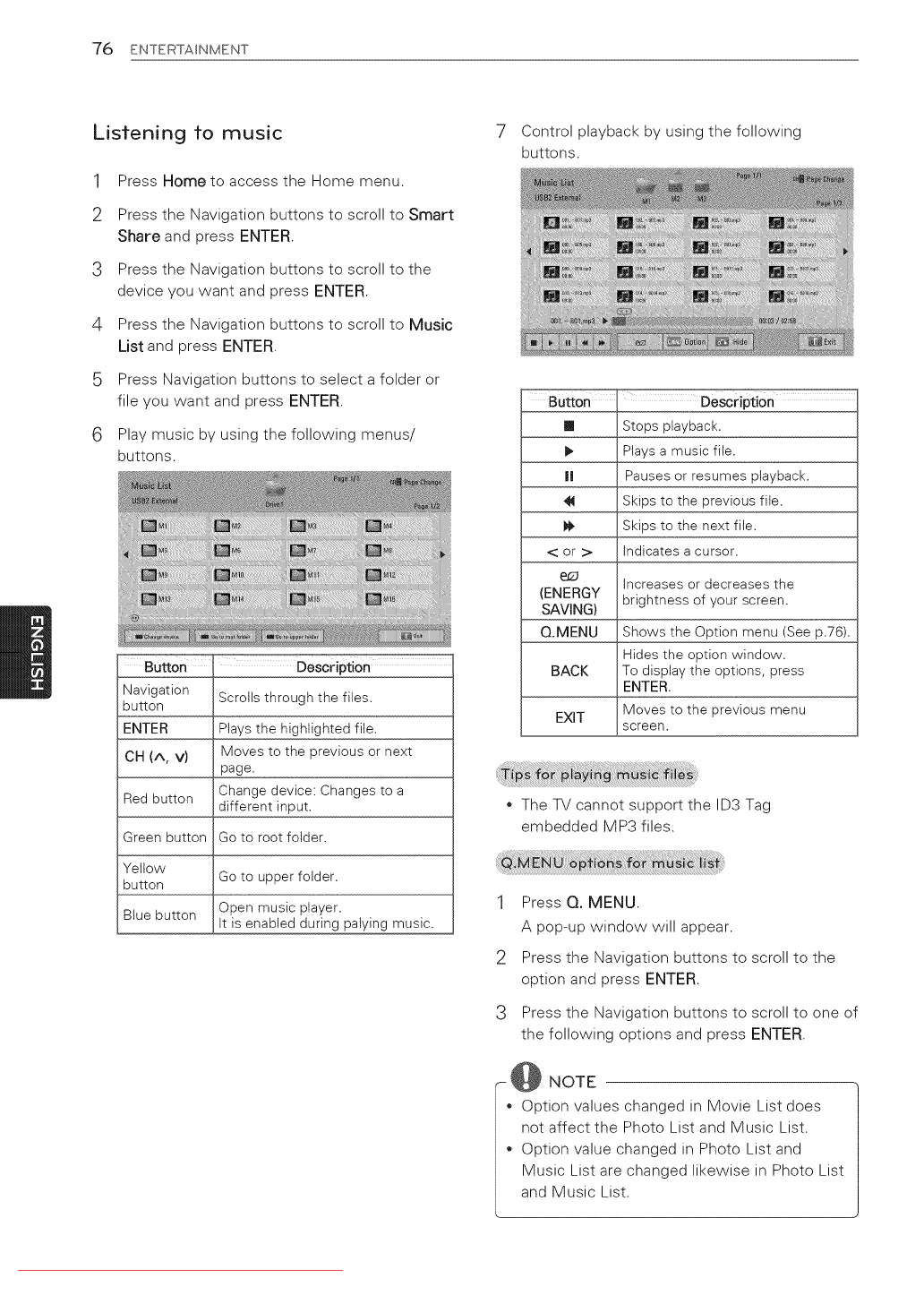
76 ENTERTAINMENT
Listening to music
1
2
3
4
6
Press Home to access the Home menu.
Press the Navigation buttons to scroll to Smart
Share and press ENTER.
Press the Navigation buttons to scroll to the
device you want and press ENTER.
Press the Navigation buttons to scroll to Music
List and press ENTER.
Press Navigation buttons to select a folder or
file you want and press ENTER.
Play music by using the following menus/
buttons.
Description
Scrolls through the files.
Plays the highlighted file.
Moves to the previous or next
page.
Change device: Changes to a
different input.
Go to root folder.
Navigation
button
ENTER
CH (A, V)
Red button
Green button
Yellow
button
Blue button
Go to upper folder.
Open music player.
,It is enabled during palying music
7 Control playback by using the following
buttons.
Button
[]
I!
<or>
(ENERGY
SAVING)
Q.MENU
Description
Stops playback.
Ptays a music file.
Pauses or resumes playback.
Skips to the previous file.
Skips to the next file.
indicates a cursor.
increases or decreases the
brightness of your screen.
Shows the Option menu (See p.76).
Hides the option window.
BACK To display the options, press
ENTER.
EXiT Moves to the previous menu
screen.
* The TV cannot support the ID3 Tag
embedded MP3 files.
1 Press Q. MENU.
A pop-up window will appear.
2 Press the Navigation buttons to scroll to the
option and press ENTER.
3 Press the Navigation buttons to scroll to one of
the following options and press ENTER.
7 @ NOTE
Option values changed in Movie List does
not affect the Photo List and Music List.
Option value changed in Photo List and
Music List are changed likewise in Photo List
and Music List.
Downloaded From TV-Manual.com Manuals