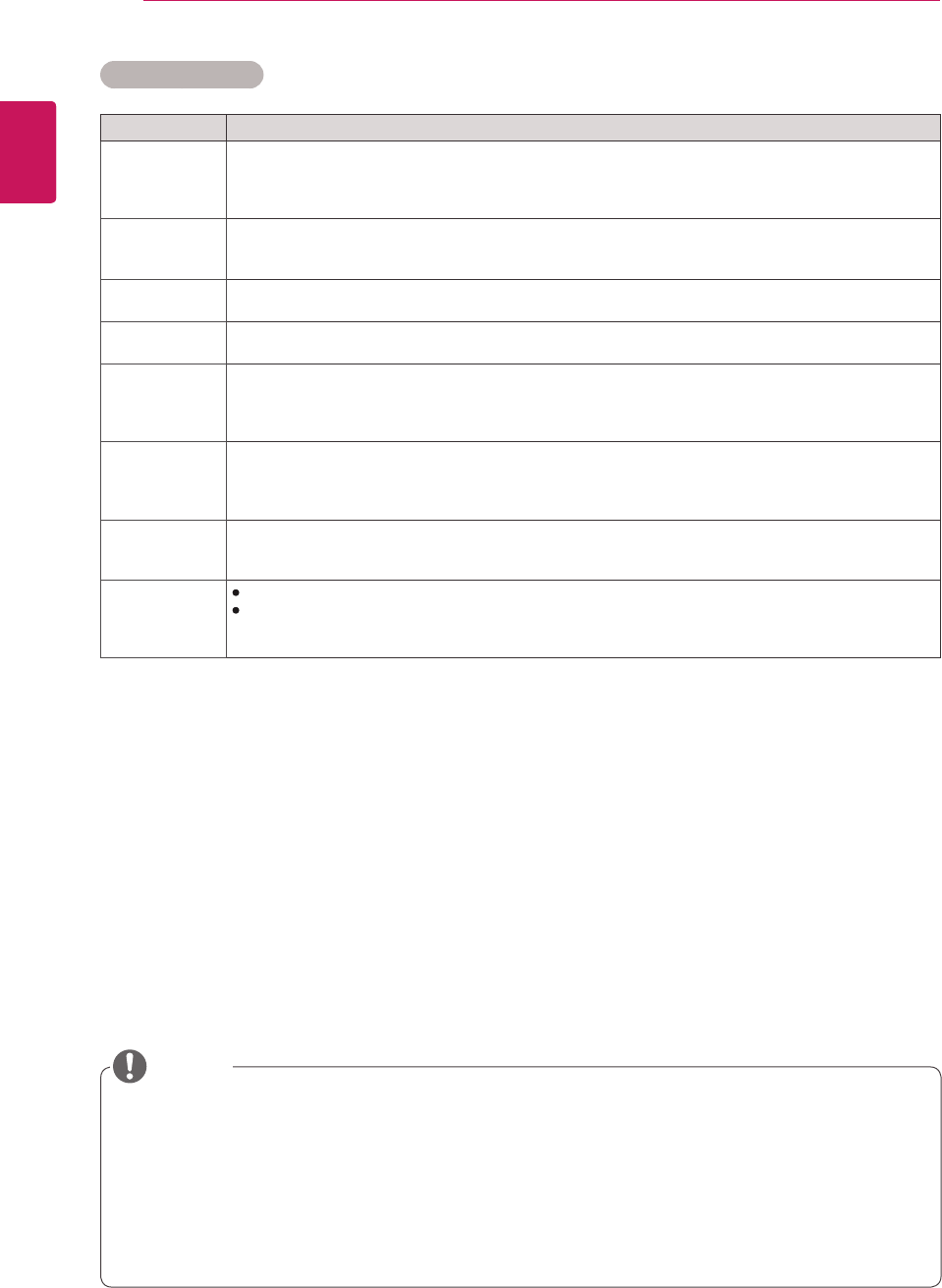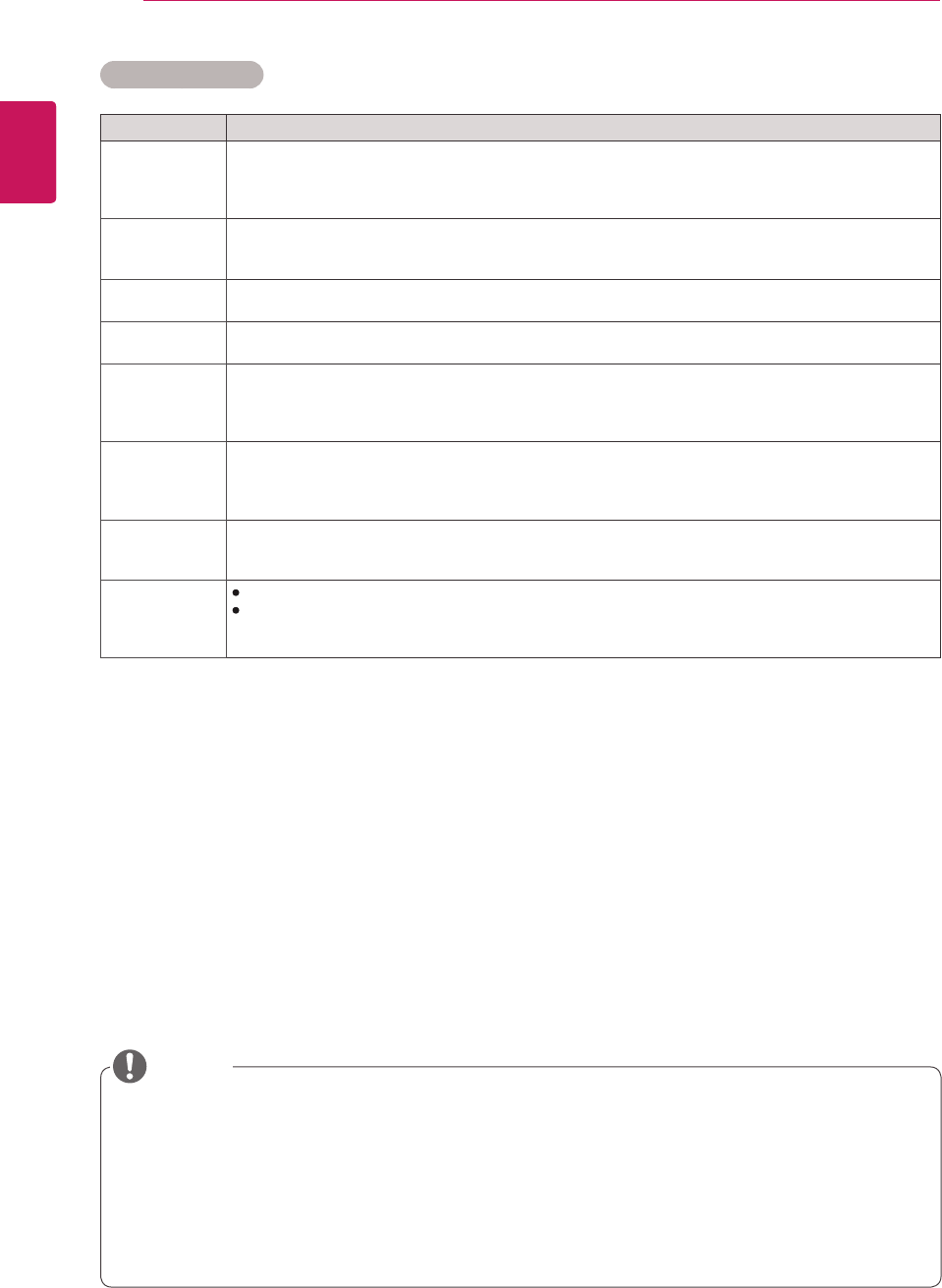
44
ENG
ENGLISH
CUSTOMIZING SETTINGS
y
If the Picture Mode setting in the Picture menu is set to Vivid, Standard, Cinema, Sport, or Game,
the subsequent menus will be automatically set.
y
You cannot adjust Sharpness, Color and Tint in the RGB/ DP/ HDMI-PC/ DVI-PC mode.
y
When using the Smart Energy Saving function, the screen may look saturated in the white area of a
still image.
y
If Energy Saving is set to Minimum, Medium, or Maximum, the Smart Energy Saving function is
disabled.
NOTE
Setting Description
Dynamic
Contrast
(Off/High/
Medium/Low)
Adjusts the contrast to keep it at the best level according to the brightness of the screen. The
picture is improved by making bright parts brighter and dark parts darker. (Function works in the
following mode - AV, Component, DP, HDMI, DVI)
Dynamic Color
(Off/High/Low)
Adjusts screen Colors so that they look livelier, richer, and clearer. This feature enhances
hue, saturation and luminance so that red, blue, green and white look more vivid. (Function works in
the following mode - AV, Component, DP, HDMI, DVI)
Clear White
(Off/High/Low)
Make the white area of screen brighter and more white.
Skin Color
(-5 to 5)
It detects the skin area of video and adjusts it to express a natural skin color.
Noise
Reduction
(Off/High/
Medium/Low)
Reduces screen noise without compromising video quality. (Function works in the following mode -
Component, DP, HDMI, DVI)
Digital Noise
Reduction
(Off/High/
Medium/Low)
This option reduces the noise produced while creating digital video signals.
Gamma
(High/Medium/
Low)
Set your own gamma value. On the monitor, high gamma values display whitish images and low
gamma values display high contrast images.
Black Level
(High/Low)
Low: The picture of the screen gets darker.
High: The picture of the screen gets brighter.
Set black level of the screen to proper level.
(Function works in the following mode - AV, Component, DP, HDMI, DVI)
Advanced Control