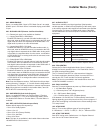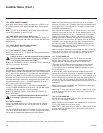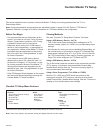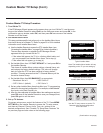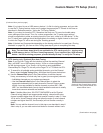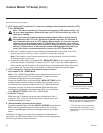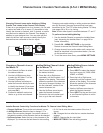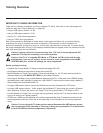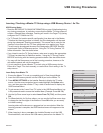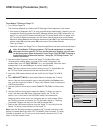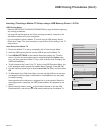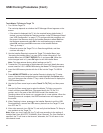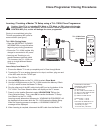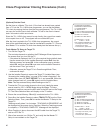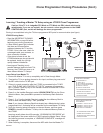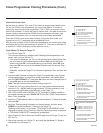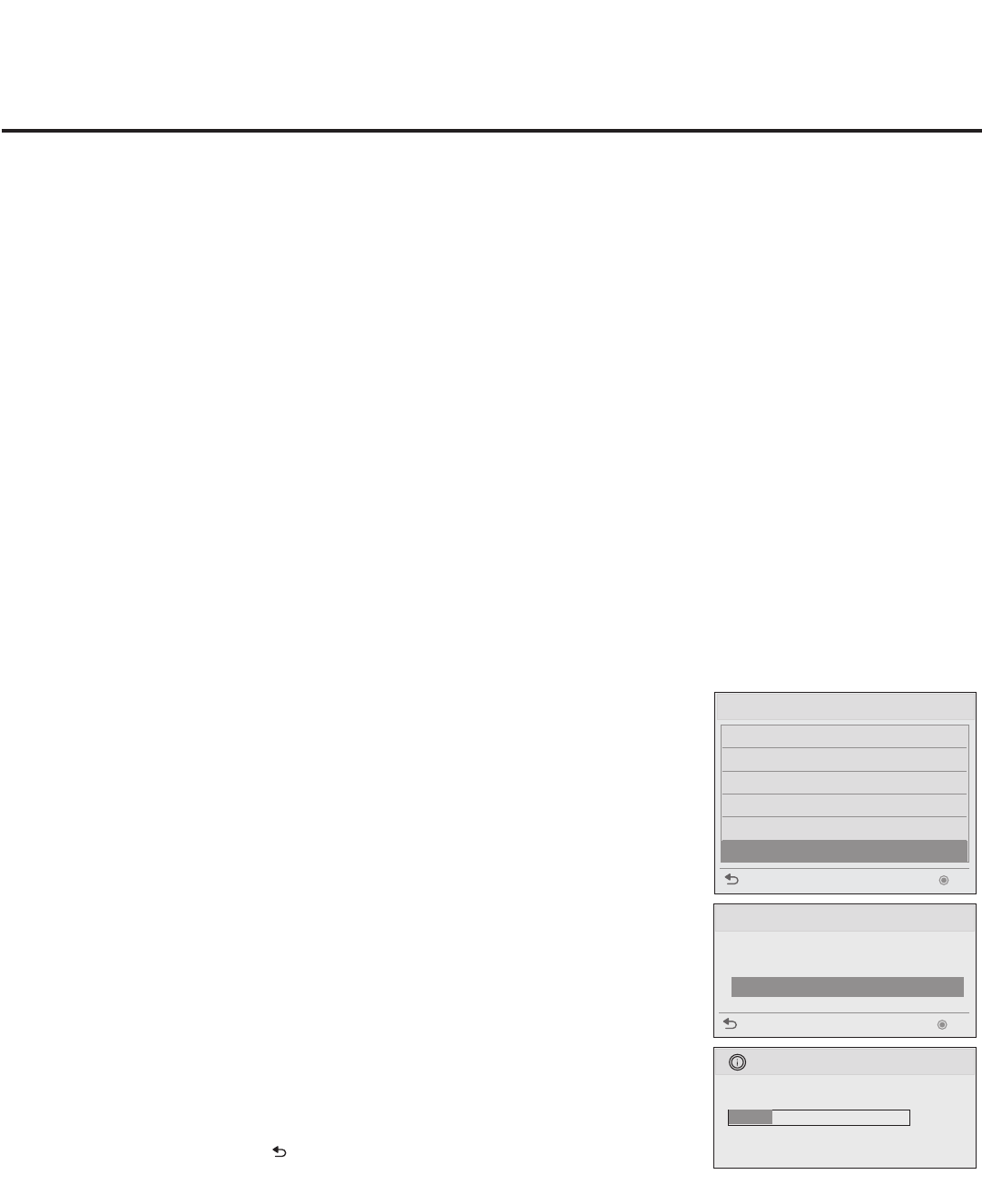
35
206-4232
USB Cloning Procedures
Learning / Teaching a Master TV Setup using a USB Memory Device / .tlx File
USB Cloning Notes
• Read the IMPORTANT CLONING INFORMATION on page 34 before beginning
any cloning procedures. In particular, ensure that the Master TV Setup does not
contain a Channel Map; otherwise, Teaching will result in the Target TV(s) being
congured for FTG Mode via CPU.
• If a TV Zone # (for location-specic conguration) has been set in the Master
TV before the Learning process is initiated, the Zone designation will be used
during the subsequent Teaching process(es). This means that in order for the
“Learned” clone data with the TV Zone assignment to be applied, any Target
TVs will need to be assigned the same Zone designation BEFORE Teaching
is performed. Refer to Reference section, “Using the TV Zoning Feature,” for
further information. See also bullet below.
• If you intend to use the TV Zoning feature, make sure to assign the appropriate
TV Zone # as described in Reference section, “Using the TV Zoning Feature,”
BEFORE continuing with the Learning procedure below. See also bullet above.
• You may edit the lename as part of the Learning procedure; however, a le
with edited contents will not be recognized.
• It is not possible to clone a Master TV’s clock using a USB memory device.
Either set a Target TV’s clock manually, or use the Auto Clock setting in the TV
setup menus.
Learn Setup from Master TV
1. Ensure the Master TV is set up completely and in Pass-through Mode.
2. Insert the USB memory device into the USB IN port on the Master TV.
3. Press MENU SETTINGS on the Installer Remote to display the TV setup
menus. Use the arrow navigation keys to select/highlight the Option menu
icon, and then press the number “7” key a total of seven times to display the
USB Download Menu.
4. To gain access to the “Learn From TV” option in the USB Download Menu, key
in the password used to access the Installer Menu (Example: Press 9-8-7-6).
5. Use the Up/Down arrow keys to select Learn From TV (TLX), and then press
OK.
6. To differentiate this .tlx le from others, you can use the Up/Down arrow keys
to change the last ve digits of the lename. Press OK when you are ready
to initiate Learning.
Learning status will be shown on a progress bar in a new window. When the
Learning process is complete, the USB Download menu will reappear on the
screen.
7. When Learning is done, press
on the Installer Remote to exit the USB
Download Menu, and remove the USB memory device from the Master TV.
Select the le name and press OK to start
xxLP645H-UA00003.TLX
►
►
UPDATING...
Do not unplug!
25%
USB Download Menu
Upgrade TV Software
Upgrade PTC Software
Teach To TV (TLL)
Teach To TV (TLX)
Learn From TV (TLL)
Learn From TV (TLX)
Previous OK
Learn From TV (TLX)
Previous OK
Learn From TV