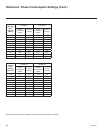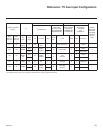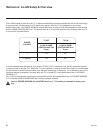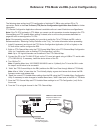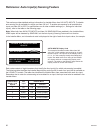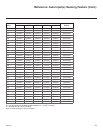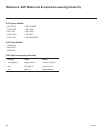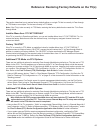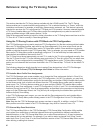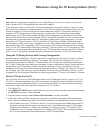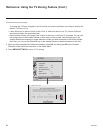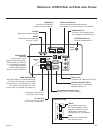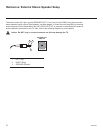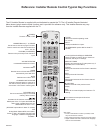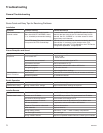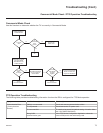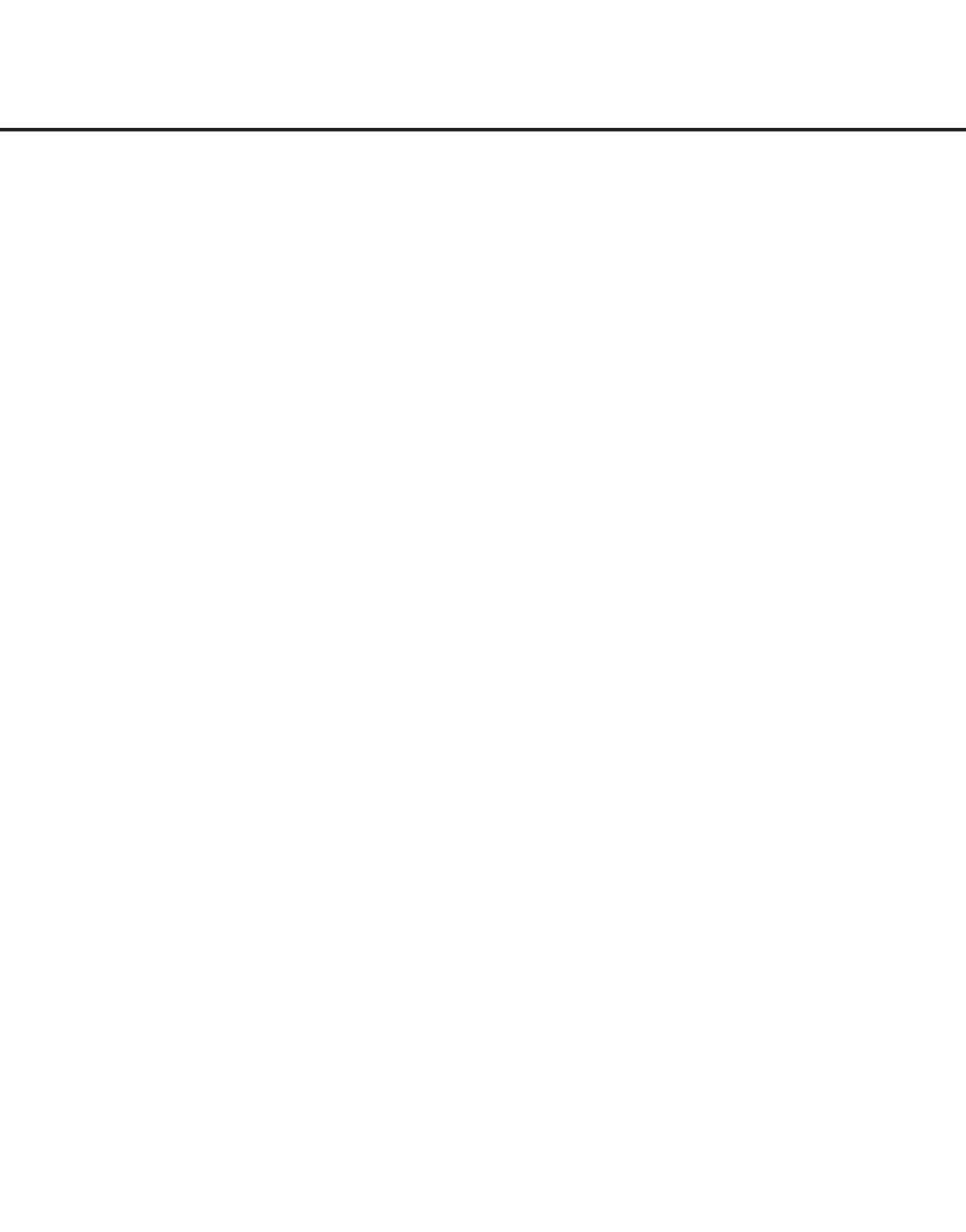
66
206-4232
Reference: Using the TV Zoning Feature
This section describes the TV Zoning feature available with the LP645H model TVs. The TV Zoning
feature enables you to create localized congurations for TVs in selected locations, or “Zones,” within the
installation environment, for example, a hotel lobby, tness center, restaurant, etc. This feature is primarily
intended for use when the TV is congured for FTG Mode via CPU operation. However, selected elements
of TV Zoning (Installer Menu and TV Setup Menu prole Zone assignments) may also be used with TV
cloning processes using a USB memory device / .tlx le.
Refer to the appropriate section(s) below for further information on the TV Zoning feature and how to set the
TV Zone # in a TV that is currently in Pass-through Mode.
Using the TV Zoning Feature with FTG Mode via CPU Conguration
The FTG File Manager may be used to create an FTG Conguration (.tlx) le that contains multiple Installer
Menu and TV Setup Menu proles, each with its own Zone assignment. Up to nine unique Zones can be
designated for LP645H FTG Installer Menu and/or TV Setup Menu proles. Zone restrictions can also be
placed on individual channels in the FTG Channel Map. Thus, for example, you may create an FTG Installer
Menu and/or TV Setup Menu prole to specically congure a TV in the hotel lobby and also restrict the
channels that are available to be tuned on that TV.
The TV Zone # must be set appropriately on each TV in order for the TVs to be congured correctly. See
“Set the TV Zone # in the TV” on the following page, and set the TV Zone # in all the TVs in a select area,
so that the TVs are congured with corresponding FTG Installer Menu and/or TV Setup Menu settings
and/or can omit channels that have been restricted in the FTG Channel Map. TV Zone 0 is the default TV
Zone #.
The following subsections briey describe how to assign Zone designations in the FTG File Manager.
Refer to the Free-To-Guest (FTG) File Manager User Guide for further information.
FTG Installer Menu Prole Zone Assignments
The FTG File Manager main screen enables you to change the Zone assignment (default = Zone 0) for
each Installer Menu prole to be included in an FTG Conguration (.tlx) le. For example, you may wish
to create one LP645H Installer Menu prole for the hotel lobby and another LP645H Installer Menu prole
for the tness center, both of which are different from the FTG Installer Menu prole used for standard
guest rooms. The TV Zoning feature enables you to save multiple LP645H FTG Installer Menu proles,
each with its own Zone assignment, in one FTG Conguration (.tlx) le. If each TV in the aforementioned
locations (Zones) has had its TV Zone # set appropriately, as described in the procedure on the following
page or via the EZ-Manager Wizard, the TV(s) will only be congured by the Installer Menu prole that
matches its(their) Zone setting.
In the FTG File Manager main screen, you can also edit the Zone assignment for each Installer Menu
prole and/or TV Setup Menu prole already present in the FTG Conguration List and TV Setup Menu
List windows.
Note: See also the FTG File Manager main screen overview on page 50. In addition, note that TV Setup
Menu proles cannot be created in the FTG File Manager; they must be “Learned” from a TV.
FTG Channel Map Zone Restrictions
The FTG Channel Map Editor in the FTG File Manager’s FTG Channel Map Conguration Utility enables
you to place Zone restrictions on individual channels that may be prohibited or deemed unsuitable for
selected locations. In the FTG Channel Map Editor, one or more Zone restrictions (1–8) may be placed on
each channel that is to be restricted. For example, if you wish to restrict a channel from Zones 2 and 4,
select both “Zone 2” and “Zone 4” in the Zone Restriction section of the FTG Channel Map Editor screen
when dening or editing that channel.