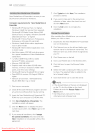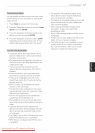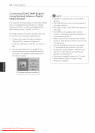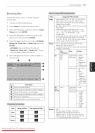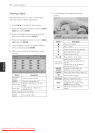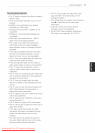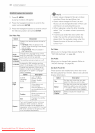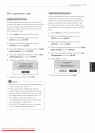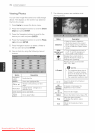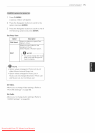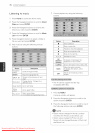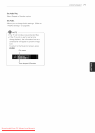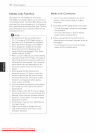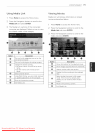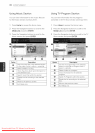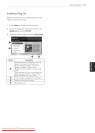74 ENTERTAINMENT
Viewing Photos
You can view image files saved on a USB storage
device. The displays on the screen may based on
the from the model.
1
2
3
4
6
Press Home to access the Home menu.
Press the Navigation buttons to scroll to Smart
Share and press ENTER.
Press the Navigation buttons to scroll to the
device you want and press ENTER.
Press the Navigation buttons to scroll to Photo
List and press ENTER.
Press Navigation buttons to select a folder or
file you want and press ENTER.
View a photo by using the following menus/
buttons.
BUtton Description
Navigation Scrolls the file.
button
ENTER Views the highlighted file.
CH (^, v) Moves to the previous or next
page.
Change device: Changes to a
Red button different input.
Green button Go to root folder.
Yellow
Go to upper folder.
button
The following options are available while
viewing photos.
Option Description
• Starts or stops a slideshow.
• All photos saved in the current
Slideshow folder display during a stideshow.
• To set a slideshow speed, select
Option.
BGM • Turns the background music on
(Background or off. To set the background
Music) music folder, select Option.
_ll Displays the current photo in
Original, Monotone, Sepia, Oil
Painting and Vignetting.
Rotates photos clockwise (90°,
180°, 270°, 360°).
(Rotate)
- @ NOTE
* The supported photo size is
limited. You cannot rotate a
photo if the resolution of the
rotated width is larger than
the supported resolution size
Views the photo in full mode or
@_ original mode.
e._
Increases or decreases the
(ENERGY brightness of your screen.
SAVING)
3D
Views the 3D images.
(For 3D TV)
Option Shows the Option menu (See p.75).
Hides the option window.
Hide To display the options, press
ENTER.
Exit Moves to the previous menu
screen.
Downloaded From TV-Manual.com Manuals