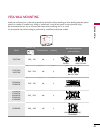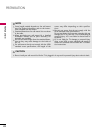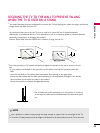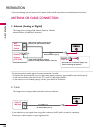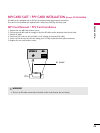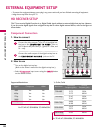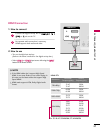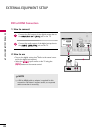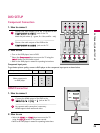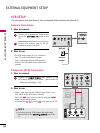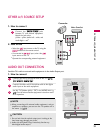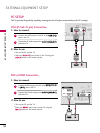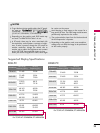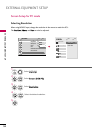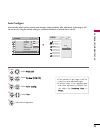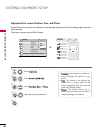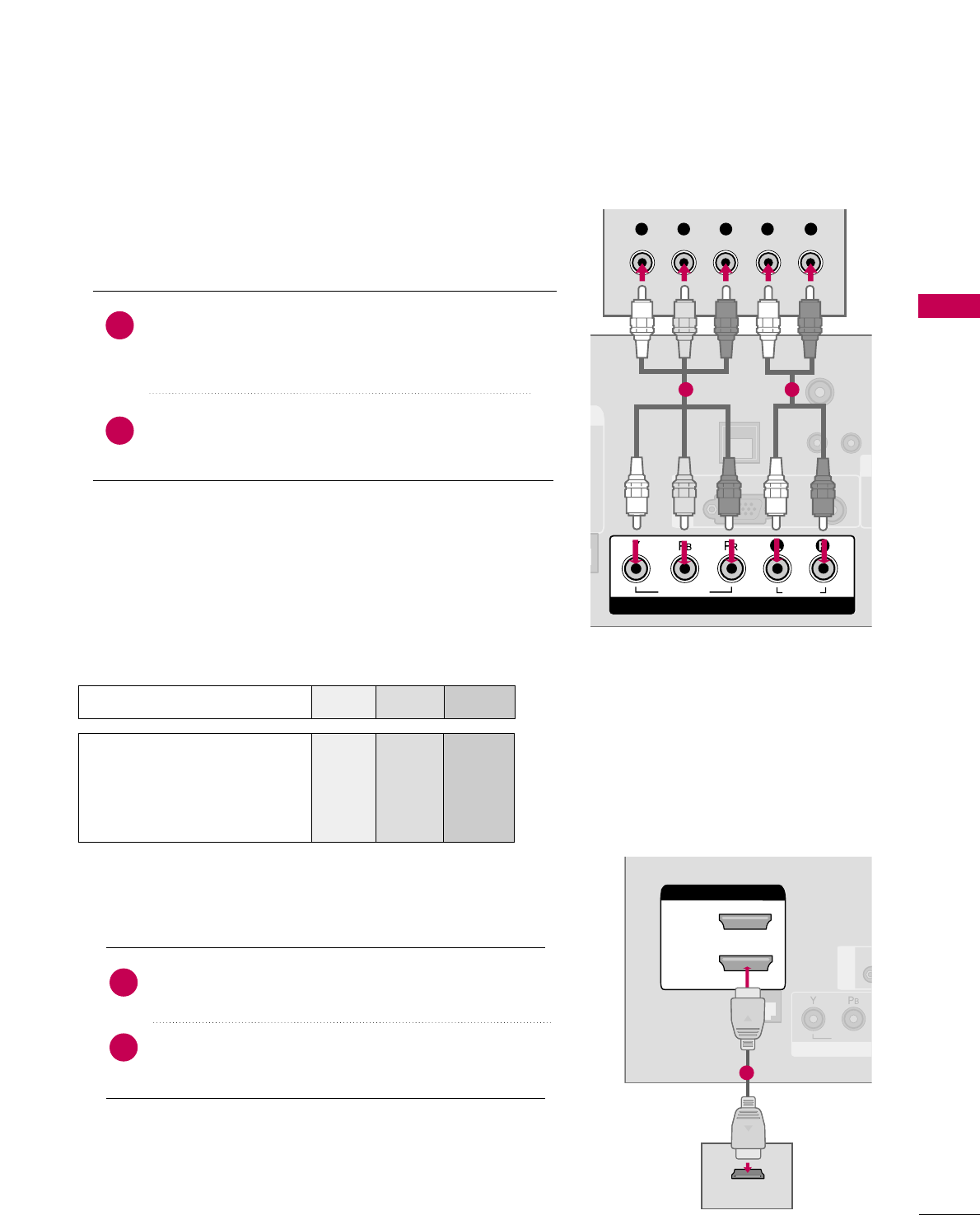
EXTERNAL EQUIPMENT SETUP
29
DVD SETUP
Component Connection
Component Input ports
To get better picture quality, connect a DVD player to the component input ports as shown below.
Component ports on the TV
YP
B
P
R
Video output ports
on DVD player
Y
Y
Y
Y
P
B
B-Y
Cb
Pb
P
R
R-Y
Cr
Pr
Connect the video outputs
(
Y, P
B, PR
)
of the DVD to the
CCOOMMPPOONNEENNTT IINN VVIIDDEEOO
jacks on the TV.
Match the jack colors
(
Y = green, P
B = blue, and P
R = red
)
.
Connect the audio outputs of the DVD to the
CCOOMMPPOONNEENNTT IINN AAUUDDIIOO
jacks on the TV.
1. How to connect
2. How to use
■
Turn on the DVD player, insert a DVD.
■
Select the
CCoommppoonneenntt
input source on the TV using the
IINNPPUUTT
button on the remote control.
■
Refer to the DVD player's manual for operating instructions.
2
1
U
RESET
LAN
(SERVICE ONLY)
COMPONENT IN
VIDEO
AUDIO
R
(S
/
VIDEO
AUDIO
COMPONENT IN
RGB(PC)
AUDIO
(RGB/DVI)
RGB IN
TV-LINK
CFG
Y L RP
B
P
R
1 2
HDMI Connection
Connect the HDMI output of the DVD to the
HHDDMMII//DDVVII IINN 11 ((DDVVII))
or
22
jack on the TV.
No separate audio connection is necessary.
HDMI supports both audio and video.
1. How to connect
2. How to use
■
Select the
HHDDMMII11
or
HHDDMMII22
input source on the TV
using the
IINNPPUUTT
button on the remote control.
■
Refer to the DVD player's manual for operating instructions.
2
1
(S
HDMI/DVI IN
2
1(DVI)
RJP
INTERFACE
COM
VIDEO
/
HDMI/DVI IN
2
1(DVI)
HDMI OUTPUT
RGB IN
1