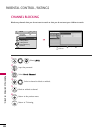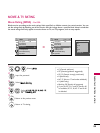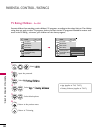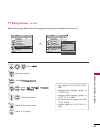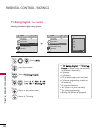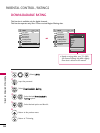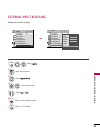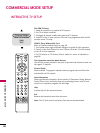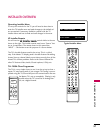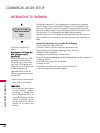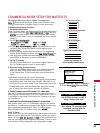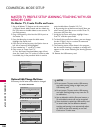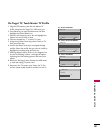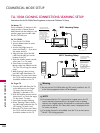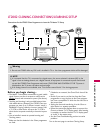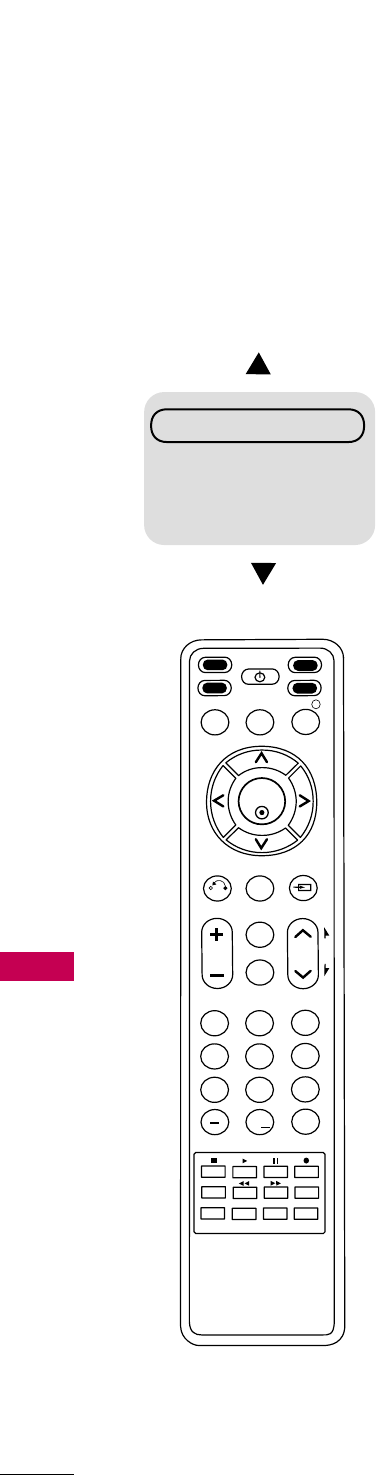
COMMERCIAL MODE SETUP
COMMERCIAL MODE SETUP
96
INTERACTIVE TV SETUP
Channel Guide
Hotel Information
Help
Exit
PPV GEM-TV Setup
1. Make all connections as required of PPV system.
2. Set TV to default condition.
3. Configure all relevant installer menu items and TV features.
4. Install PPV card. In most cases the PPV card is preprogrammed with the PPV
provider master TV setup.
GEM-TV Setup Without PPV Card
Refer to Commercial Mode Setup on page 98.
1. See installer menu pages and make settings as required for Gem operation.
2. Specify a Gem Start Channel for item 119 that will tell the TV which channel
to tune in for Gem operation.
3. Set TV features on TV Channel, Picture, Audio etc. menus as indicated on
page 98.
Gem Operation Interactive Menu Features
Use the Gem remote provided in the room to operate both interactive menu and
the regular TV features.
Channel Guide
Shows available TV programs. Indicates channel, program start and finish time
and identifies the TV network.
Hotel Information
Shows typical hotel information. Such as photos of Guestroom, Dining, Business
Center, Fitness, Pool, and Facility. And any contributing Partners such as local
schools in co-operation programs with the lodge.
Help
Provides help for the interactive menus.
Exit
Removes the interactive menu from the screen.
Note: The TV clock must be set before Gem data can be downloaded.
1
2
3
4
5
6
7
8
9
0
ABC
DEF
GHI
JKL MNO
PQRS
TUV
WXYZ
PIP CH-
PIP CH+
PIP SWAP
PIP INPUT
PIP
SAP
FLASHBK
REMOVE
ALPHA/NUM
P
A
G
E
MUTE
TIMER
MENU
RETURN
VOL
CH
POWER
GUIDE
INPUT
CC
ENTER
TV
DVD
VCR
STB
&@
.:/,
RATIO
PORTAL
INFO
i