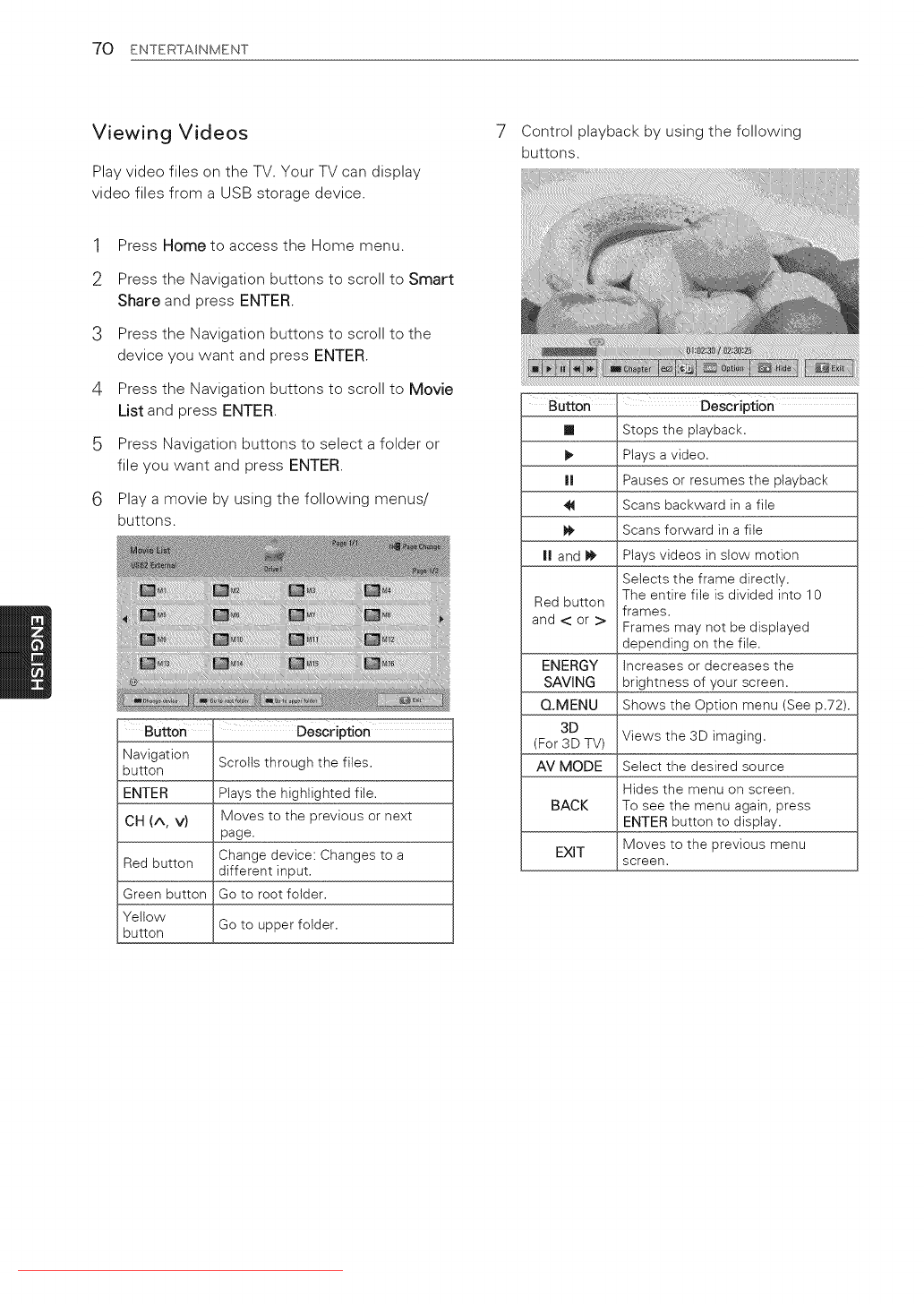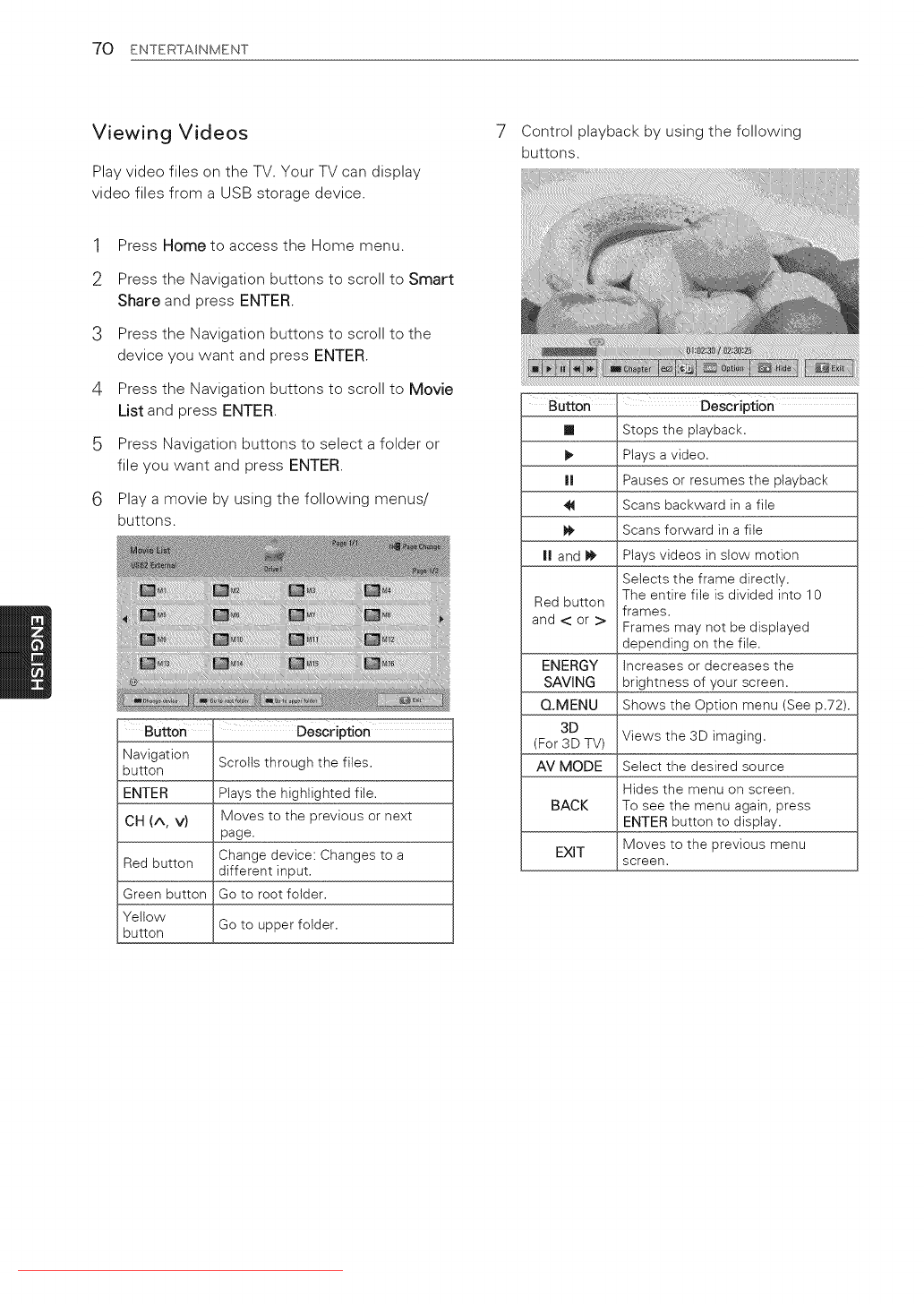
70 ENTERTAINMENT
Viewing Videos
Play video files on the TV. Your TV can display
video files from a USB storage device.
Control playback by using the following
buttons.
1
2
3
4
6
Press Home to access the Home menu.
Press the Navigation buttons to scroll to Smart
Share and press ENTER.
Press the Navigation buttons to scroll to the
device you want and press ENTER.
Press the Navigation buttons to scroll to Movie
List and press ENTER.
Press Navigation buttons to select a folder or
file you want and press ENTER.
Play a movie by using the following menus/
buttons.
BUtton Description
Navigation
button Scrolls through the files.
ENTER Plays the highlighted file.
CH (^, v) Moves to the previous or next
page.
Change device: Changes to a
Red button different input.
Green button Go to root folder.
Yellow
Go to upper folder.
button
BUtton Description
[] Stops the playback.
Plays a video.
I! Pauses or resumes the playback
Scans backward in a file
Scans forward in a file
I! and _ Ptays videos in slow motion
Selects the frame directly.
Red button The entire file is divided into 10
frames.
and < or > Frames may not be displayed
depending on the file.
ENERGY increases or decreases the
SAVING brightness of your screen.
Q.MENU Shows the Option menu (See p.72).
3D
Views the 3D imaging.
(For 3D TV)
AV MODE Select the desired source
Hides the menu on screen.
BACK To see the menu again, press
ENTER button to disptay.
EXIT Moves to the previous menu
screen.
Downloaded From TV-Manual.com Manuals