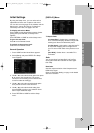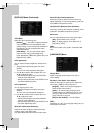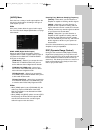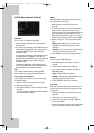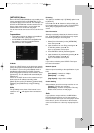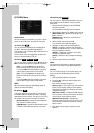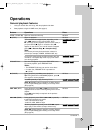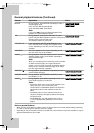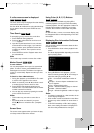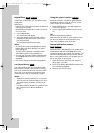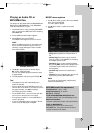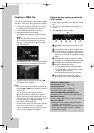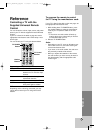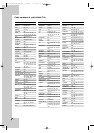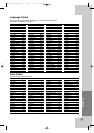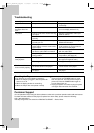27
Operation
If a disc menu screen is displayed
The menu screen may be displayed first after loading
a disc which contains a menu.
Use the b / B / v / V buttons to select the title/chap-
ter you want to view, then press ENTER to start
playback.
Time Search
To start playing at any chosen time on the disc:
1. Press DISPLAY during playback.
2. Press v / V to select the time clock icon and
“--:--:--” appears.
3. Input the required start time in hours, minutes,
and seconds from left to right. If you enter the
wrong numbers, press CLEAR to remove the
numbers you entered. Then input the correct
numbers.
4. Press ENTER to confirm. Playback starts from
the selected time.
Note:
This function may not work on some disc or titles.
Marker Search
To enter a Marker
You can start playback from up to nine memorized
points. To enter a marker, press MARKER at the
desired point on the disc. The Marker icon appears
on the TV screen briefly. Repeat to enter up to nine
markers.
To Recall or Clear a Marked Scene
1. During disc playback, press SEARCH. The mark-
er search menu appears on the screen.
2. Within 10 seconds, press b / B to select a mark-
er number that you want to recall or clear.
3. Press ENTER and playback starts from the
marked scene. Or, Press CLEAR and the marker
number is erased from the list.
4. You can play any marker by inputting its number
on the marker search menu.
Notes:
• This function may not work on some disc or
titles.
• All marked points are cleared if you press
STOP (x) twice or unload the disc. (complete
stop).
Screen Saver
The screen saver appears when you leave the play-
er in Stop mode for about five minutes.
Using Color (A, B, C, D) Buttons
These buttons are available only during BD-J
contents playback or during HD DVD interactivity
contents playback. Use the appropriate buttons as
indicated by the display. Depending on the disc
contents, the functions of each button may differ.
Note:
On HD DVD disc, a menu or on-screen display may
be disappeared after a while depending on the disc
information.
Displaying Disc Information On-Screen
You can display various information about the disc
loaded on-screen.
1. Press DISPLAY to show various playback infor-
mation.
The items displayed differ depending on the disc
type or playing status.
2. During BD-ROM or DVD playback, you can
select an item by pressing v / V and change or
select the setting by pressing b / B.
Title – Current title number/total number of
titles.
Chapter – Current chapter number/total num-
ber of chapters.
Time – Elapsed playing time.
Audio – Selected audio language or channel.
Subtitle – Selected subtitle.
Angle – Selected angle/total number of angles.
Notes:
• If no button is pressed for a few seconds, the on-
screen display disappears.
•
A title number cannot be selected on some discs.
• An item may not be available on some discs or
titles.
• If HD DVD interactivity or BD-J title is playing
back, some setting information is displayed on
the screen but prohibited to be changed.
BDHD DVDDVD
HD DVDBD
BDDVD
BDDVD
BDHD DVDDVD
BH200-N_AUSALLK_OM_ENG 10/18/07 3:03 PM Page 27