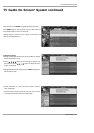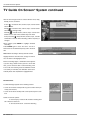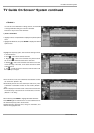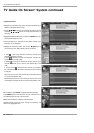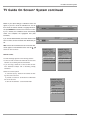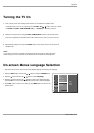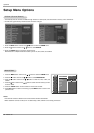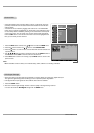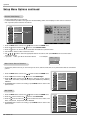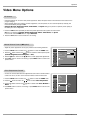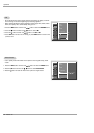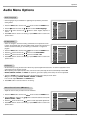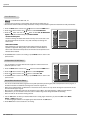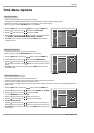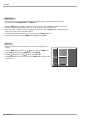Owner’s Manual 59
- Create two different types of channel lists in memory: “Custom list” and “Surf"
(Favorite) channel list” from the default channel list created from the EZ Scan
channel search.
- A custom list can be created by toggling each channel on or off with ENTER
button. Once a channel is highlighted, you will be able to see whether the chan-
nel is currently added or deleted by referring to the small window at the top-left
corner of the screen. You can create your own Surf channel with all channels.
Use the SURF button on the remote control when a channel is highlighted and
then you can create your Surf channel.
1. Press the MENU button and then use
D / E
button to select the SETUP menu.
2. Press the G button and then use
D / E
button to select Channel Edit.
3. Press the G button. You will now see a screen filled with channel numbers and
a preview picture.
4. Use
D / E
/ F / G button to select a channel and then use the ENTER button to
add or delete it. Press SURF to add the channel to the Surf List.
5. Press EXIT button to return to TV viewing or press MENU button to return to the
previous menu.
Channel Edit
Channel Edit
- Shows how strong your DTV signal is and whether you need to adjust your antenna or digital cable input.
The higher the signal strength, the less likely you are to experience picture degradation.
- DTV Signals: When input signals are DTV, CADTV, this function is available.
1. Press the SIGNAL button.
2. View the on-screen signal strength monitor to see the quality of the signal being received.
• You can also check the
DTV Signal strength with the SETUP menu.
DTV Signal Strength
DTV Signal Strength
SETUP
VIDEO
AUDIO
TIME
OPTION
LOCK
CABLE
Previous
EZ Scan
Manual Scan
Channel Edit G
DTV Signal
Channel Label
Main Input
Sub Input
Aux. Label
Set ID
Selection (
G
or ) leads you
to the channel edit screen.
MENU
Note:
•When Cable Box connect to RF2,3,4 in TV Guide Setup, CATV, CADTV is not working in EZ Scan.