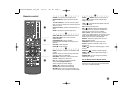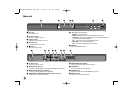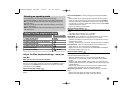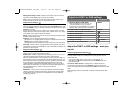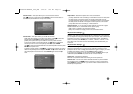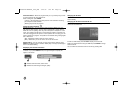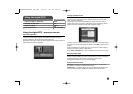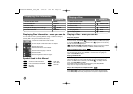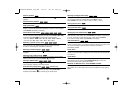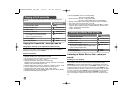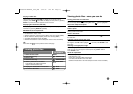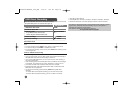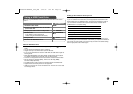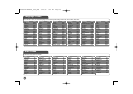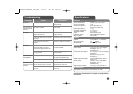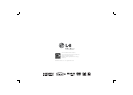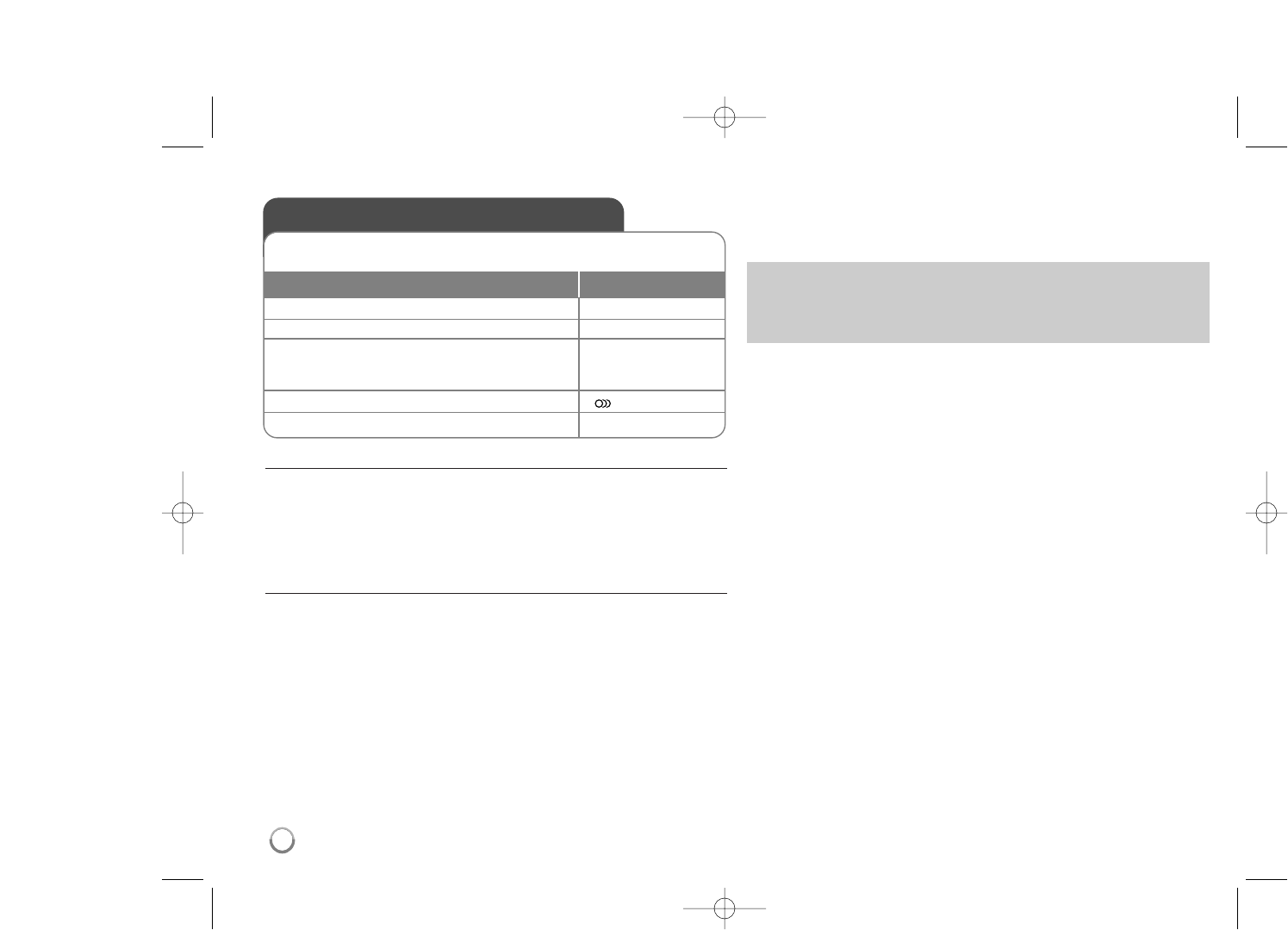
Recordable mode
You can record one desired track or all of the tracks in Audio CD to USB Flash
Drive.
• For track recording: Press AUDIO in play, pause or resume stop mode.
• For disc recording: Press AUDIO in complete stop mode.
• For program list recording: In stop mode, press AUDIO after selecting a track
on the program list.
Notes an USB direct Recording
• The recording is available only for Audio CD tracks.
• If you use this function, the “CD_REC” folder will be created automatically in
the USB Flash Driver then the music file(s) is saved in it.
• If you remove USB Flash Drive, turn off or open the unit while recording, it
can make a malfunction.
• If the remaining space on the USB Flash Drive is insufficient, the recording is
not available. To increase the free space, delete files in it using your PC.
• CD-G disc and Audio CDs encoded in DTS cannot be recorded.
• External HDD, Multi Card reader, Multi Partition USB, Locked device and
MP3 player are not supported.
• You can set the recording speed pressing AUDIO during USB direct
recording.
- X1 Track: While normal speed recording, you can listen to the music.
- X4 Track: While 4X speed recording, you can not listen to the music.
• Recording format: MP3 file
• Encoding Bit rate: 128 Kbps / 160 Kbps / 192 Kbps / 256 Kbps / 320 Kbps
• Maximum Files/Folder: Less than 600 (total number of files and folders)
USB Direct Recording
1 Select the disc mode: MODE
2 Insert an Audio CD: -
3 Select a track:
vv VV
, DVD MENU
To go directly to track, enter the track
number using the numbered buttons (0-9).
4 Start recording: AUDIO
5 To stop recording:
xx
STOP
Connect USB Flash Drive to the unit before recording.
Set [REC Birate] option as required. (See page 10)
ON REMOTE
The making of unauthorized copies of copy-protected material, including computer
programs, files, broadcasts and sound recording, may be an infringement of
copyrights and constitute a criminal offence.
This equipment should not be used for such purposes.
Be responsible Respect copyrights
18
DV589H-E.BFRALLK_6716_ENG 1/26/10 7:45 PM Page 18